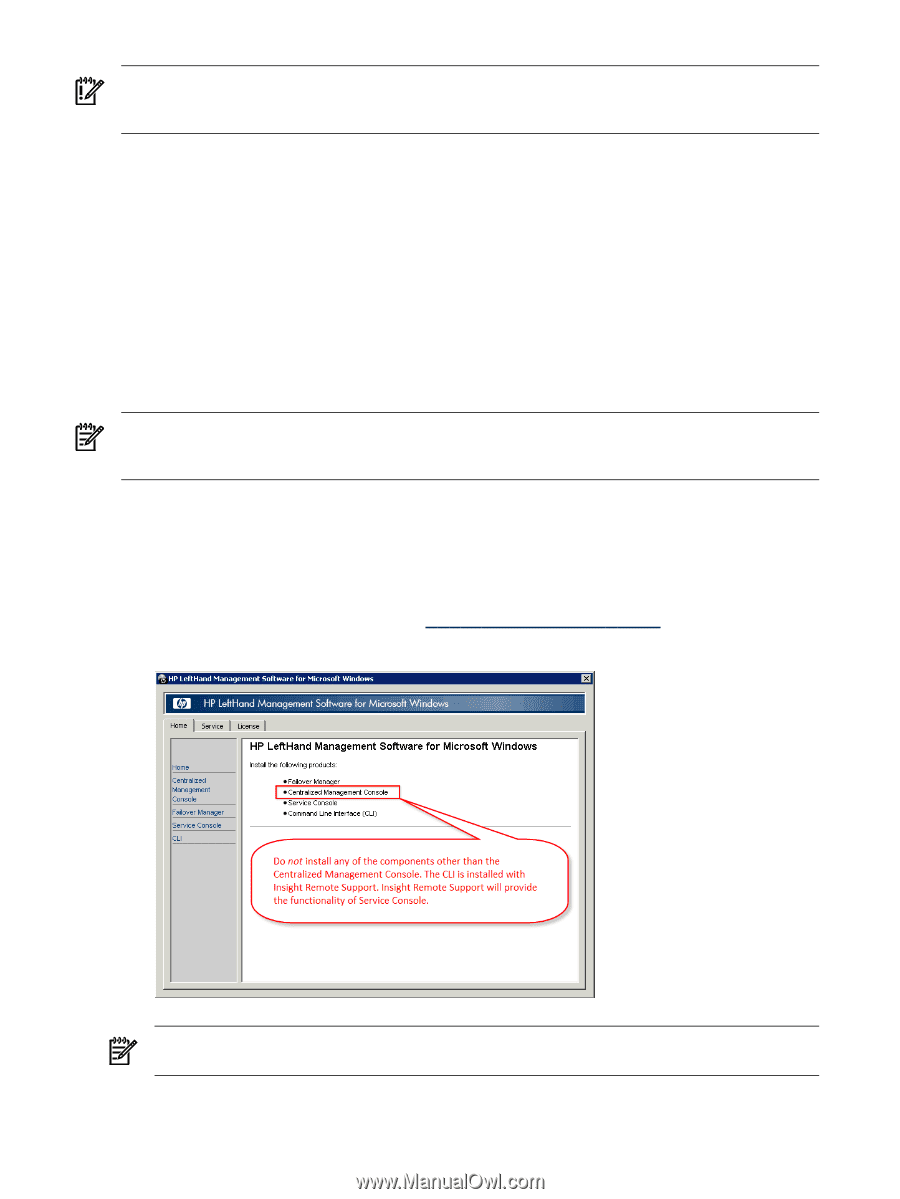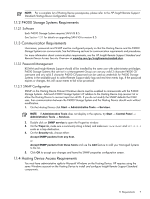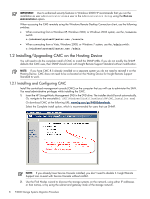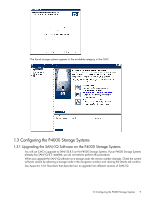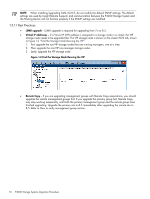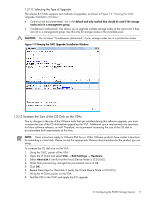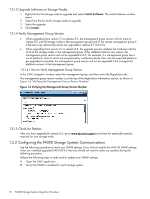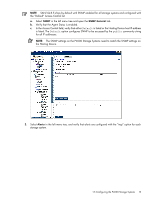HP P4000 A.05.50 HP Insight Remote Support Standard HP StorageWorks P4000 Stor - Page 8
Installing/Upgrading CMC on the Hosting Device, 1.2.1 Installing and Configuring CMC - downloads
 |
View all HP P4000 manuals
Add to My Manuals
Save this manual to your list of manuals |
Page 8 highlights
IMPORTANT: Due to enhanced security features in Windows 2008 HP recommends that you run the installation as user administrator or as a user in the Administrators Group using the Run as Administrator option. When accessing the CMS remotely using the Windows Remote Desktop Connection client, use the following switches: • When connecting from a Windows XP, Windows 2000, or Windows 2003 system, use the /console switch: c:\windows\system32\mstsc.exe /console • When connecting from a Vista, Windows 2008, or Windows 7 system, use the /admin switch: c:\windows\system32\mstsc.exe /admin 1.2 Installing/Upgrading CMC on the Hosting Device You will need to do the complete install of CMC to install the SNMP MIBs. If you do not modify the SNMP defaults that CMC uses, then SNMP should work with Insight Remote Support Standard without modification. NOTE: If you have CMC 8.5 already installed on a separate system you do not need to reinstall it on the Hosting Device. CMC does not need to be co-located on the Hosting Device for Insight Remote Support Standard to work. 1.2.1 Installing and Configuring CMC Install the centralized management console (CMC) on the computer that you will use to administer the SAN. You need administrative privileges while installing the CMC. 1. Insert the HP StorageWorks Management DVD in the DVD drive. The installer should launch automatically. Or, navigate to the executable (:\GUI\Windows\Disk1\InstData\VM\CMC_Installer.exe) Or download CMC at the following URL: www.hp.com/go/P4000downloads. Select the Complete install option, which is recommended for users that use SNMP. NOTE: If you already have Service Console installed, you don't need to disable it. Insight Remote Support can co-exist with Service Console without conflict. 2. Use the Find Nodes wizard to discover the storage systems on the network, using either IP addresses or host names, or by using the subnet and gateway mask of the storage network. 8 P4000 Storage Systems Migration Procedure