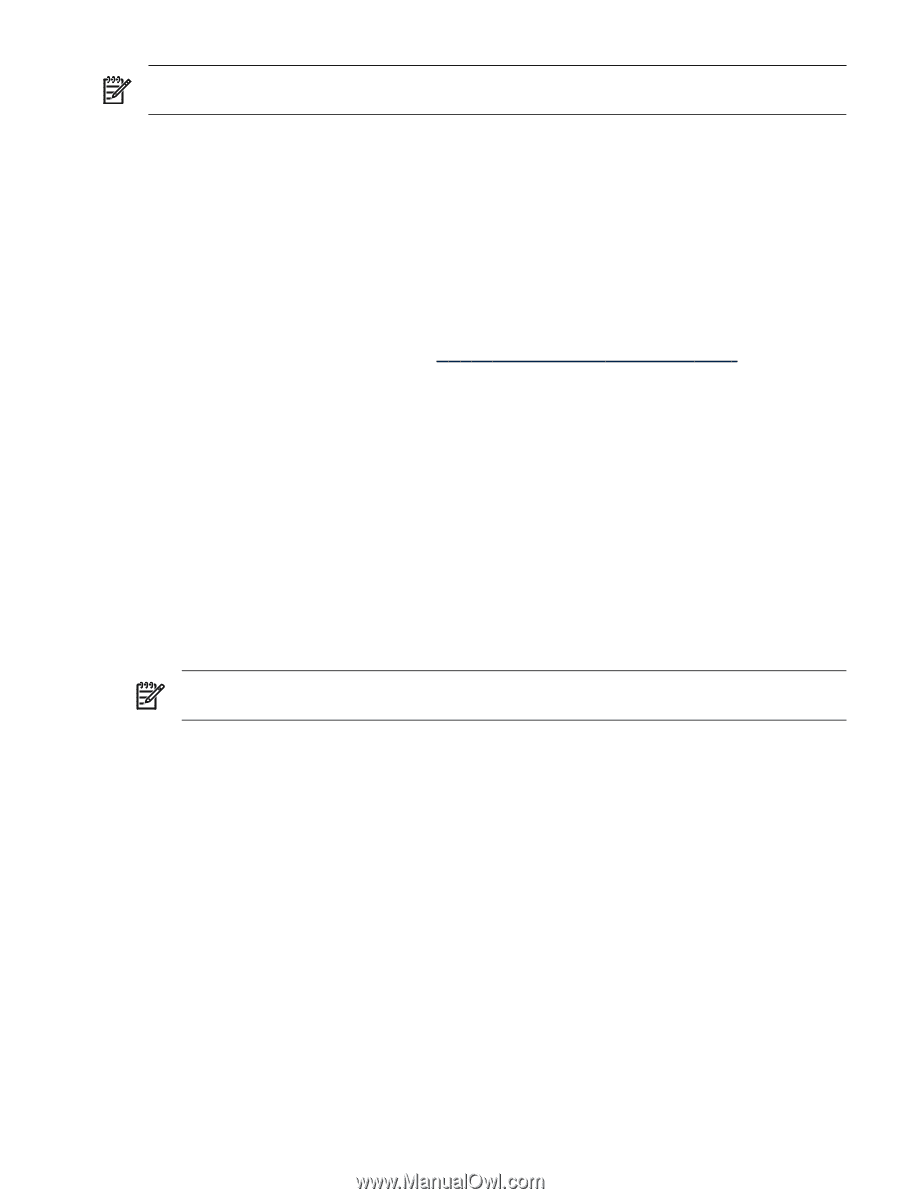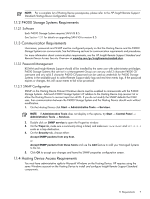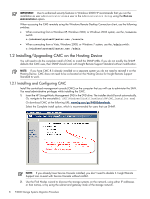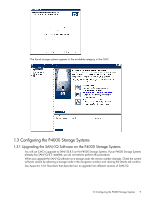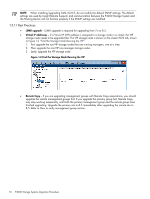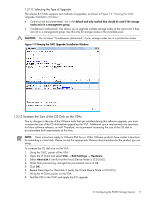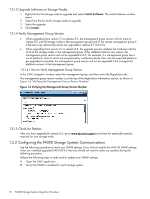HP P4000 A.05.50 HP Insight Remote Support Standard HP StorageWorks P4000 Stor - Page 7
P4000 Storage Systems Requirements, 1.1.2.1 Software, 1.1.3 Communication Requirements - overview
 |
View all HP P4000 manuals
Add to My Manuals
Save this manual to your list of manuals |
Page 7 highlights
NOTE: For a complete list of Hosting Device prerequisites, please refer to the HP Insight Remote Support Standard Hosting Device Configuration Guide. 1.1.2 P4000 Storage Systems Requirements 1.1.2.1 Software Each P4000 Storage System requires SAN/iQ 8.5. See Section 1.3.1 for details on upgrading SAN/iQ to version 8.5. 1.1.3 Communication Requirements Usernames, passwords and SNMP must be configured properly so that the Hosting Device and the P4000 Storage Systems can communicate. See the following sections for communication requirements and procedures. For more information about communication requirements, see the HP Insight Remote Support Standard and Remote Device Access Security Overview at www.hp.com/go/insightremotestandard-docs. 1.1.3.1 Password Management RSSWM and Insight Remote Support should all be installed by the same user with administrator priviledges. P4000 Storage Systems that are not in a Management Group can use any valid 3 character P4000 CLI username and any valid 5 character P4000 CLI password can be used as credentials for P4000 Storage Systems in the available pool to collect Remote Support daily logs and real time events logs. If the password expires or changes, this will cause events to fail to be processed. 1.1.3.2 SNMP Configuration SNMP on the Hosting Device ProLiant Windows device must be enabled to communicate with the P4000 Storage Systems. Add each P4000 Storage System's IP address to the Hosting Device trap receiver list or allow the Hosting Device to receive traps from all IPs. If you do not modify the SNMP defaults that CMC uses, then communication between the P4000 Storage System and the Hosting Device should work without modification. 1. On the Hosting Device click Start → Administrative Tools → Services. NOTE: If Administrative Tools does not display in the options, try Start → Control Panel → Administrative Tools → Services. 2. Double click on SNMP service to open the Properties window. 3. On the Traps tab, make sure a community string is listed, and make sure localhost and 127.0.0.1 exists as a trap destination. 4. On the Security tab, choose either: Accept SNMP packets from any host. or Accept SNMP packets from these hosts and use the Add feature to add your Managed Systems to the list. 5. Click OK to accept your changes and leave the SNMP properties configuration screen. 1.1.4 Hosting Device Access Requirements You must have administrative rights to Microsoft Windows on the Hosting Device. HP requires using the same Windows account on the Hosting Device to install and configure Insight Remote Support Standard components. 1.1 Requirements 7