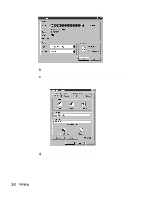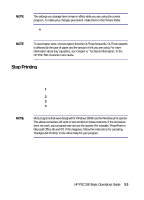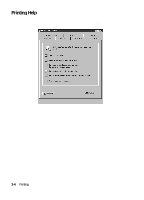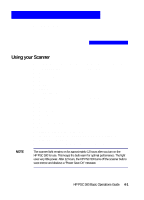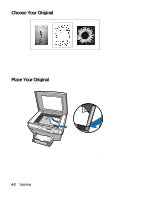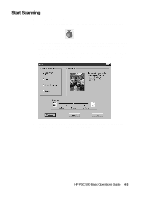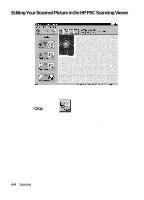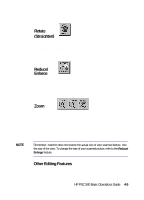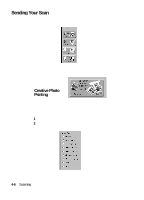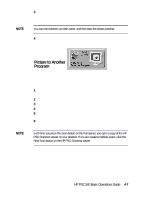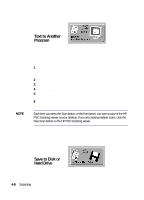HP PSC 500 HP PSC 500 - (English) Basic Operations Guide - Page 21
Start Scanning - windows 8
 |
View all HP PSC 500 manuals
Add to My Manuals
Save this manual to your list of manuals |
Page 21 highlights
Start Scanning Here are three different ways to start a scan: x To scan a photo quickly, press the Scan button on your HP PSC 500. x To change settings before scanning, open the HP PSC Scanning viewer from your computer. Double-click the HP PSC Scanning icon. Click New Scan to begin scanning. This Scan window allows you to select a scan setting. Each scan setting optimizes the resolution for the type of scan. Click Custom if you want to choose a different resolution. x Scan from within your own software program. Refer to your program's documentation for instructions on TWAIN scanning. HP PSC 500 Basic Operations Guide 4-3
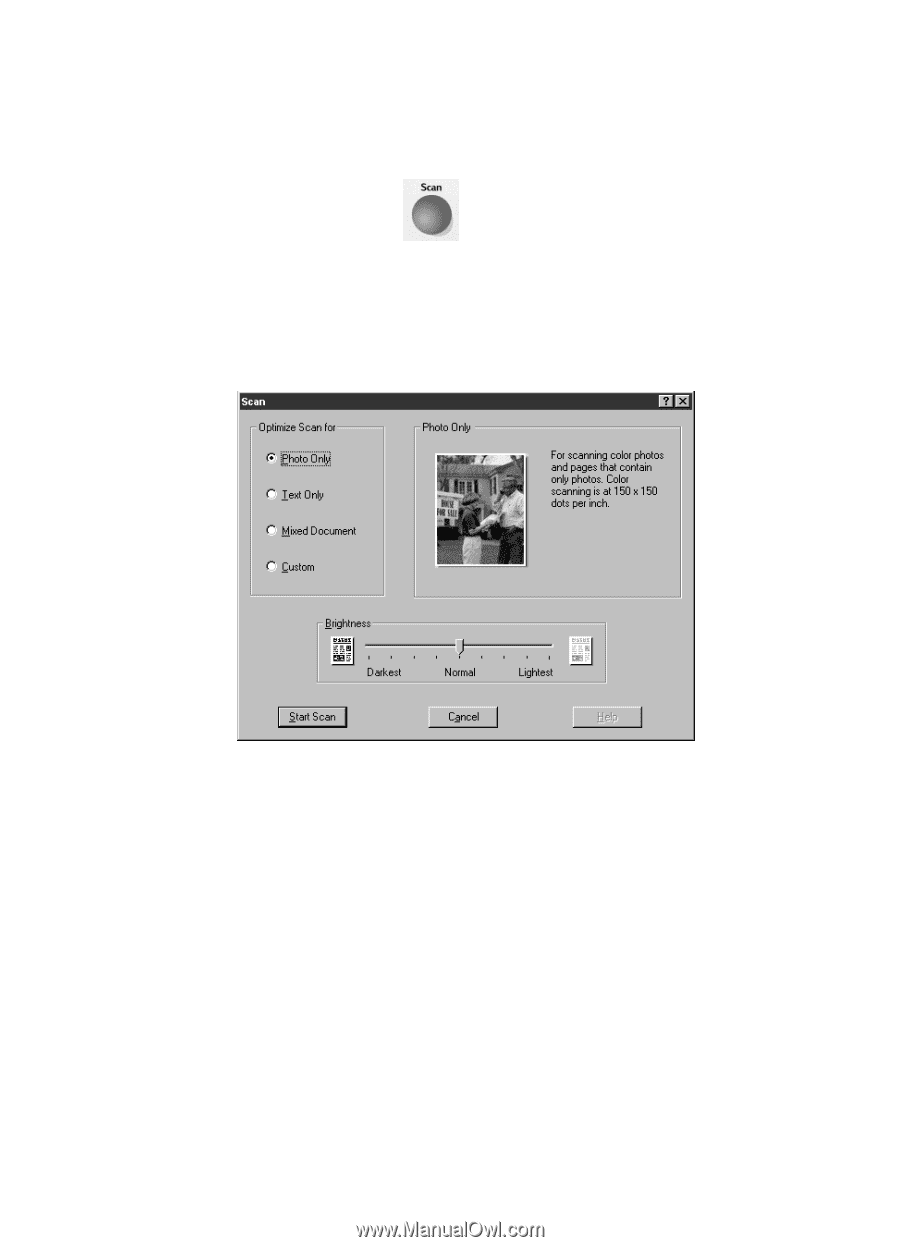
HP PSC 500 Basic Operations Guide
4-3
Start Scanning
Here are three different ways to start a scan:
◆
To scan a photo quickly, press the
Scan
button on your HP PSC 500.
◆
To change settings before scanning, open the HP PSC Scanning viewer
from your computer. Double-click the
HP PSC Scanning
icon. Click
New Scan
to begin scanning.
This Scan window allows you to select a scan setting. Each scan setting
optimizes the resolution for the type of scan. Click
Custom
if you want
to choose a different resolution.
◆
Scan from within your own software program. Refer to your program’s
documentation for instructions on TWAIN scanning.