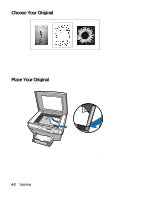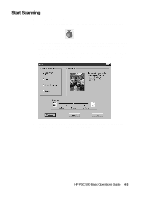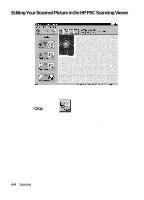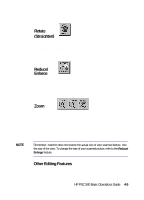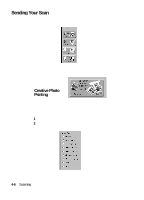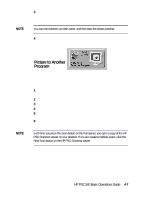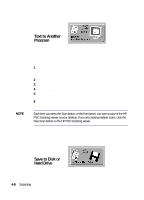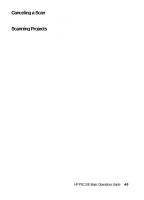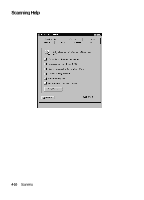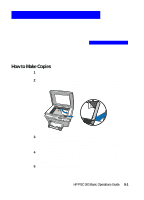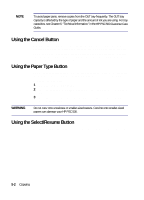HP PSC 500 HP PSC 500 - (English) Basic Operations Guide - Page 25
Picture to Another, Program
 |
View all HP PSC 500 manuals
Add to My Manuals
Save this manual to your list of manuals |
Page 25 highlights
NOTE 3 Place your paper in the IN tray. Refer to Chapter 2, "All about Paper," for information on special paper types to enhance your creative photo projects. You can print banners on plain paper, and then tape the sheets together. 4 Click Print. NOTE Picture to Another Program The Picture to Another program option allows you to copy your scanned picture to the clipboard. You can then paste the scanned picture into the program of your choice. To use this feature: 1 Click the Picture to Program button. The Send Picture to Another Program window appears. 2 Click OK to close the window. 3 Open another program or document. 4 Place your cursor in the location where you want your scanned picture. 5 Paste your scanned picture. Use the Ctrl-V shortcut or choose Paste from your program's menu. 6 Close the HP PSC Scanning viewer or click New Scan to begin another scan. Each time you press the Scan button on the front panel, you open a copy of the HP PSC Scanning viewer on your desktop. If you are creating multiple scans, click the New Scan button on the HP PSC Scanning viewer. HP PSC 500 Basic Operations Guide 4-7