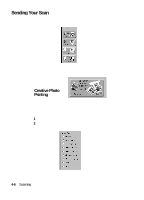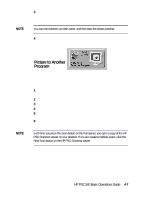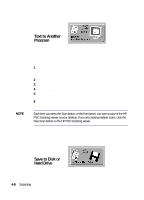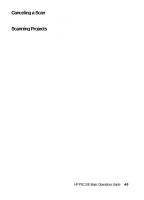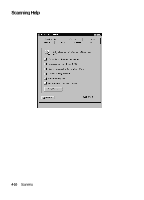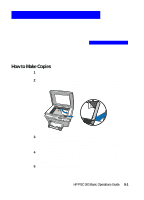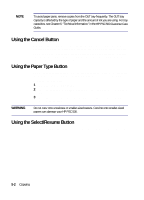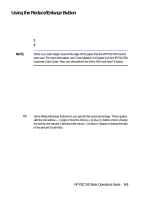HP PSC 500 HP PSC 500 - (English) Basic Operations Guide - Page 29
Copying
 |
View all HP PSC 500 manuals
Add to My Manuals
Save this manual to your list of manuals |
Page 29 highlights
Copying 5 This chapter explains how to make copies and how to use the special copying features. How to Make Copies 1 Turn on the HP PSC 500 by pressing the white button located on the left side of the unit's front panel. 2 Place your original face down on the glass with the top edge along the green border. If the original is a photo, place the top of the photo along the green border, close to the white arrow. 3 To change the number of copies, press the minus(-) or plus(+) button until the correct number appears on the display. Make sure the number of copies appears on the display. If not, press Select/Resume or Cancel until the number of copies appears. 4 If you want to change the size of the copy, refer to the section, "Using the Reduce/Enlarge Button." To set the paper type or change the lightness or darkness, refer to the section, "Changing Copy Settings using the Menu Button." 5 Press the Copy button to make copies. HP PSC 500 Basic Operations Guide 5-1