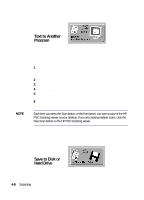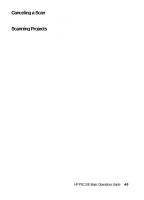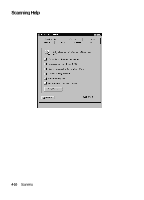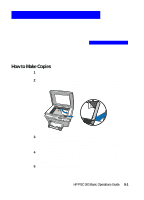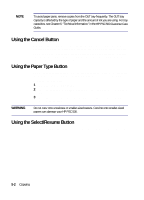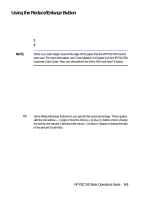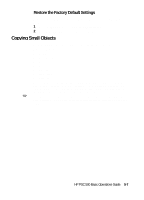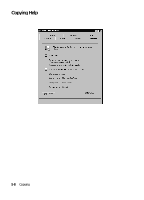HP PSC 500 HP PSC 500 - (English) Basic Operations Guide - Page 31
Using the Reduce/Enlarge Button - parts
 |
View all HP PSC 500 manuals
Add to My Manuals
Save this manual to your list of manuals |
Page 31 highlights
Using the Reduce/Enlarge Button The Reduce/Enlarge button lets you quickly reduce or enlarge originals to the size you want. You can also select other special settings, called digital copying features, using this button. For best results, make sure you have placed your original in the correct position on the glass before using these settings. To choose a setting, do the following: 1 Press Reduce/Enlarge until the setting you want appears on the display. 2 Press Select/Resume to select the new Reduce/Enlarge setting. NOTE There is a small margin around the edge of the paper that the HP PSC 500 cannot copy onto. For more information, see "Copy Margins" in Chapter 6 of the HP PSC 500 Customer Care Guide. Also, see descriptions for Entire 91% and Auto Fit below. The following features are available with Reduce/Enlarge: x Normal 100% makes a copy that is the same size as your original. x Entire 91% reduces your copy slightly to ensure that the whole image, out to all the edges, is copied. x Auto Fit prescans the original to determine where its edges are, and then reduces or enlarges the original to fit on the paper you are using. Use this feature to automatically enlarge a photo to the size of a page. When enlarging, Auto Fit increases the size of the copy to the largest size that will fit on the page without distorting the image and centers the image on the page. x Custom 100% (- +) lets you specify an exact reduction or enlargement percentage between 25% and 400%. TIP Some Reduce/Enlarge features let you specify the exact percentage. These appear with the minus/plus (- +) signs. Press the minus (-) or plus (+) button once to change the size by one percent. Hold down the minus (-) or plus (+) button to change the size in five percent increments. x Max 400% (- +) enlarges the original to the highest enlargement percentage. x Min 25% (- +) reduces the original to the lowest reduction percentage. x Poster 400% (- +) determines how to divide up the original image and enlarge each part to end up with an image that is up to 400% larger than your original. Poster centers the image on the sheets. A poster may be created using up to 25 sheets of paper (five sheets wide and five sheets long). x 2 on 1 allows you to copy two pages in succession which the HP PSC 500 then reduces and prints on one page. You will be prompted for the second page with a message on the front-panel display. The message remains until you press either Select/Resume or Cancel. HP PSC 500 Basic Operations Guide 5-3