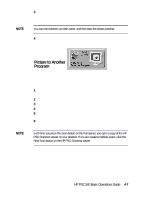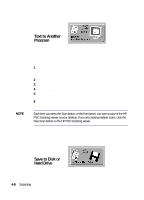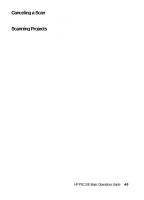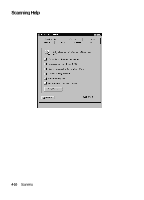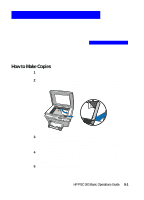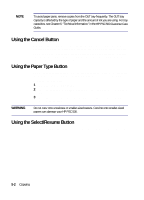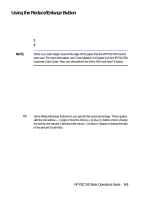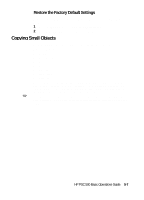HP PSC 500 HP PSC 500 - (English) Basic Operations Guide - Page 30
Using the Cancel Button, Using the Paper Type Button, Using the Select/Resume Button - customer care guide
 |
View all HP PSC 500 manuals
Add to My Manuals
Save this manual to your list of manuals |
Page 30 highlights
NOTE To avoid paper jams, remove copies from the OUT tray frequently. The OUT tray capacity is affected by the type of paper and the amount of ink you are using. For tray capacities, see Chapter 6, "Technical Information," in the HP PSC 500 Customer Care Guide. Using the Cancel Button When you press Cancel to stop copying, the message "Copy Cancelled" appears on the display. After a few seconds, the HP PSC 500 cancels the job. You may also use Cancel to clear copy settings you have specified or to stop a printing job started from your computer. After you press Cancel, the print options are reset to default settings. Using the Paper Type Button You must change this setting if you switch paper types. For more information about paper types, see Chapter 2, "All About Paper," earlier in this guide. To change the paper type: 1 Press the Paper Type button. 2 Press the minus (-) or plus (+) button to scroll through the list of paper types. 3 After the paper type you are using appears on the front-panel display, press Select/Resume. WARNING Do not copy onto envelopes or smaller-sized papers. Copying onto smaller-sized papers can damage your HP PSC 500. Using the Select/Resume Button Use the Select/Resume button to confirm copy settings you have specified. 5-2 Copying