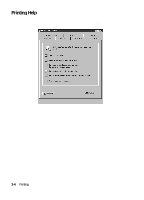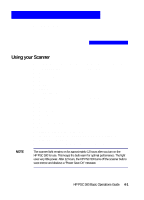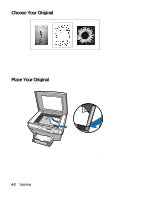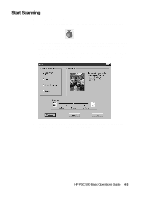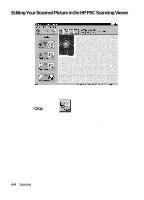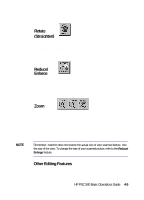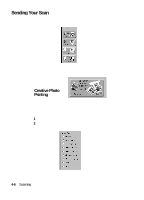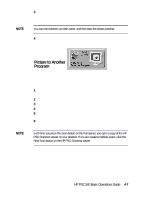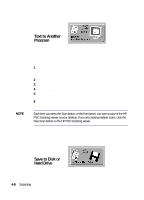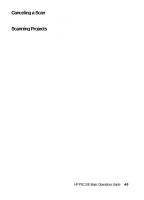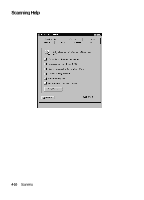HP PSC 500 HP PSC 500 - (English) Basic Operations Guide - Page 23
Other Editing Features, Rotate, Straighten, Reduce, Enlarge
 |
View all HP PSC 500 manuals
Add to My Manuals
Save this manual to your list of manuals |
Page 23 highlights
Rotate (Straighten) Rotating allows you to change the orientation of your scanned picture. You can straighten your scanned picture if it is slightly crooked or facing the wrong direction. Reduce/ Enlarge The Reduce/Enlarge feature allows you to change the size of the entire scanned picture. It is recommended you resize your scanned picture in the HP PSC Scanning viewer before sending it to another program. NOTE Zoom Zooming allows you to see a different view of the scanned picture for editing purposes. x Zoom In increases the size of the view on the screen. x Zoom Out decreases the size of the view on the screen. x Fit on Screen enlarges the view of your scanned image to match your window size. Remember, zooming does not change the actual size of your scanned picture, only the size of the view. To change the size of your scanned picture, refer to the Reduce/ Enlarge feature. Other Editing Features For a description of other editing features and how to use them, refer to the online Help available from the HP PSC Scanning viewer Help menu. HP PSC 500 Basic Operations Guide 4-5