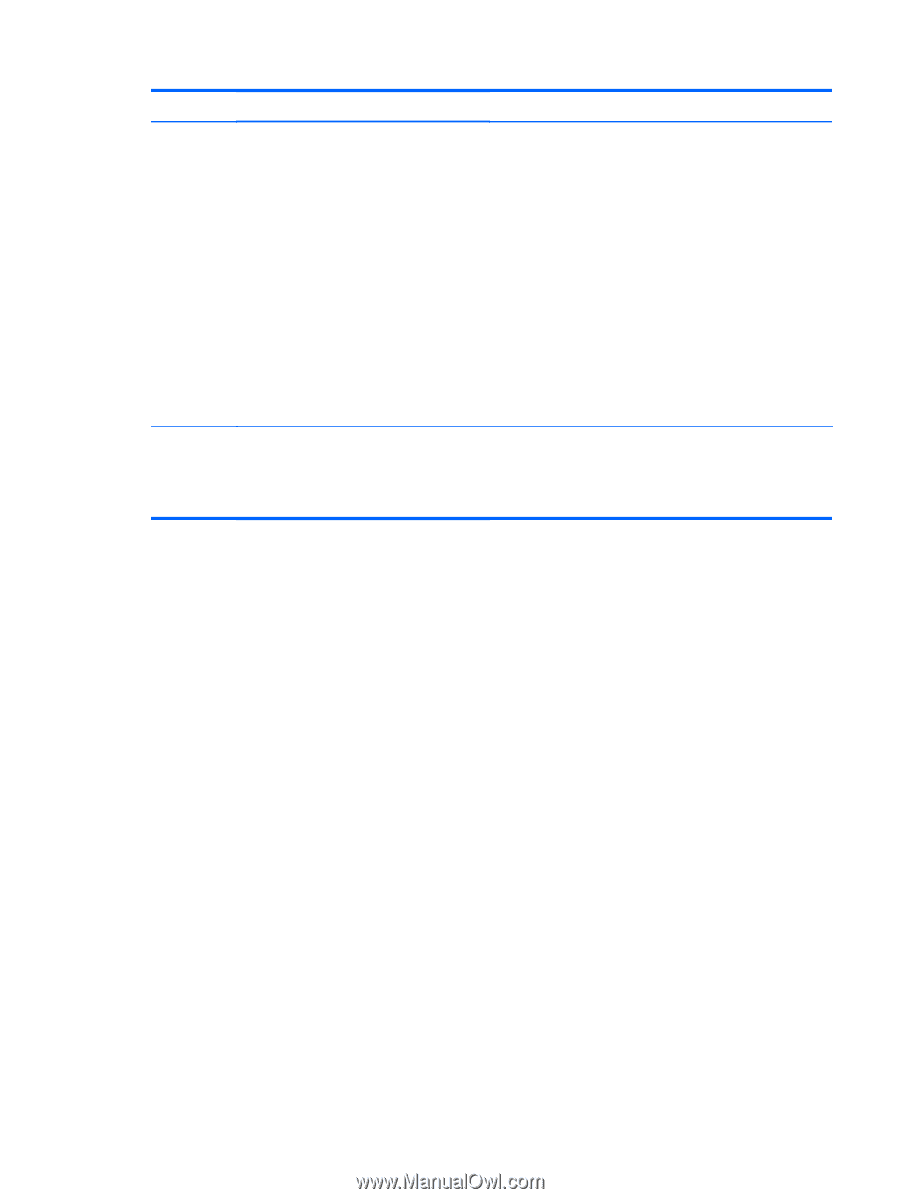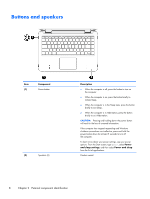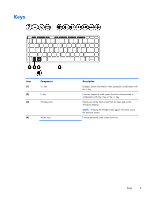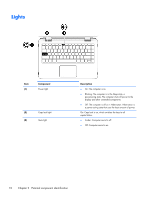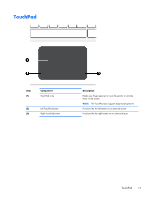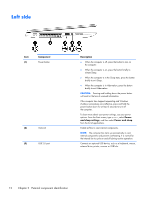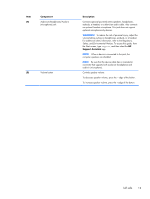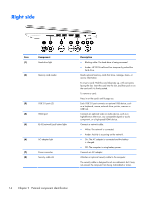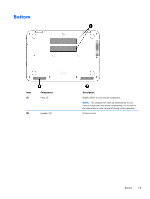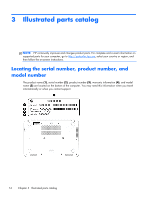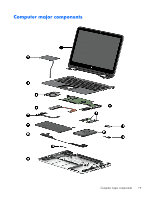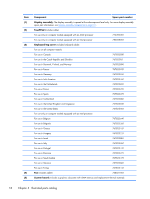HP Pavilion 13-a010dx HP Pavilion x360 Convertible PC Maintenance and Service - Page 21
Component, Description, Support Assistant, Audio-out headphone/Audio-in
 |
View all HP Pavilion 13-a010dx manuals
Add to My Manuals
Save this manual to your list of manuals |
Page 21 highlights
Item (4) Component Audio-out (headphone)/Audio-in (microphone) jack (5) Volume button Description Connects optional powered stereo speakers, headphones, earbuds, a headset, or a television audio cable. Also connects an optional headset microphone. This jack does not support optional microphone-only devices. WARNING! To reduce the risk of personal injury, adjust the volume before putting on headphones, earbuds, or a headset. For additional safety information, refer to the Regulatory, Safety, and Environmental Notices. To access this guide, from the Start screen, type support, and then select the HP Support Assistant app. NOTE: When a device is connected to the jack, the computer speakers are disabled. NOTE: Be sure that the device cable has a 4-conductor connector that supports both audio-out (headphone) and audio-in (microphone). Controls speaker volume. To decrease speaker volume, press the - edge of the button. To increase speaker volume, press the + edge of the button. Left side 13