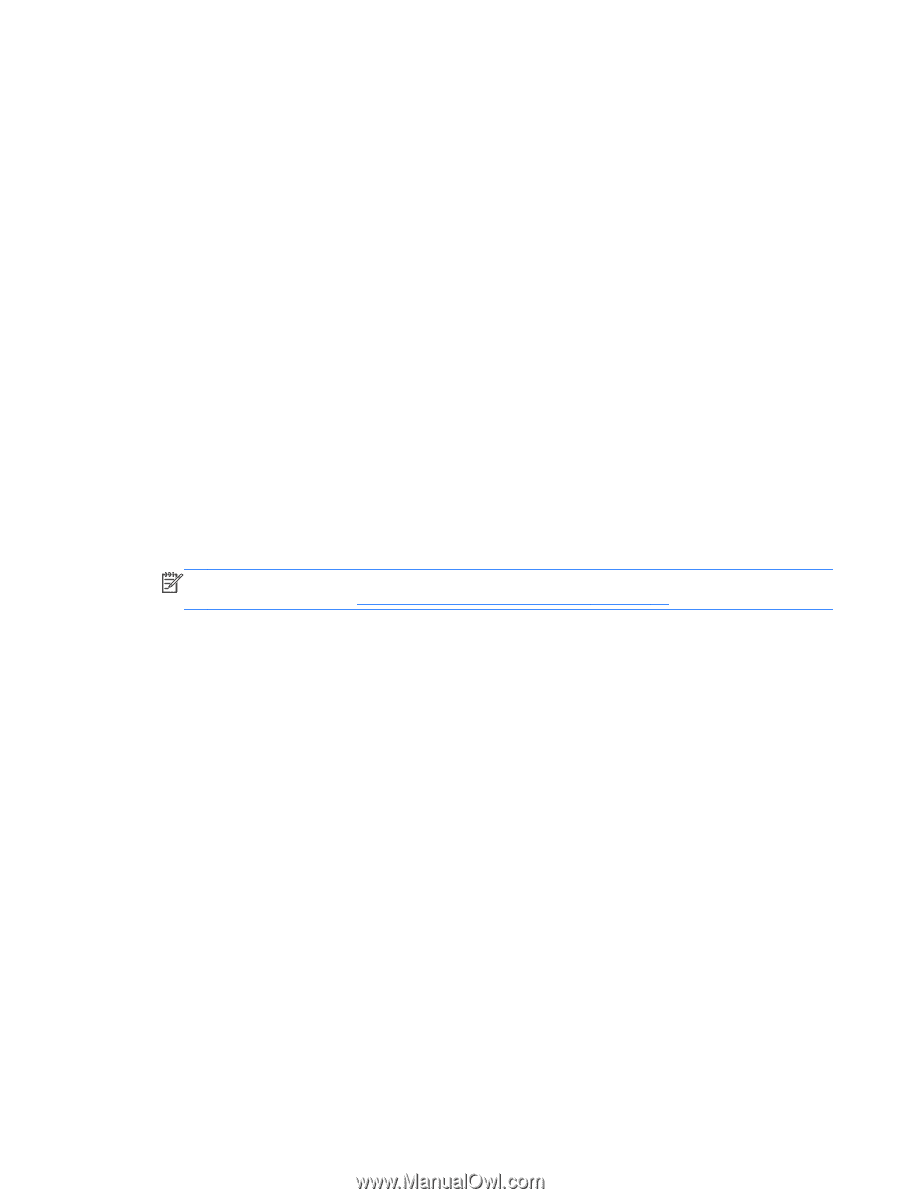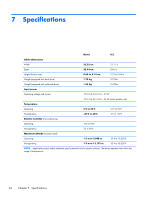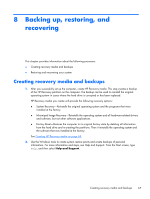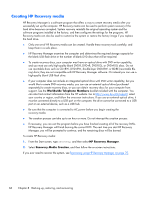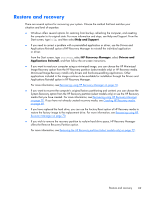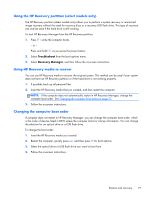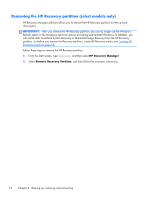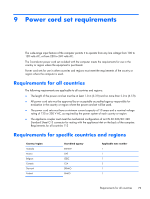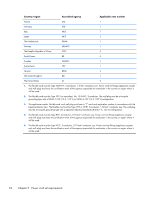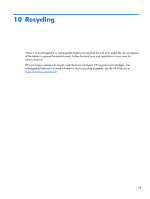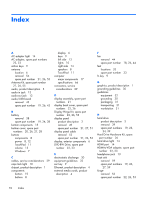HP Pavilion 13-a010dx HP Pavilion x360 Convertible PC Maintenance and Service - Page 79
Using the HP Recovery partition (select models only), Using HP Recovery media to recover
 |
View all HP Pavilion 13-a010dx manuals
Add to My Manuals
Save this manual to your list of manuals |
Page 79 highlights
Using the HP Recovery partition (select models only) The HP Recovery partition (select models only) allows you to perform a system recovery or minimized image recovery without the need for recovery discs or a recovery USB flash drive. This type of recovery can only be used if the hard drive is still working. To start HP Recovery Manager from the HP Recovery partition: 1. Press f11 while the computer boots. - or - Press and hold f11 as you press the power button. 2. Select Troubleshoot from the boot options menu. 3. Select Recovery Manager, and then follow the on-screen instructions. Using HP Recovery media to recover You can use HP Recovery media to recover the original system. This method can be used if your system does not have an HP Recovery partition or if the hard drive is not working properly. 1. If possible, back up all personal files. 2. Insert the HP Recovery media that you created, and then restart the computer. NOTE: If the computer does not automatically restart in HP Recovery Manager, change the computer boot order. See Changing the computer boot order on page 71. 3. Follow the on-screen instructions. Changing the computer boot order If computer does not restart in HP Recovery Manager, you can change the computer boot order, which is the order of devices listed in BIOS where the computer looks for startup information. You can change the selection for an optical drive or a USB flash drive. To change the boot order: 1. Insert the HP Recovery media you created. 2. Restart the computer, quickly press esc, and then press f9 for boot options. 3. Select the optical drive or USB flash drive you want to boot from. 4. Follow the on-screen instructions. Restore and recovery 71