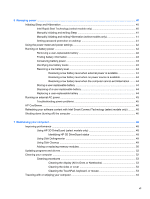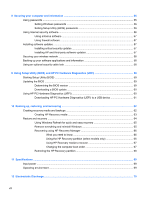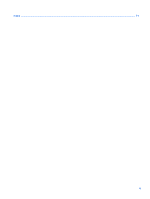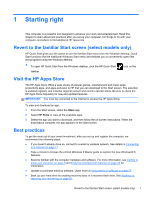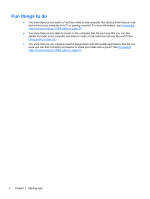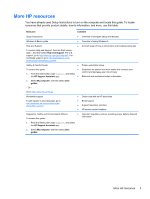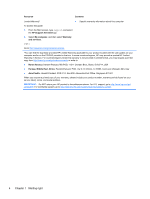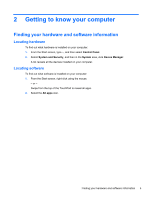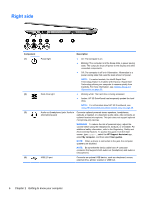HP Pavilion 14-n248ca User Guide - Page 12
Fun things to
 |
View all HP Pavilion 14-n248ca manuals
Add to My Manuals
Save this manual to your list of manuals |
Page 12 highlights
Fun things to do ● You know that you can watch a YouTube video on the computer. But did you know that you can also connect your computer to a TV or gaming console? For more information, see Connecting video devices using an HDMI cable on page 27. ● You know that you can listen to music on the computer. But did you know that you can also stream live radio to the computer and listen to music or talk radio from all over the world? See Using audio on page 24. ● You know that you can create a powerful presentation with Microsoft® applications. But did you know you can also connect to a projector to share your ideas with a group? See Connecting video devices using an HDMI cable on page 27. 2 Chapter 1 Starting right

Fun things to do
●
You know that you can watch a YouTube video on the computer. But did you know that you can
also connect your computer to a TV or gaming console? For more information, see
Connecting
video devices using an HDMI cable
on page
27
.
●
You know that you can listen to music on the computer. But did you know that you can also
stream live radio to the computer and listen to music or talk radio from all over the world? See
Using audio
on page
24
.
●
You know that you can create a powerful presentation with Microsoft® applications. But did you
know you can also connect to a projector to share your ideas with a group? See
Connecting
video devices using an HDMI cable
on page
27
.
2
Chapter 1
Starting right