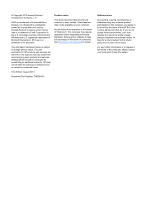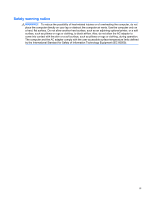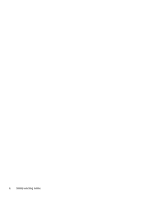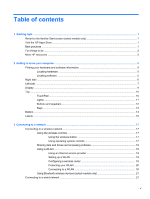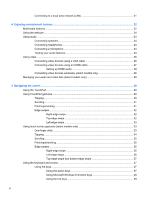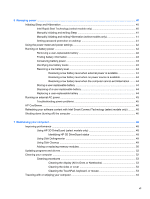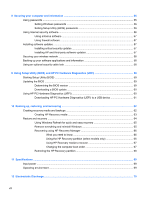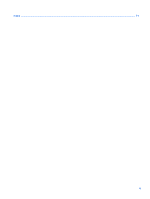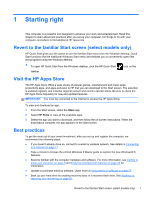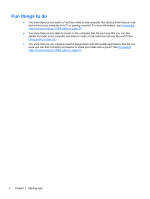6
Managing power
............................................................................................................................................
40
Initiating Sleep and Hibernation
.........................................................................................................
40
Intel Rapid Start Technology (select models only)
............................................................
40
Manually initiating and exiting Sleep
..................................................................................
41
Manually initiating and exiting Hibernation (select models only)
.......................................
41
Setting password protection on wakeup
............................................................................
41
Using the power meter and power settings
........................................................................................
42
Running on battery power
..................................................................................................................
42
Removing a user-replaceable battery
................................................................................
42
Finding battery information
................................................................................................
43
Conserving battery power
..................................................................................................
43
Identifying low battery levels
..............................................................................................
43
Resolving a low battery level
.............................................................................................
44
Resolving a low battery level when external power is available
........................
44
Resolving a low battery level when no power source is available
.....................
44
Resolving a low battery level when the computer cannot exit Hibernation
.......
44
Storing a user-replaceable battery
.....................................................................................
44
Disposing of a user-replaceable battery
............................................................................
44
Replacing a user-replaceable battery
................................................................................
44
Running on external AC power
..........................................................................................................
45
Troubleshooting power problems
......................................................................................
45
HP CoolSense
....................................................................................................................................
46
Refreshing your software content with Intel Smart Connect Technology (select models only)
..........
46
Shutting down (turning off) the computer
...........................................................................................
46
7
Maintaining your computer
..........................................................................................................................
48
Improving performance
......................................................................................................................
48
Using HP 3D DriveGuard (select models only)
..................................................................
48
Identifying HP 3D DriveGuard status
................................................................
48
Using Disk Defragmenter
...................................................................................................
49
Using Disk Cleanup
...........................................................................................................
49
Adding or replacing memory modules
...............................................................................
50
Updating programs and drivers
..........................................................................................................
52
Cleaning your computer
.....................................................................................................................
52
Cleaning procedures
..........................................................................................................
53
Cleaning the display (All-in-Ones or Notebooks)
..............................................
53
Cleaning the sides or cover
...............................................................................
53
Cleaning the TouchPad, keyboard, or mouse
...................................................
53
Traveling with or shipping your computer
...........................................................................................
54
vii