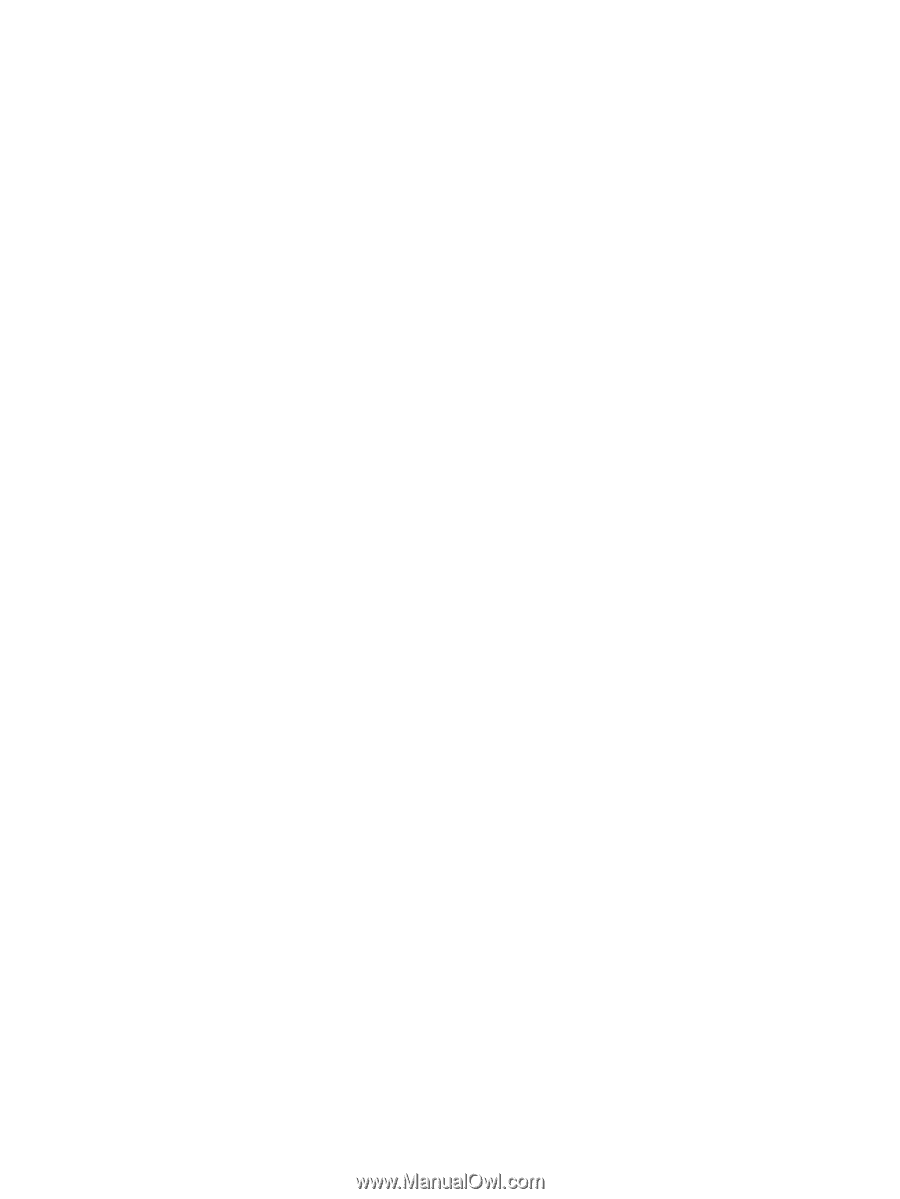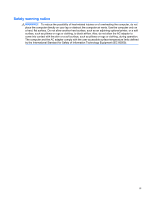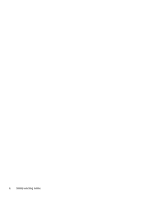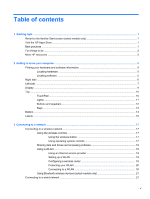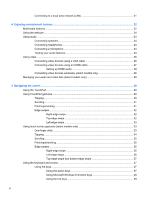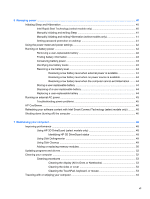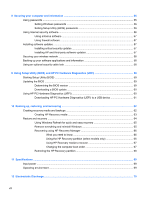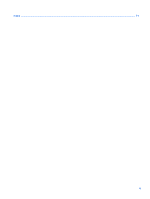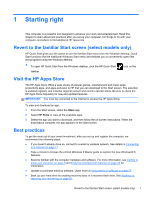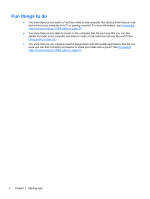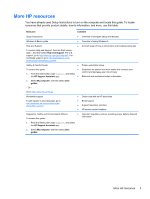8
Securing your computer and information
..................................................................................................
55
Using passwords
................................................................................................................................
55
Setting Windows passwords
..............................................................................................
56
Setting Setup Utility (BIOS) passwords
.............................................................................
56
Using Internet security software
.........................................................................................................
56
Using antivirus software
.....................................................................................................
57
Using firewall software
.......................................................................................................
57
Installing software updates
.................................................................................................................
57
Installing critical security updates
......................................................................................
57
Installing HP and third-party software updates
..................................................................
57
Securing your wireless network
..........................................................................................................
58
Backing up your software applications and information
.....................................................................
58
Using an optional security cable lock
.................................................................................................
58
9
Using Setup Utility (BIOS) and HP PC Hardware Diagnostics (UEFI)
......................................................
59
Starting Setup Utility (BIOS)
...............................................................................................................
59
Updating the BIOS
.............................................................................................................................
59
Determining the BIOS version
...........................................................................................
59
Downloading a BIOS update
.............................................................................................
60
Using HP PC Hardware Diagnostics (UEFI)
......................................................................................
60
Downloading HP PC Hardware Diagnostics (UEFI) to a USB device
...............................
61
10
Backing up, restoring, and recovering
.....................................................................................................
62
Creating recovery media and backups
...............................................................................................
62
Creating HP Recovery media
............................................................................................
63
Restore and recovery
.........................................................................................................................
64
Using Windows Refresh for quick and easy recovery
.......................................................
65
Remove everything and reinstall Windows
........................................................................
65
Recovering using HP Recovery Manager
..........................................................................
66
What you need to know
.....................................................................................
66
Using the HP Recovery partition (select models only)
......................................
66
Using HP Recovery media to recover
...............................................................
67
Changing the computer boot order
...................................................................
67
Removing the HP Recovery partition
.................................................................................
68
11
Specifications
..............................................................................................................................................
69
Input power
.........................................................................................................................................
69
Operating environment
.......................................................................................................................
69
12
Electrostatic Discharge
..............................................................................................................................
70
viii