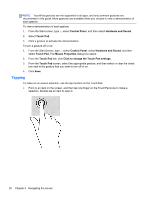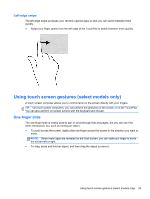HP Pavilion 14-n248ca User Guide - Page 45
Scrolling, Pinching/stretching, Edge swipes
 |
View all HP Pavilion 14-n248ca manuals
Add to My Manuals
Save this manual to your list of manuals |
Page 45 highlights
Scrolling Scrolling is useful for moving the pointer up, down, left, or right on a page or image. ● Place two fingers on the screen and then drag them in an up, down, left, or right motion. Pinching/stretching Pinching and stretching allows you to zoom out or in on images or text. ● Zoom in by placing two fingers together on the display and then move your fingers apart. ● Zoom out by placing two fingers apart on the display and then move your fingers together. Edge swipes With edge swipes you can perform tasks such as changing settings and finding or using apps. Using touch screen gestures (select models only) 35

Scrolling
Scrolling is useful for moving the pointer up, down, left, or right on a page or image.
●
Place two fingers on the screen and then drag them in an up, down, left, or right motion.
Pinching/stretching
Pinching and stretching allows you to zoom out or in on images or text.
●
Zoom in by placing two fingers together on the display and then move your fingers apart.
●
Zoom out by placing two fingers apart on the display and then move your fingers together.
Edge swipes
With edge swipes you can perform tasks such as changing settings and finding or using apps.
Using touch screen gestures (select models only)
35