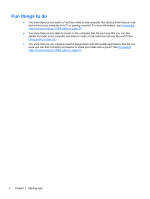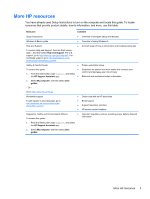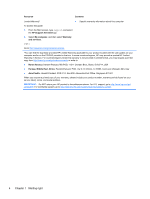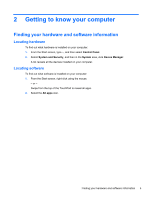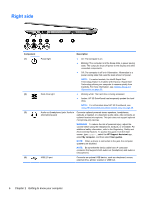HP Pavilion 14-n248ca User Guide - Page 17
Left side
 |
View all HP Pavilion 14-n248ca manuals
Add to My Manuals
Save this manual to your list of manuals |
Page 17 highlights
Component (5) Optical drive (6) Left side Optical drive eject button Description Reads and/or writes, depending on your computer model, to an optical disc. NOTE: For disc compatibility information, navigate to the Help and Support webpage (see More HP resources on page 3). Follow the web page instructions to select your computer model. Select Support & Drivers, and then select Product Information. Releases the disc tray. Component (1) (2) Power connector AC adapter light (3) Security cable slot (4) RJ-45 (network) jack RJ-45 (network) status lights (2) (5) Vent (6) HDMI port Description Connects an AC adapter. ● White: The AC adapter is connected and the battery is charged. ● Amber: The AC adapter is connected and the battery is charging. ● Off: The computer is using DC power. Attaches an optional security cable to the computer. NOTE: The security cable is designed to act as a deterrent, but it may not prevent the computer from being mishandled or stolen. Connects a network cable. White: The network is connected. Amber: Activity is occurring on the network. Enable airflow to cool internal components. NOTE: The computer fan starts up automatically to cool internal components and prevent overheating. It is normal for the internal fan to cycle on and off during routine operation. Connects an optional video or audio device, such as a high-definition television, any compatible digital or audio component, or a high-speed HDMI device. Left side 7