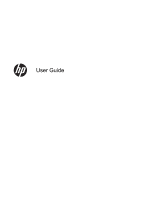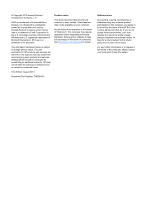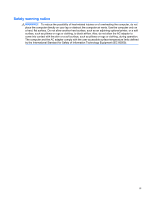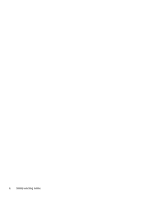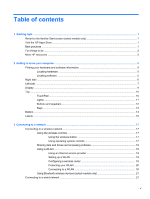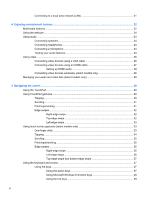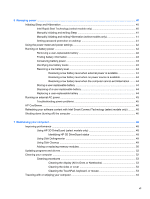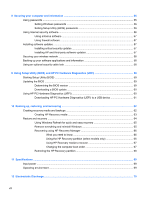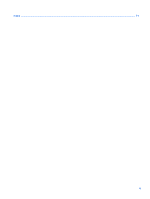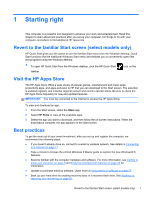Connecting to a local area network (LAN)
.........................................................................
21
4
Enjoying entertainment features
.................................................................................................................
22
Multimedia features
............................................................................................................................
22
Using the webcam
..............................................................................................................................
24
Using audio
........................................................................................................................................
24
Connecting speakers
.........................................................................................................
24
Connecting headphones
....................................................................................................
24
Connecting a microphone
..................................................................................................
24
Testing your audio features
...............................................................................................
24
Using video
.........................................................................................................................................
25
Connecting video devices using a VGA cable
...................................................................
26
Connecting video devices using an HDMI cable
...............................................................
27
Setting up HDMI audio
......................................................................................
28
Connecting video devices wirelessly (select models only)
................................................
28
Managing your audio and video files (select models only)
.................................................................
28
5
Navigating the screen
...................................................................................................................................
29
Using the TouchPad
...........................................................................................................................
29
Using TouchPad gestures
..................................................................................................................
29
Tapping
..............................................................................................................................
30
Scrolling
.............................................................................................................................
31
Pinching/zooming
..............................................................................................................
31
Edge swipes
......................................................................................................................
32
Right-edge swipe
..............................................................................................
32
Top-edge swipe
.................................................................................................
32
Left-edge swipe
.................................................................................................
33
Using touch screen gestures (select models only)
.............................................................................
33
One-finger slide
.................................................................................................................
33
Tapping
..............................................................................................................................
34
Scrolling
.............................................................................................................................
35
Pinching/stretching
............................................................................................................
35
Edge swipes
......................................................................................................................
35
Right-edge swipe
..............................................................................................
36
Left-edge swipe
.................................................................................................
36
Top-edge swipe and bottom-edge swipe
..........................................................
37
Using the keyboard and mouse
..........................................................................................................
37
Using the keys
...................................................................................................................
37
Using the action keys
........................................................................................
37
Using Microsoft Windows 8 shortcut keys
.........................................................
38
Using the hot keys
.............................................................................................
39
vi