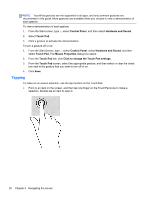HP Pavilion 14-n248ca User Guide - Page 36
Connecting video devices using a VGA cable, PC Screen only, Duplicate, Extend, Control Panel
 |
View all HP Pavilion 14-n248ca manuals
Add to My Manuals
Save this manual to your list of manuals |
Page 36 highlights
Connecting video devices using a VGA cable To see the computer screen image on an external VGA monitor or projected for a presentation, connect a monitor or projector to the computer's VGA port or adapter. To connect a monitor or projector: 1. Connect the VGA cable from the monitor or projector to the VGA port or adapter on the computer as shown. 2. Press f4 to alternate the screen image between 4 display states: ● PC Screen only: View the screen image on the computer only. ● Duplicate: View the screen image simultaneously on both the computer and the external device. ● Extend: View the screen image extended across both the computer and the external device. ● Second screen only: View the screen image on the external device only. Each time you press f4, the display state changes. NOTE: For best results, especially if you choose the "Extend" option, adjust the screen resolution of the external device, as follows. From the Start screen, type c, and then select Control Panel from the list of applications. Select Appearance and Personalization. Under Display, select Adjust screen resolution. 26 Chapter 4 Enjoying entertainment features