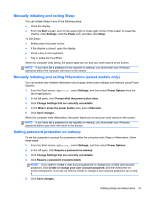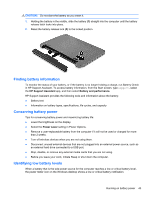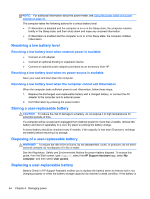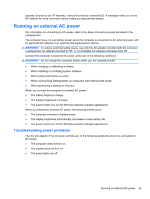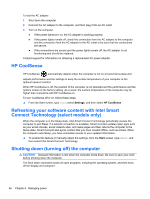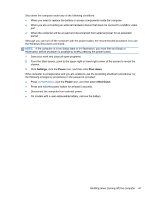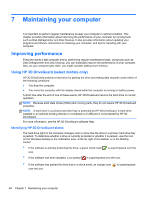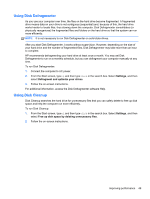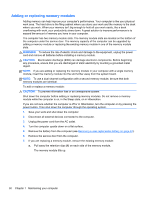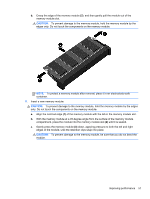HP Pavilion 14-n248ca User Guide - Page 56
HP CoolSense, Refreshing your software content with Intel Smart Connect Technology (select models
 |
View all HP Pavilion 14-n248ca manuals
Add to My Manuals
Save this manual to your list of manuals |
Page 56 highlights
To test the AC adapter: 1. Shut down the computer. 2. Connect the AC adapter to the computer, and then plug it into an AC outlet. 3. Turn on the computer. ● If the power lights turn on, the AC adapter is working properly. ● If the power lights remain off, check the connection from the AC adapter to the computer and the connection from the AC adapter to the AC outlet to be sure that the connections are secure. ● If the connections are secure and the power lights remain off, the AC adapter is not functioning and should be replaced. Contact support for information on obtaining a replacement AC power adapter. HP CoolSense HP CoolSense automatically detects when the computer is not on a horizontal surface and adjusts performance and fan settings to keep the surface temperature of your computer at the optimum level of comfort. When HP CoolSense is off, the position of the computer is not detected and the performance and fan options remain at the factory setting. As a result, the surface temperature of the computer may be higher than it would be with HP CoolSense on. To turn CoolSense off or on, follow these steps: ▲ From the Start screen, type cool, select Settings, and then select HP CoolSense. Refreshing your software content with Intel Smart Connect Technology (select models only) When the computer is in the Sleep state, Intel Smart Connect Technology periodically causes the computer to exit Sleep. If a network connection is available, Smart Connect updates open apps such as your email inboxes, social network sites, and news pages and then returns the computer to the Sleep state. Smart Connect also syncs content that you have created offline, such as emails. When the computer exits Sleep, you have immediate access to your updated information. ▲ To enable this feature or manually adjust the settings, from the Start screen, type smart, and then select Intel Smart Connect Technology. Shutting down (turning off) the computer CAUTION: Unsaved information is lost when the computer shuts down. Be sure to save your work before shutting down the computer. The Shut down command closes all open programs, including the operating system, and then turns off the display and computer. 46 Chapter 6 Managing power