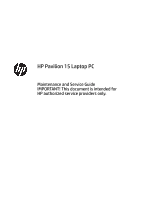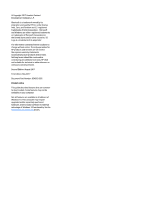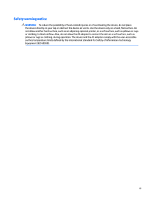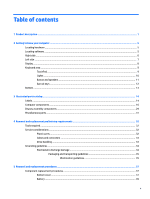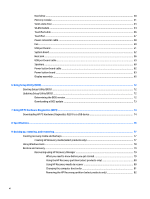HP Pavilion 15-cc600 Maintenance and Service Guide 1
HP Pavilion 15-cc600 Manual
 |
View all HP Pavilion 15-cc600 manuals
Add to My Manuals
Save this manual to your list of manuals |
HP Pavilion 15-cc600 manual content summary:
- HP Pavilion 15-cc600 | Maintenance and Service Guide 1 - Page 1
HP Pavilion 15 Laptop PC Maintenance and Service Guide IMPORTANT! This document is intended for HP authorized service providers only. - HP Pavilion 15-cc600 | Maintenance and Service Guide 1 - Page 2
and services. Nothing herein should be construed as constituting an additional warranty. HP shall not be liable for technical or editorial errors or omissions contained herein. Second Edition: August 2017 First Edition: May 2017 Document Part Number: 924965-002 Product notice This guide describes - HP Pavilion 15-cc600 | Maintenance and Service Guide 1 - Page 3
Safety warning notice WARNING! To reduce the possibility of heat-related injuries or of overheating the device, do not place the device directly on your lap or obstruct the device air vents. Use the device only on a hard, flat surface. Do not allow another hard surface, such as an adjoining optional - HP Pavilion 15-cc600 | Maintenance and Service Guide 1 - Page 4
iv Safety warning notice - HP Pavilion 15-cc600 | Maintenance and Service Guide 1 - Page 5
Table of contents 1 Product description ...1 2 Getting to know your computer ...5 Locating hardware ...5 Locating software ...5 Right side ...6 4 Removal and replacement preliminary requirements 32 Tools required ...32 Service considerations ...32 Plastic parts ...32 Cables and connectors ...33 - HP Pavilion 15-cc600 | Maintenance and Service Guide 1 - Page 6
...72 Updating Setup Utility (BIOS) ...72 Determining the BIOS version ...72 Downloading a BIOS update ...73 7 Using HP PC Hardware Diagnostics (UEFI) ...74 Downloading HP PC Hardware Diagnostics (UEFI) to a USB device 74 8 Specifications ...76 9 Backing up, restoring, and recovering ...77 Creating - HP Pavilion 15-cc600 | Maintenance and Service Guide 1 - Page 7
10 Power cord set requirements ...83 Requirements for all countries ...83 Requirements for specific countries and regions 83 11 Recycling ...85 Index ...86 vii - HP Pavilion 15-cc600 | Maintenance and Service Guide 1 - Page 8
viii - HP Pavilion 15-cc600 | Maintenance and Service Guide 1 - Page 9
Category Product Name Processors Chipset Graphics Panel Description HP Pavilion 15 Laptop PC (model numbers 15-cc100 through 15-cc199 and 15-cc600 through 15-cc699) HP Pavilion 15 Laptop PC (model numbers 15-cc500 through 15-cc599 and 15-cc700 through 15-cc799) For use only on computer models - HP Pavilion 15-cc600 | Maintenance and Service Guide 1 - Page 10
M.2 SATA-3 solid-state drive ● Support for 9.0-mm tray load, SATA, fixed (not modular) ● Support for DVD±RW DL Drive ● Support for M-disc ● Support for zero-power optical drive Audio: Support for B&O Play Support for B&O Play Audio Control Support for dual speakers 2 Chapter 1 Product description - HP Pavilion 15-cc600 | Maintenance and Service Guide 1 - Page 11
Category Description Audio and video (continued) Support for HP Audio Boost Support for dual-array digital microphones with appropriate beam-forming, echo-cancellation, noisesuppression software. Camera: HP Wide Vision FHD infrared camera with indicator light and 2 infrared lights, USB 2.0, FHD - HP Pavilion 15-cc600 | Maintenance and Service Guide 1 - Page 12
Category Security Operating system Serviceability Description Security cable lock slot Support for Trusted Platform Module (TPM) 2.0 Preinstalled: Windows 10 and Windows 10 Professional For Windows 10 Home Plus FreeDOS 2.0 End user replaceable part: AC adapter 4 Chapter 1 Product description - HP Pavilion 15-cc600 | Maintenance and Service Guide 1 - Page 13
2 Getting to know your computer Locating hardware To find out what hardware is installed on your computer: ▲ Type device manager in the taskbar search box, and then select the Device Manager app. A list displays all the devices installed on your computer. For information about system hardware - HP Pavilion 15-cc600 | Maintenance and Service Guide 1 - Page 14
network) jack/status lights (6) AC adapter and battery light (7) Power connector Description ● On: The computer is on. ● Blinking: The computer is in . ● Blinking white: The hard drive is being accessed. ● Amber: HP 3D DriveGuard has temporarily parked the hard drive. When the computer is on - HP Pavilion 15-cc600 | Maintenance and Service Guide 1 - Page 15
(headphone)/Audio-in (microphone) combo jack (4) Memory card reader Description Attaches an optional security cable to the computer. NOTE: The security Notices. To access this guide: ▲ Select the Start button, select HP Help and Support, and then select HP Documentation. NOTE: When a - HP Pavilion 15-cc600 | Maintenance and Service Guide 1 - Page 16
Display Component Description (1) WLAN antennas* Send and receive wireless signals to communicate with wireless applies to your country or region. To access this guide: ▲ Select the Start button, select HP Help and Support, and then select HP Documentation. 8 Chapter 2 Getting to know your - HP Pavilion 15-cc600 | Maintenance and Service Guide 1 - Page 17
Keyboard area TouchPad Component (1) (2) (3) TouchPad zone Left TouchPad button Right TouchPad button Description Reads your finger gestures to move the pointer or activate items on the screen. Functions like the left button on an external mouse. Functions like - HP Pavilion 15-cc600 | Maintenance and Service Guide 1 - Page 18
Lights Component (1) Power light (2) Caps lock light (3) Mute light Description ● On: The computer is on. ● Blinking: The computer is in the Sleep state, a power-saving state. The computer shuts off power to the display and - HP Pavilion 15-cc600 | Maintenance and Service Guide 1 - Page 19
Button and speakers Component (1) Power button (2) Speakers Description ● When the computer is off, press the button to turn on the computer. ● When the computer is on, press the button briefly to initiate Sleep. ● - HP Pavilion 15-cc600 | Maintenance and Service Guide 1 - Page 20
Special keys Component (1) (2) (3) esc key fn key Windows key (4) Action keys (5) num lock key (6) Integrated numeric keypad Description Displays system information when pressed in combination with the fn key. Executes specific functions when pressed in combination with another key. Opens - HP Pavilion 15-cc600 | Maintenance and Service Guide 1 - Page 21
Bottom Component Vent Description Enables airflow to cool internal components. NOTE: The computer fan starts up automatically to cool internal components and prevent overheating. It is normal for the internal fan to cycle on and off during routine operation. Bottom 13 - HP Pavilion 15-cc600 | Maintenance and Service Guide 1 - Page 22
and current information on supported parts for your computer, go to http://partsurfer.hp.com, select your country or region, and then follow the on-screen instructions. Labels The labels affixed to the computer provide information that may be needed when troubleshooting system problems or travelling - HP Pavilion 15-cc600 | Maintenance and Service Guide 1 - Page 23
Component (1) HP product name (select products only) (2) Product number (3) Serial number (4) Warranty period Labels 15 - HP Pavilion 15-cc600 | Maintenance and Service Guide 1 - Page 24
Computer components 16 Chapter 3 Illustrated parts catalog - HP Pavilion 15-cc600 | Maintenance and Service Guide 1 - Page 25
Item Component Spare part number (1) Display assembly: The display assembly is spared at the subcomponent level only. For more display assembly spare part information, see Display assembly components on page 29. (2) Keyboard/top cover in empress red finish with speaker grille in natural - HP Pavilion 15-cc600 | Maintenance and Service Guide 1 - Page 26
Item Component Spare part number For use in Canada 929868-DB1 For use in the Czech Republic and Slovakia 929868-FL1 For use in Denmark, Finland, and Norway 929868-DH1 For use in France 929868-051 For use in Germany 929868-041 For use in Greece 929868-151 For use in Hungary 929868-211 - HP Pavilion 15-cc600 | Maintenance and Service Guide 1 - Page 27
Item Component Spare part number For use in Greece 928952-151 For use in Hungary 928952-211 For use in India 928952-002 For use in Israel 928952-BB1 For use in Italy 928952-061 For use in Latin America 928952-161 For use in the Netherlands 928952-B31 For use in Northwest Africa - HP Pavilion 15-cc600 | Maintenance and Service Guide 1 - Page 28
Item Component Spare part number For use in Latin America 928951-161 For use in the Netherlands 928951-B31 For use in Northwest Africa 928951-FP1 For use in Portugal 928951-131 For use in Romania 928951-271 For use in Russia 928951-251 For use in Saudi Arabia 928951-171 For use in - HP Pavilion 15-cc600 | Maintenance and Service Guide 1 - Page 29
Item Component Spare part number For use in Russia 929867-251 For use in Saudi Arabia 929867-171 For use in Slovenia 929867-BA1 For use in South Korea 929867-AD1 For use in Spain 929867-071 For use in Switzerland 929867-BG1 For use in Taiwan 929867-AB1 For use in Thailand 929867- - HP Pavilion 15-cc600 | Maintenance and Service Guide 1 - Page 30
Item Component Spare part number For use in Switzerland 929866-BG1 For use in Taiwan 929866-AB1 For use in Thailand 929866-281 For use in Turkey 929866-141 For use in the United Kingdom 929866-031 For use in the United States 929866-001 Keyboard/top cover in orchid pink finish with - HP Pavilion 15-cc600 | Maintenance and Service Guide 1 - Page 31
Item Component Spare part number For use in the United States 929871-001 Keyboard/top cover in orchid pink finish with speaker grille in natural silver finish (includes keyboard cable): For use in Belgium 929870-A41 For use in Bulgaria 929870-261 For use in Canada 929870-DB1 For use in - HP Pavilion 15-cc600 | Maintenance and Service Guide 1 - Page 32
Item Component Spare part number For use in the Czech Republic and Slovakia 929865-FL1 For use in Denmark, Finland, and Norway 929865-DH1 For use in France 929865-051 For use in Germany 929865-041 For use in Greece 929865-151 For use in Hungary 929865-211 For use in India 929865-002 - HP Pavilion 15-cc600 | Maintenance and Service Guide 1 - Page 33
Item Component Spare part number For use in Hungary 929864-211 For use in India 929864-002 For use in Israel 929864-BB1 For use in Italy 929864-061 For use in Latin America 929864-161 For use in the Netherlands 929864-B31 For use in Northwest Africa 929864-FP1 For use in Portugal - HP Pavilion 15-cc600 | Maintenance and Service Guide 1 - Page 34
subsystem with UMA video memory, and a non-Windows operating system 935946-001 Equipped with an Intel Core i5-8250U 1.66-GHz (turbo up to 3.60-GHz) quad core processor (2400-MHz FSB, 6.0-MB L3 cache, 15-W), an NVIDIA N16S-GTR (GeForce 940MX) graphics subsystem with up to 4096-MB of discrete video - HP Pavilion 15-cc600 | Maintenance and Service Guide 1 - Page 35
subsystem with UMA video memory, and a non-Windows operating system 927264-001 Equipped with an Intel Core i5-7200U 2.50-GHz (turbo up to 3.10-GHz) dual core processor (2133-MHz FSB, 3.0-MB L3 cache, 15-W), an NVIDIA N16S-GTR (GeForce 940MX) graphics subsystem with up to 4096-MB of discrete video - HP Pavilion 15-cc600 | Maintenance and Service Guide 1 - Page 36
16) (17) (18) (19) Component Spare part number Equipped with an Intel Pentium 4415U 2.30-GHz dual core processor (2133-MHz FSB, 2.0MB L3 cache, 15-W), an Intel HD Graphics 610 graphics subsystem with UMA video memory, and the Windows 10 operating system 927267-601 Equipped with an Intel Pentium - HP Pavilion 15-cc600 | Maintenance and Service Guide 1 - Page 37
with an HD non-infrared webcam (2) Display panel: 15.6-in, FHD, BrightView (1920×1080), WLED, UWVA, TouchScreen 15.6-in, HD, BrightView (1366×768), WLED, SVA, TouchScreen 15.6-in, FHD, BrightView (1920×1080), WLED, UWVA, non-TouchScreen 15.6-in, FHD, AntiGlare (1920×1080), WLED, UWVA, non - HP Pavilion 15-cc600 | Maintenance and Service Guide 1 - Page 38
Item (3) (4) (5) (6) (7) Component Spare part number 15.6-in, HD, AntiGlare (1366×768), WLED, SVA, non-TouchScreen 909185-007 Hinges (2, include left and right display hinges) 928945-001 Display panel cable (includes the - HP Pavilion 15-cc600 | Maintenance and Service Guide 1 - Page 39
AC adapter (non-PFC, EM, RC, 4.5-mm) 65-W AC adapter (non-PFC, S-3P, 4.5-mm) 45-W HP Smart AC adapter (non-PFC, RC, 4.5-mm, non-slim) HP HDMI-to-VGA adapter HP USB-C-to-USB-A dongle Power cord (C5 connector, 1.00-m): For use in Argentina For use in Australia For use in Denmark For - HP Pavilion 15-cc600 | Maintenance and Service Guide 1 - Page 40
Flat-bladed screw driver ● Magnetic screw driver ● Phillips P0 screw driver Service considerations The following sections include some of the considerations that you must keep only at the points designated in the maintenance instructions. 32 Chapter 4 Removal and replacement preliminary requirements - HP Pavilion 15-cc600 | Maintenance and Service Guide 1 - Page 41
Cables and connectors CAUTION: When servicing the computer, be sure that cables are placed in their proper locations during the reassembly process. Improper the drive in a bubble pack mailer or other suitable form of protective packaging and label the package "FRAGILE." Service considerations 33 - HP Pavilion 15-cc600 | Maintenance and Service Guide 1 - Page 42
-lined box Typical electrostatic voltage levels 10% 35,000 V 12,000 V 6,000 V 2,000 V 11,500 V 14,500 V 26,500 V 21,000 V Relative humidity 40% 15,000 V 5,000 V 800 V 700 V 4,000 V 5,000 V 20,000 V 11,000 V 55% 7,500 V 3,000 V 400 V 400 V 2,000 V 3,500 V 7,000 V 5,000 V 34 Chapter 4 Removal and - HP Pavilion 15-cc600 | Maintenance and Service Guide 1 - Page 43
material. ● Use a wrist strap connected to a properly grounded work surface and use properly grounded tools and equipment. ● Use conductive field service tools, such as cutters, screw drivers, and vacuums. ● When fixtures must directly contact dissipative surfaces, use fixtures made only of static - HP Pavilion 15-cc600 | Maintenance and Service Guide 1 - Page 44
with ground cords of one megohm resistance ● Static-dissipative tables or floor mats with hard ties to the ground ● Field service kits ● Static awareness labels ● Material-handling packages ● Nonconductive plastic bags, tubes, or boxes ● Metal tote boxes ● Electrostatic voltage levels and - HP Pavilion 15-cc600 | Maintenance and Service Guide 1 - Page 45
current information on supported parts for your computer, go to http://partsurfer.hp.com, select your country or region, and then follow the on-screen instructions. There are as many as 56 screws that must be removed, replaced, and/or loosened when servicing Authorized Service Provider only parts - HP Pavilion 15-cc600 | Maintenance and Service Guide 1 - Page 46
2. Remove the two Phillips PM2.5×5.6 screws (2) and the three Phillips PM2.0×5.8 screws (3) and the that secure the bottom cover to the computer: 3. Insert a case utility tool (1) or similar thin, plastic tool into the display hinge areas of the bottom cover. 4. Separate the rear edge (2) of the - HP Pavilion 15-cc600 | Maintenance and Service Guide 1 - Page 47
Battery Description 3-cell, 41-WHr, 3.6-AHr, Li-ion battery Spare part number 920070-855 Before removing the battery, follow these steps: 1. Shut down the computer. If you - HP Pavilion 15-cc600 | Maintenance and Service Guide 1 - Page 48
cable. The hard drive bracket is available using spare part number 933608-001. The hard drive cable is available using spare part number 928944-001. Description 2-TB, 5400-rpm, SATA, 7.2-mm hard drive 1-TB, 5400-rpm, SATA, 7.0-mm, Hybrid 8.0-GB hard drive 1-TB, 5400-rpm, SATA, 7.2-mm hard drive 500 - HP Pavilion 15-cc600 | Maintenance and Service Guide 1 - Page 49
is installed, it must be installed in the socket labeled 1. Description 8-MB, DDR4-2400, 1.2-V 4-MB, DDR4-2400, 1.2-V 2-MB may result in various system problems. To update BIOS: 1. Navigate to www.hp.com. 2. Click Support & Drivers, and then click instructions. Component replacement procedures 41 - HP Pavilion 15-cc600 | Maintenance and Service Guide 1 - Page 50
Before removing the memory module, follow these steps: 1. Turn off the computer. If you are unsure whether the computer is off or in Hibernation, turn the computer on, and then shut it down through the operating system. 2. Disconnect the power from the computer by first unplugging the power cord - HP Pavilion 15-cc600 | Maintenance and Service Guide 1 - Page 51
Solid-state drive Description 512-GB, 2280 M.2, SATA-3, solid-state drive with TLC 256-GB, 2280 M.2, SATA-3, solid-state drive with TLC 128-GB, 2280 M.2, SATA-3, solid-state drive - HP Pavilion 15-cc600 | Maintenance and Service Guide 1 - Page 52
WLAN module Description Intel Dual Band Wireless-AC 7265 802.11 AC 2×2 WiFi + Bluetooth 4.2 then receive a warning message, remove the module to restore device functionality, and then contact technical support. Before removing the WLAN module, follow these steps: 1. Turn off the computer. If you - HP Pavilion 15-cc600 | Maintenance and Service Guide 1 - Page 53
3. Remove the WLAN module (3) by pulling the module away from the slot at an angle. NOTE: WLAN modules are designed with a notch to prevent incorrect insertion. Reverse this procedure to install the WLAN module. Component replacement procedures 45 - HP Pavilion 15-cc600 | Maintenance and Service Guide 1 - Page 54
TouchPad cable NOTE: The TouchPad cable is included in the TouchPad spare part kit, spare part number L01118-001. Before removing the TouchPad cable, follow these steps: 1. Shut down the computer. If you are unsure whether the computer is off or in Hibernation, turn the computer on, and then shut it - HP Pavilion 15-cc600 | Maintenance and Service Guide 1 - Page 55
includes the TouchPad cable, but does not include the TouchPad bracket. The TouchPad bracket is available using spare part number 926879-001. Description TouchPad Spare part number L01118-001 Before removing the TouchPad, follow these steps: 1. Shut down the computer. If you are unsure whether - HP Pavilion 15-cc600 | Maintenance and Service Guide 1 - Page 56
Reverse this procedure to install the TouchPad. Power connector cable Description Power connector cable Spare part number 808155-026 Before removing the power connector cable, follow these steps: 1. Shut down the computer. If you are unsure - HP Pavilion 15-cc600 | Maintenance and Service Guide 1 - Page 57
4. Remove the power connector cable (2). Reverse this procedure to install the power connector cable. Component replacement procedures 49 - HP Pavilion 15-cc600 | Maintenance and Service Guide 1 - Page 58
Fan Description Fan (includes cable) Spare part number 927918-001 Before removing the fan, follow these steps: 1. Shut down the computer. If you are unsure whether the - HP Pavilion 15-cc600 | Maintenance and Service Guide 1 - Page 59
, and USB port. It does not include the USB port board cable. The USB port board cable is available using spare part number 928941-001. Description For use only on computer models equipped with a graphics subsystem with 4096-MB of discrete video memory For use only on computer models equipped with - HP Pavilion 15-cc600 | Maintenance and Service Guide 1 - Page 60
thermal material. Description Spare part number For use only on computer models with model numbers 15-cc100 through 15-cc199 and 15-cc600 through 15-cc699: with an Intel Core i5-8250U 1.66-GHz (turbo up to 3.60-GHz) quad core processor (2400-MHz FSB, 6.0-MB L3 cache, 15-W), an NVIDIA N16S-GTR - HP Pavilion 15-cc600 | Maintenance and Service Guide 1 - Page 61
Description Spare part number Equipped with an Intel Core i7-7500U 2.70-GHz (turbo up to 3.50-GHz) dual core processor (2133-MHz FSB, 4.0-MB L3 cache, 15-W), with an Intel Core i5-7200U 2.50-GHz (turbo up to 3.10-GHz) dual core processor (2133-MHz FSB, 3.0-MB L3 cache, 15-W), an NVIDIA N16S-GTR - HP Pavilion 15-cc600 | Maintenance and Service Guide 1 - Page 62
Description Equipped with an Intel Pentium 4415U 2.30-GHz dual core processor (2133-MHz FSB, 2.0-MB L3 cache, 15-W), an Intel HD Graphics Pentium 4415U 2.30-GHz dual core processor (2133-MHz FSB, 2.0-MB L3 cache, 15-W), an Intel HD Graphics 610 graphics subsystem with UMA video memory, and a non- - HP Pavilion 15-cc600 | Maintenance and Service Guide 1 - Page 63
(10) Hard drive ZIF connector cable 2. Detach the USB port board cable (9) from the keyboard/top cover. (The USB port board cable is attached to the keyboard/top cover with double-sided adhesive.) 3. Remove the five Phillips PM2.0×5.8 screws (1) and the two Phillips PM2.0×3.0 screws (2) that secure - HP Pavilion 15-cc600 | Maintenance and Service Guide 1 - Page 64
angle. Reverse this procedure to install the system board. Heat sink NOTE: The heat sink spare part kit includes replacement thermal material. Description For use only on computer models equipped with a graphics subsystem with discrete memory For use only on computer models equipped with a graphics - HP Pavilion 15-cc600 | Maintenance and Service Guide 1 - Page 65
2. Remove the heat sink (2). NOTE: Steps 3 and 4 apply to computer models equipped with a graphics subsystem with UMA memory. See Steps 1 and 2 for heat sink removal information for computer models equipped with a graphics subsystem with discrete memory. 3. Remove the four Phillips PM2.0×6.0 screws - HP Pavilion 15-cc600 | Maintenance and Service Guide 1 - Page 66
discrete memory: Thermal paste is used on the processor (1) and the heat sink section (2) that services it. Thermal paste is also used on the VGA component (3) and the heat sink section (4) that services it. On computer models equipped with a graphics subsystem with UMA memory: Thermal paste is used - HP Pavilion 15-cc600 | Maintenance and Service Guide 1 - Page 67
USB port board cable NOTE: The USB port board spare part kit does not include the USB port board cable. The USB port board cable is available using spare part number 928941-001. Before removing the USB port board cable, follow these steps: 1. Shut down the computer. If you are unsure whether the - HP Pavilion 15-cc600 | Maintenance and Service Guide 1 - Page 68
Speakers Description Speakers (includes cables) Spare part number 928949-001 Before removing the speakers, follow these steps: 1. Turn off the computer. If you are unsure whether the - HP Pavilion 15-cc600 | Maintenance and Service Guide 1 - Page 69
6. Remove the speakers (3). Reverse this procedure to install the speakers. Component replacement procedures 61 - HP Pavilion 15-cc600 | Maintenance and Service Guide 1 - Page 70
Power button board cable NOTE: The power button board spare part kit does not include the power button board cable. The power button board cable is available using spare part number 928942-001. Before removing the power button board cable, follow these steps: 1. Shut down the computer. If you are - HP Pavilion 15-cc600 | Maintenance and Service Guide 1 - Page 71
spare part kit does not include the power button board cable. The power button board cable is available using spare part number 928942-001. Description For use only on computer models equipped with a graphics subsystem with 4096-MB of discrete video memory For use only on computer models equipped - HP Pavilion 15-cc600 | Maintenance and Service Guide 1 - Page 72
2. Remove the power button board (2). Reverse this procedure to install the power button board. 64 Chapter 5 Removal and replacement procedures - HP Pavilion 15-cc600 | Maintenance and Service Guide 1 - Page 73
Display assembly NOTE: The display assembly is spared at the subcomponent level. For display assembly spare part information, see the individual removal subsections. Before removing the display assembly, follow these steps: 1. Shut down the computer. If you are unsure whether the computer is off or - HP Pavilion 15-cc600 | Maintenance and Service Guide 1 - Page 74
5. Swing the display hinges (2) up and back. 6. Lift the front edge of the keyboard/top cover (1) until it rests at an angle. 7. Slide the keyboard/top cover (2) up and away at an angle and separate it from the display assembly. 8. If it is necessary to replace the display bezel or any of the - HP Pavilion 15-cc600 | Maintenance and Service Guide 1 - Page 75
d. Remove the display bezel (4) from the display assembly. The display bezel is available using spare part numbers 928934-001 (for use on computer models equipped with a FHD infrared webcam) and 928933-001 (for use on computer models equipped with an HD non-infrared webcam). 9. If it is necessary to - HP Pavilion 15-cc600 | Maintenance and Service Guide 1 - Page 76
upside down in front of the display back cover. d. Release the adhesive support strip (2) that secures the display panel cable connector to the display panel part numbers: ● 847651-004 - 15.6-in, FHD, BrightView (1920×1080), WLED, UWVA, TouchScreen ● 809612-015 - 15.6-in, HD, BrightView (1366×768), - HP Pavilion 15-cc600 | Maintenance and Service Guide 1 - Page 77
in, FHD, AntiGlare (1920×1080), WLED, UWVA, non-TouchScreen ● 798933-013 - 15.6-in, FHD, AntiGlare (1920×1080), WLED, SVA, non-TouchScreen ● 847654-009 - 15.6-in, HD, BrightView (1366×768), WLED, SVA, non-TouchScreen ● 909185-007 - 15.6-in, HD, AntiGlare (1366×768), WLED, SVA, non-TouchScreen 11. If - HP Pavilion 15-cc600 | Maintenance and Service Guide 1 - Page 78
● 928938-001 - For use on computer models equipped with an FHD TouchScreen display assembly and an FHD infrared webcam ● 928937-001 - For use on computer models equipped with an FHD TouchScreen display assembly and an HD non-infrared webcam ● 928935-001 - For use on computer models equipped with an - HP Pavilion 15-cc600 | Maintenance and Service Guide 1 - Page 79
f. Remove the wireless antenna cables and transceivers (3). The wireless antenna cables and transceivers are available using spare part number 928953-001. Reverse this procedure to reassemble and install the display assembly. Component replacement procedures 71 - HP Pavilion 15-cc600 | Maintenance and Service Guide 1 - Page 80
date and System BIOS), use one of these options. ● HP Support Assistant 1. Type support in the taskbar search box, and then select the HP Support Assistant app. - or - Click the question mark icon in the taskbar. 2. Select My PC, and then select Specifications. ● Setup Utility (BIOS) 1. Start Setup - HP Pavilion 15-cc600 | Maintenance and Service Guide 1 - Page 81
in the taskbar search box, and then select the HP Support Assistant app. - or - Click the question mark icon in the taskbar. 2. Click Updates, and then click Check for updates and messages. 3. Follow the on-screen instructions. 4. At the download area, follow these steps: a. Identify the most - HP Pavilion 15-cc600 | Maintenance and Service Guide 1 - Page 82
diagnostic test, press esc. Downloading HP PC Hardware Diagnostics (UEFI) to a USB device NOTE: The HP PC Hardware Diagnostics (UEFI) download instructions are provided in English only, and you must use a Windows computer to download and create the HP UEFI support environment because only .exe files - HP Pavilion 15-cc600 | Maintenance and Service Guide 1 - Page 83
- Select Identify now to let HP automatically detect your product. 4. Select your computer, and then select your operating system. 5. In the Diagnostic section, follow the on-screen instructions to select and download the UEFI version you want. Downloading HP PC Hardware Diagnostics (UEFI) to a USB - HP Pavilion 15-cc600 | Maintenance and Service Guide 1 - Page 84
noncondensing) ‑20°C to 60°C ‑4°F to 140°F Operating 10% to 90% Nonoperating 5% to 95% Maximum altitude (unpressurized) Operating ‑15 m to 3,048 m ‑50 ft to 10,000 ft Nonoperating ‑15 m to 12,192 m ‑50 ft to 40,000 ft NOTE: Applicable product safety standards specify thermal limits for - HP Pavilion 15-cc600 | Maintenance and Service Guide 1 - Page 85
, and then select This PC. ● If your computer does not support. See the Worldwide Telephone Numbers booklet included with the computer. You can also find contact information on the HP website. Go to http://www.hp.com/support, select your country or region, and follow the on-screen instructions - HP Pavilion 15-cc600 | Maintenance and Service Guide 1 - Page 86
Telephone Numbers booklet included with the computer. You can also find contact information on the HP website. Go to http://www.hp.com/ support, select your country or region, and follow the on-screen instructions. ◦ Be sure that the computer is connected to AC power before you begin creating the - HP Pavilion 15-cc600 | Maintenance and Service Guide 1 - Page 87
search box, select HP Recovery Manager, select Reinstall drivers and/or applications, and then follow the on-screen instructions. ● If you the creation of HP Recovery media or if the HP Recovery media does not work, you can obtain recovery media for your system from support. See the Worldwide - HP Pavilion 15-cc600 | Maintenance and Service Guide 1 - Page 88
quickly hold down the volume down button; then select f11. 2. Select Troubleshoot from the boot options menu. 3. Select Recovery Manager, and then follow the on-screen instructions. Using HP Recovery media to recover You can use HP Recovery media to recover the original system. This method can be - HP Pavilion 15-cc600 | Maintenance and Service Guide 1 - Page 89
detachable keyboard, connect the tablet to the keyboard base before beginning these steps. 1. Insert the HP Recovery media. 2. Access the system Startup menu. For computers or tablets with keyboards attached: ▲ which you want to boot. 4. Follow the on-screen instructions. Restore and recovery 81 - HP Pavilion 15-cc600 | Maintenance and Service Guide 1 - Page 90
is only available on products that support this function. Follow these steps to remove the HP Recovery partition: 1. Type recovery in the taskbar search box, and then select HP Recovery Manager. 2. Select Remove Recovery Partition, and then follow the on-screen instructions. 82 Chapter 9 Backing up - HP Pavilion 15-cc600 | Maintenance and Service Guide 1 - Page 91
10 Power cord set requirements The wide-range input feature of the computer permits it to operate from any line voltage from 100 to 120 volts AC, or from 220 to 240 volts AC. The 3-conductor power cord set included with the computer meets the requirements for use in the country or region where the - HP Pavilion 15-cc600 | Maintenance and Service Guide 1 - Page 92
be Type SPT-3 or equivalent, No. 18 AWG, 3-conductor. The wall plug must be a two-pole grounding type with a NEMA 5-15P (15 A, 125 V) or NEMA 6-15P (15 A, 250 V) configuration. 3. The appliance coupler, flexible cord, and wall plug must bear a "T" mark and registration number in accordance with the - HP Pavilion 15-cc600 | Maintenance and Service Guide 1 - Page 93
dispose of the battery in general household waste. Follow the local laws and regulations in your area for battery disposal. HP encourages customers to recycle used electronic hardware, HP original print cartridges, and rechargeable batteries. For more information about recycling programs, see the - HP Pavilion 15-cc600 | Maintenance and Service Guide 1 - Page 94
, service considerations 33 camera 8 camera light, identifying 8 camera, identifying 8 caps lock light, identifying 10 chipset, product description 1 HP PC Hardware Diagnostics (UEFI) using 74 HP Recovery Manager correcting boot problems 81 starting 80 HP Recovery media creating 77 recovery 80 HP - HP Pavilion 15-cc600 | Maintenance and Service Guide 1 - Page 95
10 power requirements, product description 3 processor, product description 1 product description audio 2, 3 chipset 1 serviceability 4 solid-state drive 2 storage 2 video 2, 3 wireless 3 product name 1 R recover options 79 recovery discs 78, 80 HP Recovery Manager 79 media 80 starting 80 supported - HP Pavilion 15-cc600 | Maintenance and Service Guide 1 - Page 96
slots memory card reader 7 security cable 7 solid-state drive product description 2 removal 43 spare part numbers 28, 43 speakers identifying 11 removal 60 spare part number 25, 60 supported discs, recovery 78 system board removal 52 spare part numbers 26, 52 system recovery 79 system restore point
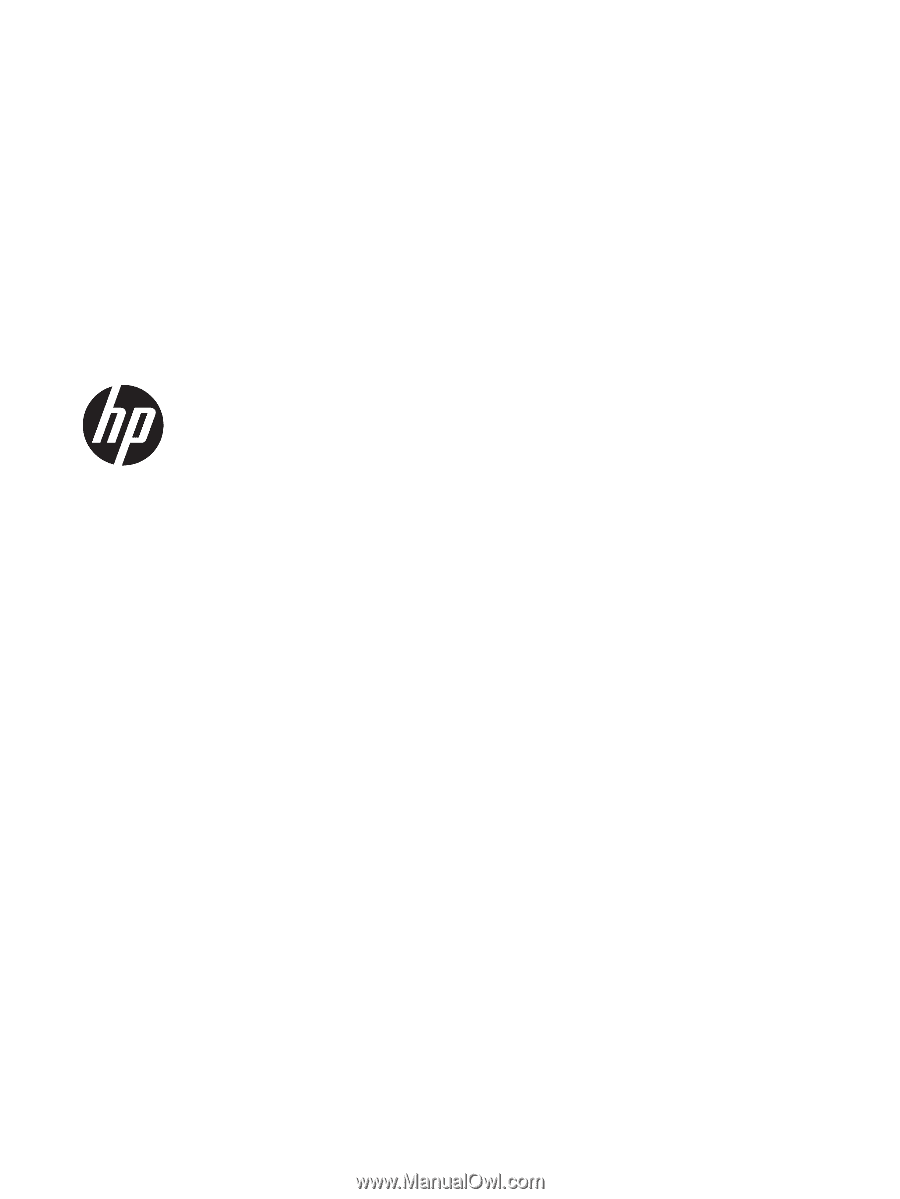
HP Pavilion 15 Laptop PC
Maintenance and Service Guide
IMPORTANT! This document is intended for
HP authorized service providers only.