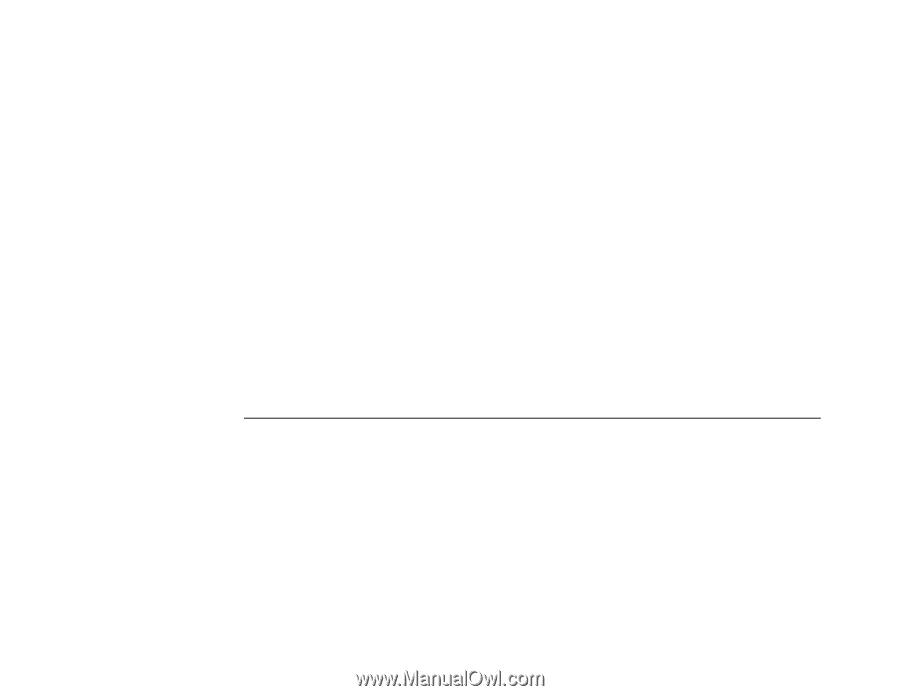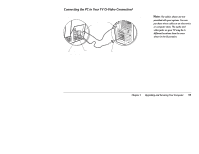HP Pavilion 8300 HP Pavilion PC Models 8370 and 8380 - Getting Help Manual - Page 34
Creating Audio Files
 |
View all HP Pavilion 8300 manuals
Add to My Manuals
Save this manual to your list of manuals |
Page 34 highlights
Creating Audio Files Using your computer and sound-recording software, you can record from a CD or your stereo system and create a file on your hard disk. 1 If you want to record from your stereo system, connect the stereo to the audio Line In at the back of your computer. 2 Go to Control Panel, and choose the Multimedia applet. In the Audio tab, set recording properties for the desired recording quality. Note: Be aware that the higher the recording quality, the larger the resulting file will be. A CD-quality recording requires approximately 11 MB per minute of recorded material. 3 Start your sound recording software, either Microsoft Sound Recorder or Media Rack. To start the program: • Click Start on the taskbar. • Choose Programs, Accessories, and then Entertainment. • Select either Sound Recorder or Media Rack. 4 In the mixer's recording panel, select the sound source, such as Line (for stereo) or CD. 5 Start the recorder by clicking the red button on the recorder. 6 Play the material to be recorded. 7 After the material has been recorded, stop the recorder and save the file. The audio will be saved on the hard drive as a .WAV file. 30 Getting Help