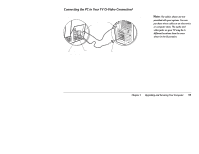HP Pavilion 8300 HP Pavilion PC Models 8370 and 8380 - Getting Help Manual - Page 35
Connecting to a Television Set
 |
View all HP Pavilion 8300 manuals
Add to My Manuals
Save this manual to your list of manuals |
Page 35 highlights
Connecting to a Television Set If your TV has either an S-video or a composite video connector, you can connect your PC to your television so that you can view your computer image on your TV (to watch DVD movies if you have a DVD drive, play games, and so forth). Determine which type of connector your TV has, and then refer to the appropriate drawing on the following pages. To view your computer image on your TV: 1 Turn off your computer. 2 Connect the TV and computer as shown on pages 32 and 33. Note: The cables must be connected before you turn on the computer. 3 Turn on your computer. 4 When your Windows desktop appears, right-click an empty area of the desktop, choose Properties, click the Settings tab, and then choose the Television option. (The option should be checked.) 5 Turn on the TV. 6 On the remote control, find the Video/TV button. 7 Press Video/TV until you see your computer image on the television. You may have to press it twice. The sound will come from your computer unless you connected the audio Line Out from the computer to the audio input on the TV or stereo. When you wish to disconnect the television from your PC, you may need to unselect the Television option in Display Properties in order to return your computer display to its original resolution. (See step 4.) Chapter 3 • Upgrading and Servicing Your Computer 31