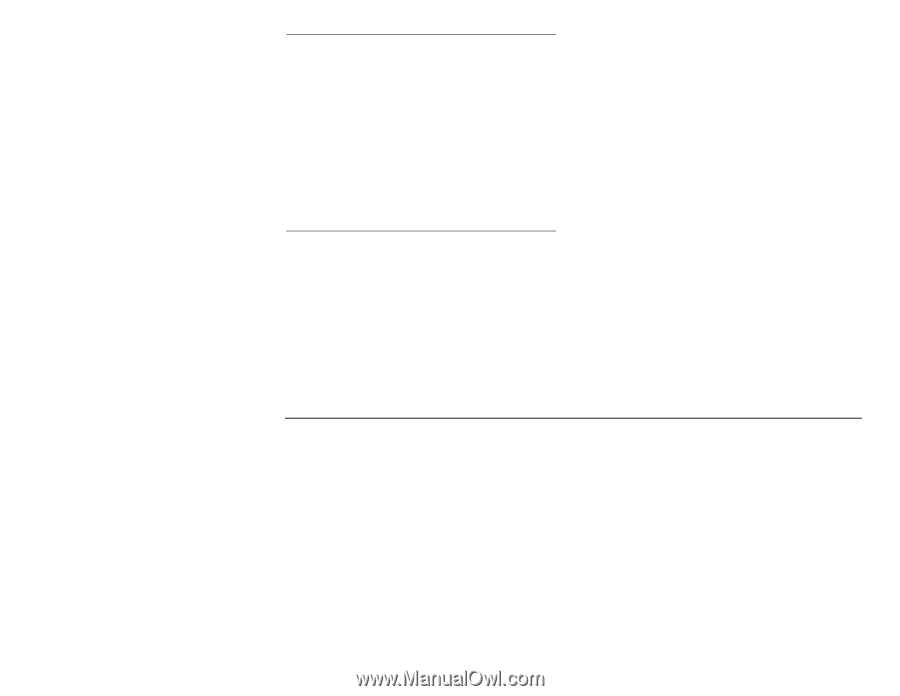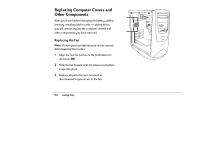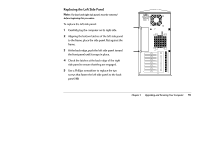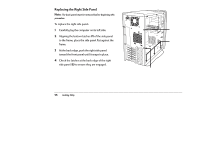HP Pavilion 8300 HP Pavilion PC Models 8370 and 8380 - Getting Help Manual - Page 63
Setting Auto Suspend in the BIOS
 |
View all HP Pavilion 8300 manuals
Add to My Manuals
Save this manual to your list of manuals |
Page 63 highlights
Main Set up and modify basic options such as time, date, disk drives, and hard drives. Check the amount of system memory and extended memory here. Advanced Modify advanced features such as Plug and Play and memory settings. Configure your peripherals and check your CPU type and speed here. Power Enable power-saving mode and specify auto suspend settings. Boot Specify the sequence in which the system boots: disk drive, hard drive, CD-ROM drive. Exit Save or discard changes. Use the left arrow and right arrow keys to make a selection, and then press the Enter key. For a more detailed explanation, see the online System Guide available on the HP At Home Web site (http://www.hp-at-home.com). Note: We recommend that you keep a written copy of your settings and keep it up to date. Setting Auto Suspend in the BIOS With the Auto Suspend feature enabled, the computer will automatically go into Suspend mode after a long period of inactivity and will resuspend itself after it is awakened by an application. Note: Some third-party software and hardware may experience problems with Suspend mode. To enable/disable the Auto Suspend feature: 1 Reboot your computer by shutting down and restarting it. 2 When you see a blue screen with an HP logo, press the F1 key on the keyboard; this starts the BIOS Setup program. 3 Press → to go to the Power menu. 4 In the Power Savings category, press Enter. Chapter 3 • Upgrading and Servicing Your Computer 59