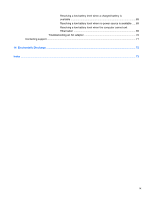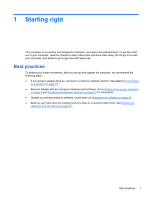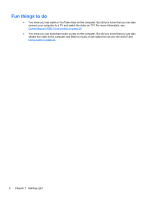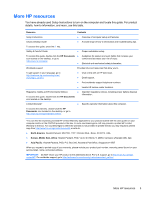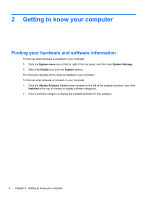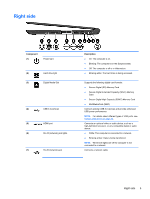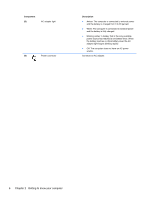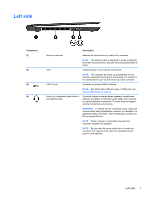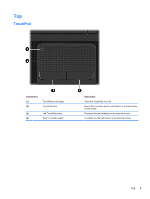HP Pavilion Sleekbook 14-b015dx User Guide - Linux - Page 14
Getting to know your computer, Finding your hardware and software information, System menu
 |
View all HP Pavilion Sleekbook 14-b015dx manuals
Add to My Manuals
Save this manual to your list of manuals |
Page 14 highlights
2 Getting to know your computer Finding your hardware and software information To find out what hardware is installed in your computer: 1. Click the System menu icon at the far right of the top panel, and then click System Settings. 2. Select the Details icon from the System section. The Overview displays all the devices installed in your computer. To find out what software is included on your computer: 1. Click the Ubuntu Software Center button located on the left of the desktop launcher, then click Installed at the top of window to display software categories. 2. Click a software category to display the installed software for that category. 4 Chapter 2 Getting to know your computer

2
Getting to know your computer
Finding your hardware and software information
To find out what hardware is installed in your computer:
1.
Click the
System menu
icon at the far right of the top panel, and then click
System Settings
.
2.
Select the
Details
icon from the
System
section.
The Overview displays all the devices installed in your computer.
To find out what software is included on your computer:
1.
Click the
Ubuntu Software Center
button located on the left of the desktop launcher, then click
Installed
at the top of window to display software categories.
2.
Click a software category to display the installed software for that category.
4
Chapter 2
Getting to know your computer