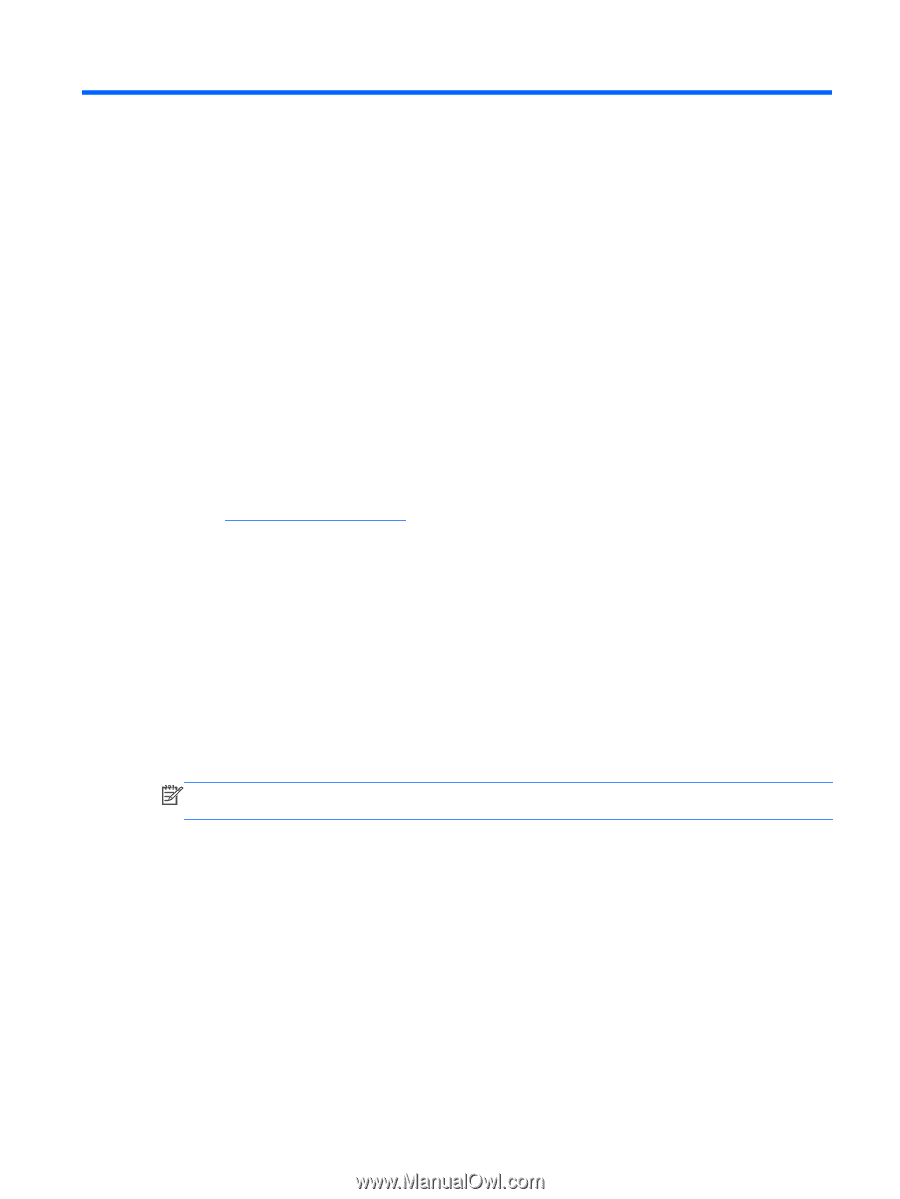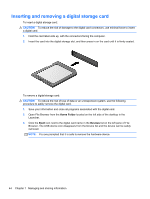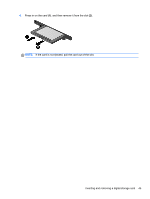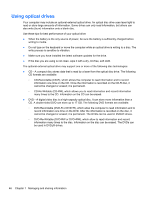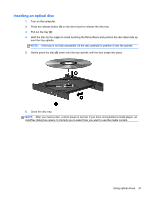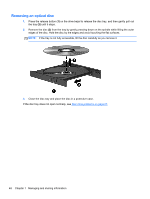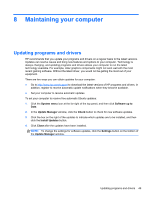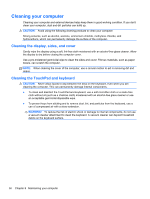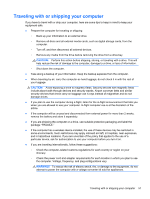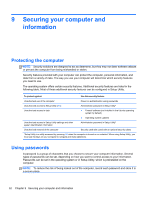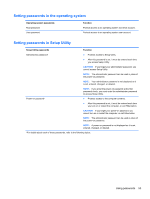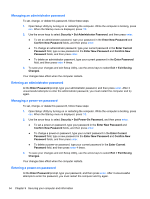HP Pavilion Sleekbook 14-b015dx User Guide - Linux - Page 59
Maintaining your computer, Updating programs and drivers
 |
View all HP Pavilion Sleekbook 14-b015dx manuals
Add to My Manuals
Save this manual to your list of manuals |
Page 59 highlights
8 Maintaining your computer Updating programs and drivers HP recommends that you update your programs and drivers on a regular basis to the latest versions. Updates can resolve issues and bring new features and options to your computer. Technology is always changing, and updating programs and drivers allows your computer to run the latest technology available. For example, older graphics components might not work well with the most recent gaming software. Without the latest driver, you would not be getting the most out of your equipment. There are two ways you can obtain updates for your computer: ● Go to http://www.hp.com/support to download the latest versions of HP programs and drivers. In addition, register to receive automatic update notifications when they become available. ● Set your computer to receive automatic updates. To set your computer to receive free automatic Ubuntu updates: 1. Click the System menu icon at the far right of the top panel, and then click Software up to Date. 2. In the Update Manager window, click the Check button to check for new software updates. 3. Click the box on the right of the updates to indicate which updates are to be installed, and then click the Install Updates button. 4. Click Close after the updates have been installed. NOTE: To change the settings for software updates, click the Settings button on the bottom of the Update Manager window. Updating programs and drivers 49