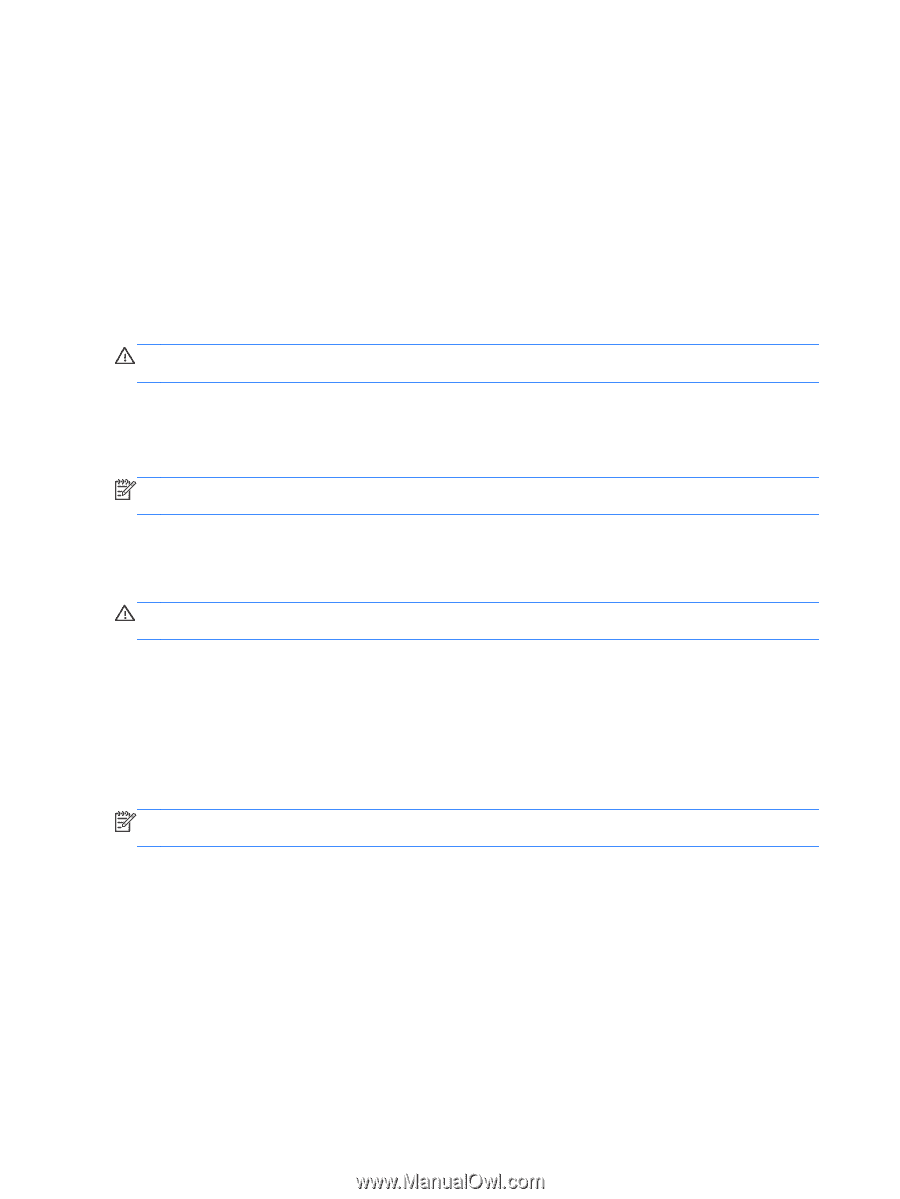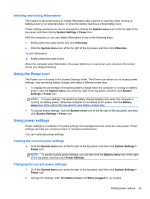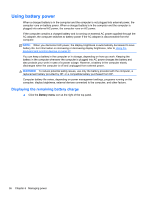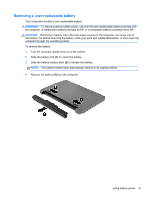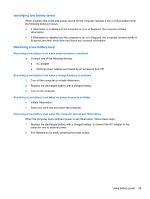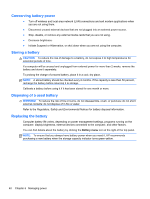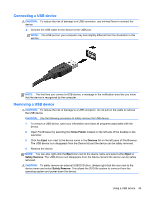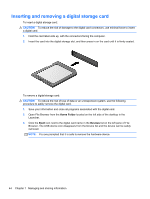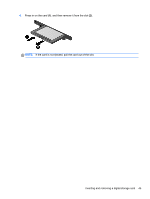HP Pavilion Sleekbook 14-b015dx User Guide - Linux - Page 50
Conserving battery power, Storing a battery, Disposing of a used battery, Replacing the battery
 |
View all HP Pavilion Sleekbook 14-b015dx manuals
Add to My Manuals
Save this manual to your list of manuals |
Page 50 highlights
Conserving battery power ● Turn off wireless and local area network (LAN) connections and exit modem applications when you are not using them. ● Disconnect unused external devices that are not plugged into an external power source. ● Stop, disable, or remove any external media cards that you are not using. ● Decrease brightness. ● Initiate Suspend or Hibernation, or shut down when you are not using the computer. Storing a battery CAUTION: To reduce the risk of damage to a battery, do not expose it to high temperatures for extended periods of time. If a computer will be unused and unplugged from external power for more than 2 weeks, remove the battery and store it separately. To prolong the charge of a stored battery, place it in a cool, dry place. NOTE: A stored battery should be checked every 6 months. If the capacity is less than 50 percent, recharge the battery before returning it to storage. Calibrate a battery before using it if it has been stored for one month or more. Disposing of a used battery WARNING! To reduce the risk of fire or burns, do not disassemble, crush, or puncture; do not short external contacts; do not dispose of in fire or water. Refer to the Regulatory, Safety and Environmental Notices for battery disposal information. Replacing the battery Computer battery life varies, depending on power management settings, programs running on the computer, display brightness, external devices connected to the computer, and other factors. You can find details about the battery by clicking the Battery menu icon at the right of the top panel. NOTE: To ensure that you always have battery power when you need it, HP recommends purchasing a new battery when the storage capacity indicator turns green-yellow. 40 Chapter 6 Managing power