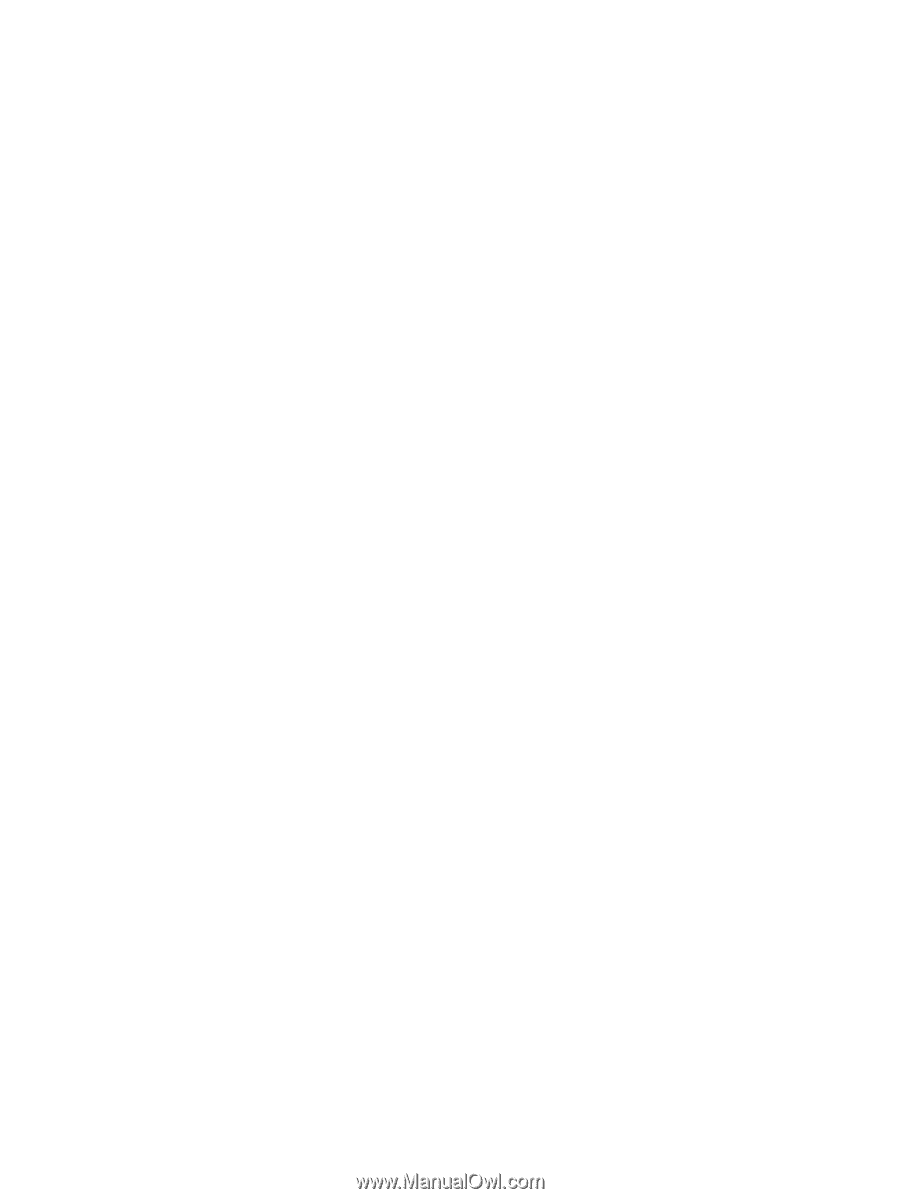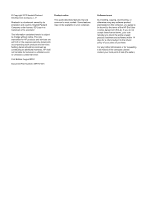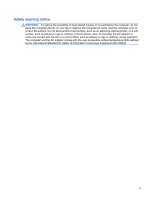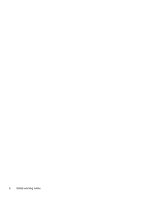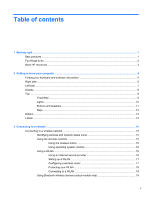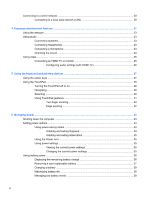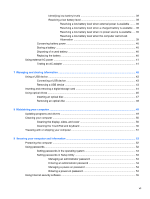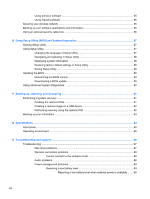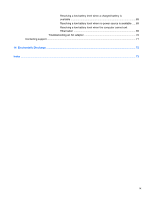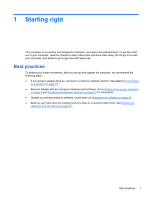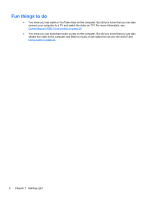Identifying low battery levels
.............................................................................
39
Resolving a low battery level
.............................................................................
39
Resolving a low battery level when external power is available
.......
39
Resolving a low battery level when a charged battery is available ... 39
Resolving a low battery level when no power source is available
....
39
Resolving a low battery level when the computer cannot exit
Hibernation
.......................................................................................
39
Conserving battery power
..................................................................................................
40
Storing a battery
................................................................................................................
40
Disposing of a used battery
...............................................................................................
40
Replacing the battery
.........................................................................................................
40
Using external AC power
....................................................................................................................
41
Testing an AC adapter
.......................................................................................................
41
7
Managing and sharing information
.............................................................................................................
42
Using a USB device
...........................................................................................................................
42
Connecting a USB device
..................................................................................................
43
Removing a USB device
....................................................................................................
43
Inserting and removing a digital storage card
....................................................................................
44
Using optical drives
............................................................................................................................
46
Inserting an optical disc
.....................................................................................................
47
Removing an optical disc
...................................................................................................
48
8
Maintaining your computer
..........................................................................................................................
49
Updating programs and drivers
..........................................................................................................
49
Cleaning your computer
.....................................................................................................................
50
Cleaning the display, sides, and cover
..............................................................................
50
Cleaning the TouchPad and keyboard
..............................................................................
50
Traveling with or shipping your computer
...........................................................................................
51
9
Securing your computer and information
..................................................................................................
52
Protecting the computer
.....................................................................................................................
52
Using passwords
................................................................................................................................
52
Setting passwords in the operating system
.......................................................................
53
Setting passwords in Setup Utility
.....................................................................................
53
Managing an administrator password
...............................................................
54
Entering an administrator password
..................................................................
54
Managing a power-on password
.......................................................................
54
Entering a power-on password
.........................................................................
54
Using Internet security software
.........................................................................................................
55
vii