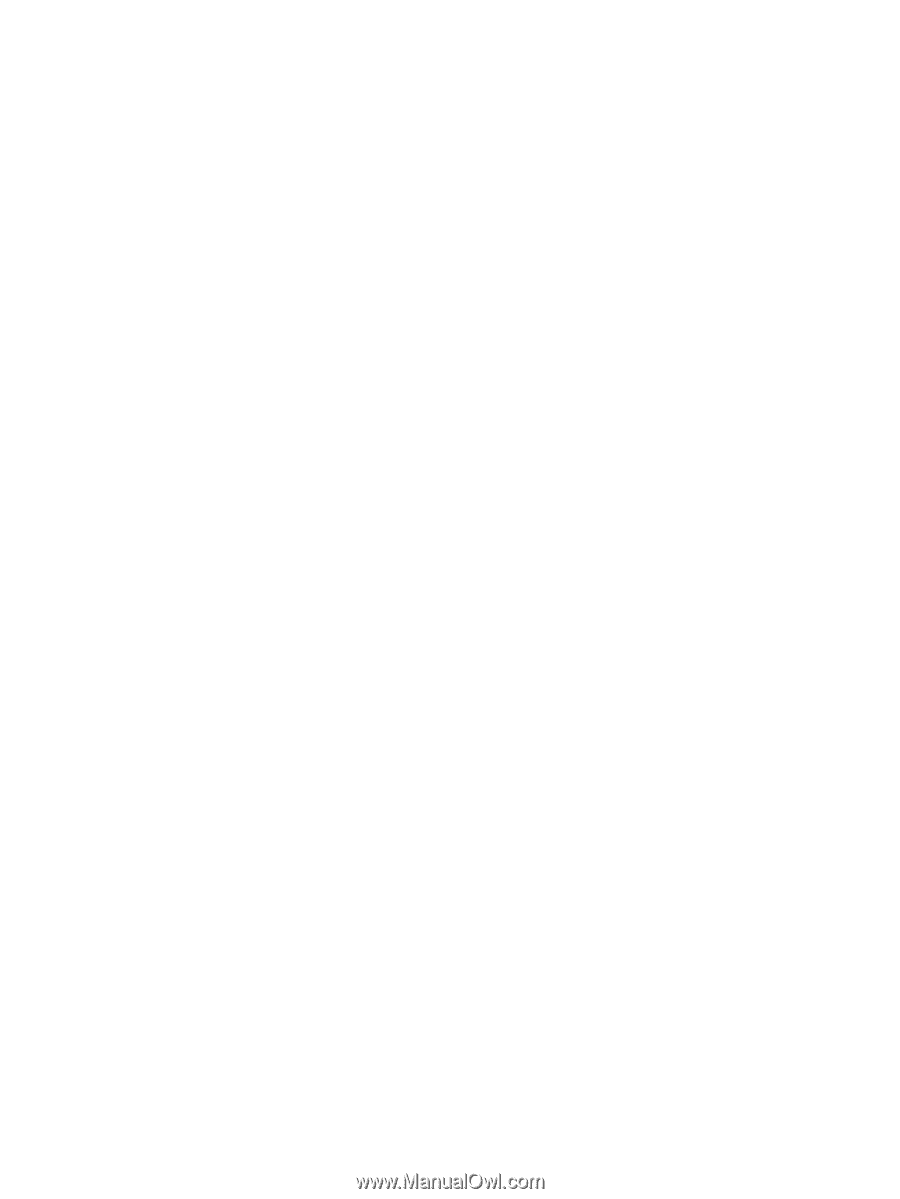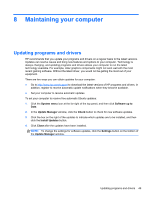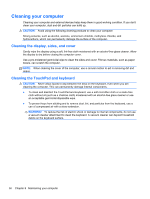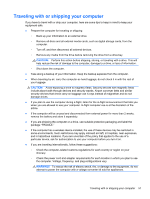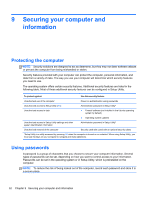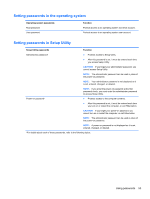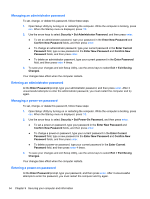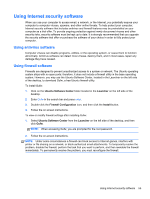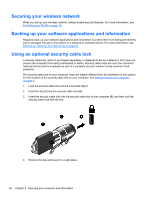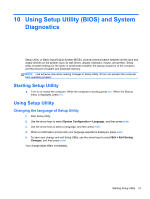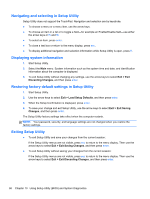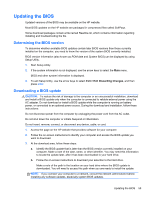HP Pavilion Sleekbook 14-b015dx User Guide - Linux - Page 64
Managing an administrator password, Managing a power-on password, Enter New Password
 |
View all HP Pavilion Sleekbook 14-b015dx manuals
Add to My Manuals
Save this manual to your list of manuals |
Page 64 highlights
Managing an administrator password To set, change, or delete this password, follow these steps: 1. Open Setup Utility by turning on or restarting the computer. While the computer is booting, press esc. When the Startup menu is displayed, press f10. 2. Use the arrow keys to select Security > Set Administrator Password, and then press enter. ● To set an administrator password, type your password in the Enter New Password and Confirm New Password fields, and then press enter. ● To change an administrator password, type your current password in the Enter Current Password field, type a new password in the Enter New Password and Confirm New Password fields, and then press enter. ● To delete an administrator password, type your current password in the Enter Password field, and then press enter 4 times. 3. To save your changes and exit Setup Utility, use the arrow keys to select Exit > Exit Saving Changes. Your changes take effect when the computer restarts. Entering an administrator password At the Enter Password prompt, type your administrator password, and then press enter. After 3 unsuccessful attempts to enter the administrator password, you must restart the computer and try again. Managing a power-on password To set, change, or delete this password, follow these steps: 1. Open Setup Utility by turning on or restarting the computer. While the computer is booting, press esc. When the Startup menu is displayed, press f10. 2. Use the arrow keys to select Security > Set Power-On Password, and then press enter. ● To set a power-on password, type your password in the Enter New Password and Confirm New Password fields, and then press enter. ● To change a power-on password, type your current password in the Enter Current Password field, type a new password in the Enter New Password and Confirm New Password fields, and then press enter. ● To delete a power-on password, type your current password in the Enter Current Password field, and then press enter 4 times. 3. To save your changes and exit Setup Utility, use the arrow keys to select Exit > Exit Saving Changes. Your changes take effect when the computer restarts. Entering a power-on password At the Enter Password prompt, type your password, and then press enter. After 3 unsuccessful attempts to enter the password, you must restart the computer and try again. 54 Chapter 9 Securing your computer and information