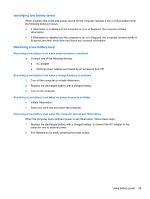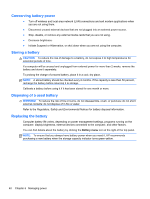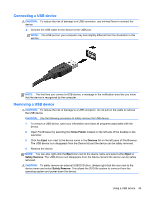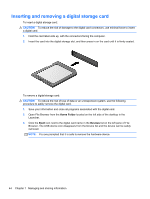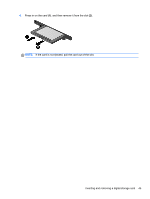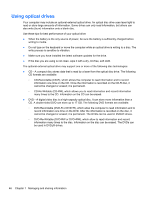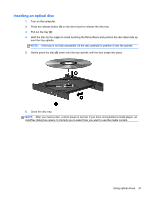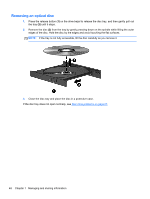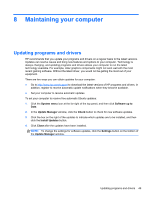HP Pavilion Sleekbook 14-b015dx User Guide - Linux - Page 54
Inserting and removing a digital storage card, Home Folder, Eject, Devices
 |
View all HP Pavilion Sleekbook 14-b015dx manuals
Add to My Manuals
Save this manual to your list of manuals |
Page 54 highlights
Inserting and removing a digital storage card To insert a digital storage card: CAUTION: To reduce the risk of damage to the digital card connectors, use minimal force to insert a digital card. 1. Hold the card label-side up, with the connectors facing the computer. 2. Insert the card into the digital storage slot, and then press in on the card until it is firmly seated. To remove a digital storage card: CAUTION: To reduce the risk of loss of data or an unresponsive system, use the following procedure to safely remove the digital card. 1. Save your information and close all programs associated with the digital card. 2. Open File Browser from the Home Folder located on the left side of the desktop in the Launcher. 3. Click the Eject icon next to the digital card name in the Devices list on the left pane of File Browser. The USB device icon disappears from the Device list and the device can be safely removed. NOTE: You are prompted that it is safe to remove the hardware device. 44 Chapter 7 Managing and sharing information