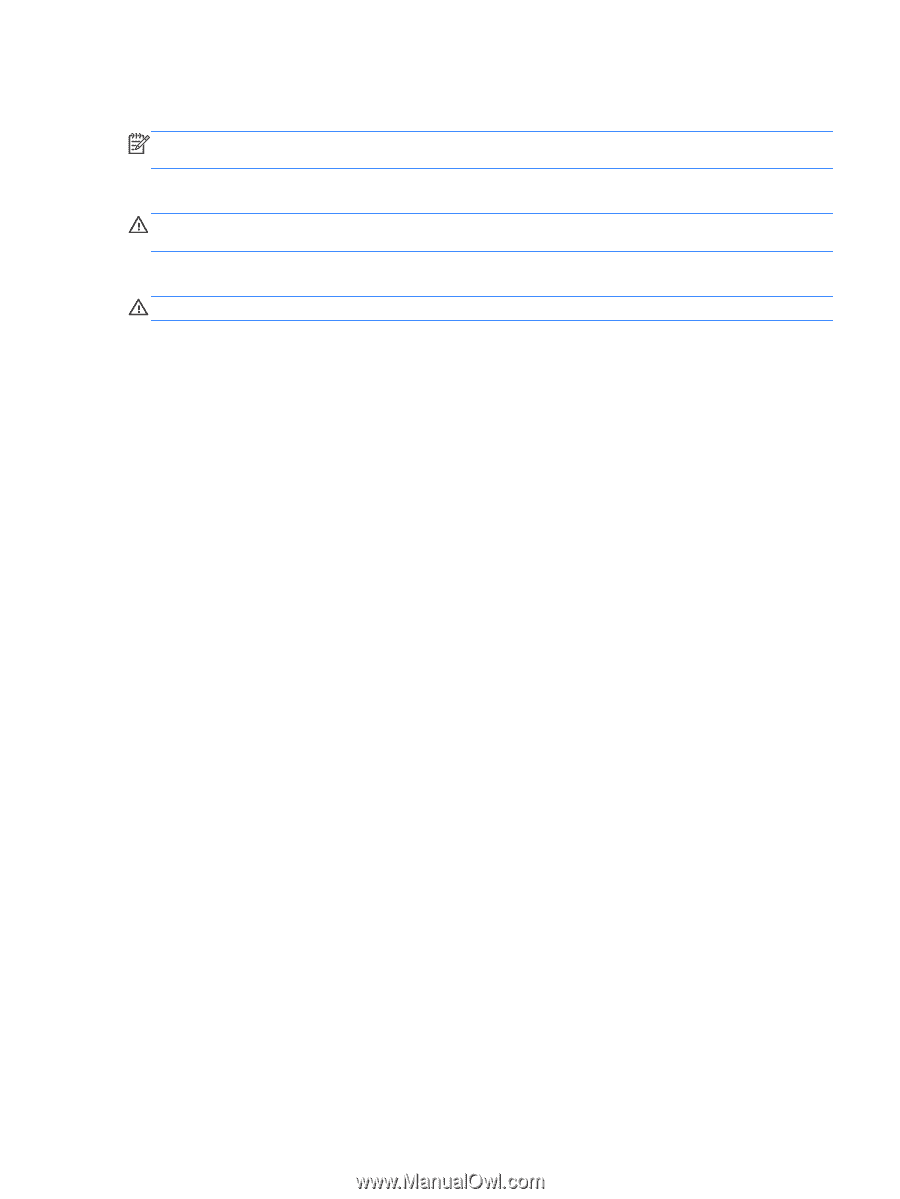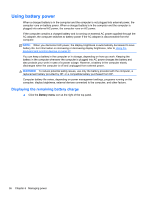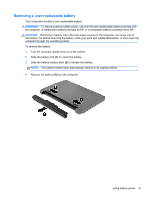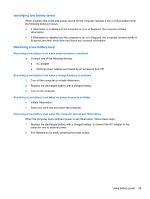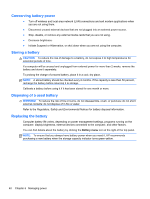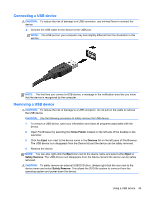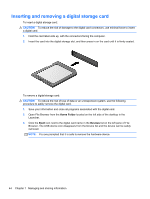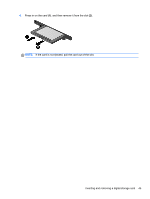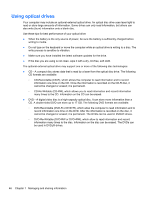HP Pavilion Sleekbook 14-b015dx User Guide - Linux - Page 51
Using external AC power, Testing an AC adapter, WARNING
 |
View all HP Pavilion Sleekbook 14-b015dx manuals
Add to My Manuals
Save this manual to your list of manuals |
Page 51 highlights
Using external AC power NOTE: For information on connecting to AC power, refer to the Setup Instructions poster provided in the computer box. External AC power is supplied through an approved AC adapter. WARNING! To reduce potential safety issues, use only the AC adapter provided with the computer, a replacement AC adapter provided by HP, or a compatible AC adapter purchased from HP. Connect the computer to external AC power under any of the following conditions: WARNING! Do not charge the battery while you are onboard aircraft. ● When you are charging or calibrating a battery ● When you are installing or modifying system software ● When writing information to a CD or DVD When you connect the computer to external AC power, the following events occur: ● The battery begins to charge. ● If the computer is turned on, the Battery menu icon in the top panel changes appearance. When you disconnect external AC power, the following events occur: ● The computer switches to battery power. ● The display brightness is automatically decreased to save battery life. Testing an AC adapter Test the AC adapter if the computer exhibits any of the following symptoms when it is connected to AC power: ● The computer does not turn on. ● The display does not turn on. ● The power lights are off. To test the AC adapter: 1. Shut down the computer. 2. Remove the battery from the computer. 3. Connect the AC adapter to the computer, and then plug it into an AC outlet. 4. Turn on the computer. ● If the power lights turn on, the AC adapter is functioning properly. ● If the power lights remain off, the AC adapter is not functioning and should be replaced. Contact support for information on obtaining a replacement AC power adapter. Using external AC power 41