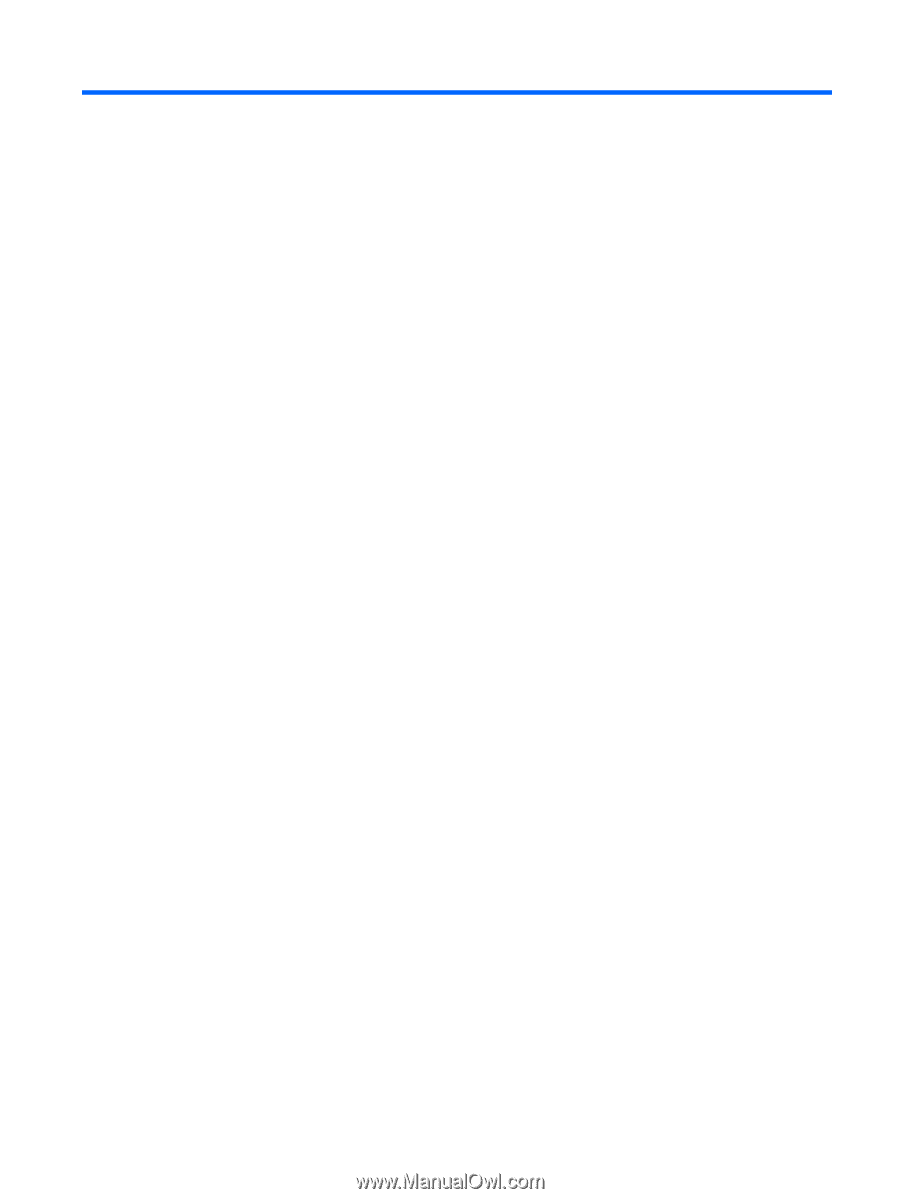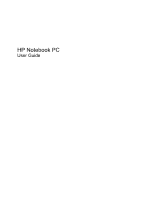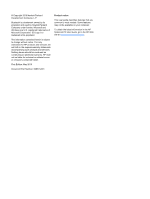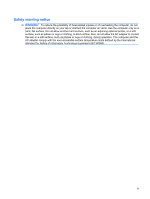Table of contents
1
Getting started
Starting HP QuickWeb
.........................................................................................................................
2
Disabling and enabling HP QuickWeb
.................................................................................................
3
2
Hardware features
Identifying the hardware
.......................................................................................................................
4
Top components
..................................................................................................................
5
TouchPad
............................................................................................................
5
Lights
...................................................................................................................
6
Buttons
................................................................................................................
7
Keys
....................................................................................................................
8
Front components
................................................................................................................
9
Right-side components
......................................................................................................
10
Left-side components
........................................................................................................
11
Display components
..........................................................................................................
12
Bottom components
...........................................................................................................
13
Wireless antennas
.............................................................................................................
14
Additional hardware components
......................................................................................
15
Identifying the labels
...........................................................................................................................
16
3
Wireless and local area network
Using wireless devices
.......................................................................................................................
17
Identifying wireless and network status icons
....................................................................
18
Using the wireless controls
................................................................................................
18
Using the wireless button
...................................................................................................
19
Using Wireless Assistant software (select models only)
....................................................
19
Using HP Connection Manager (select models only)
........................................................
20
Using operating system controls
........................................................................................
20
Using a WLAN
....................................................................................................................................
21
Setting up a WLAN
............................................................................................................
21
Protecting your WLAN
.......................................................................................................
22
Connecting to a WLAN
......................................................................................................
23
Roaming to another network
..............................................................................................
23
Using HP Mobile Broadband (select models only)
.............................................................................
24
v