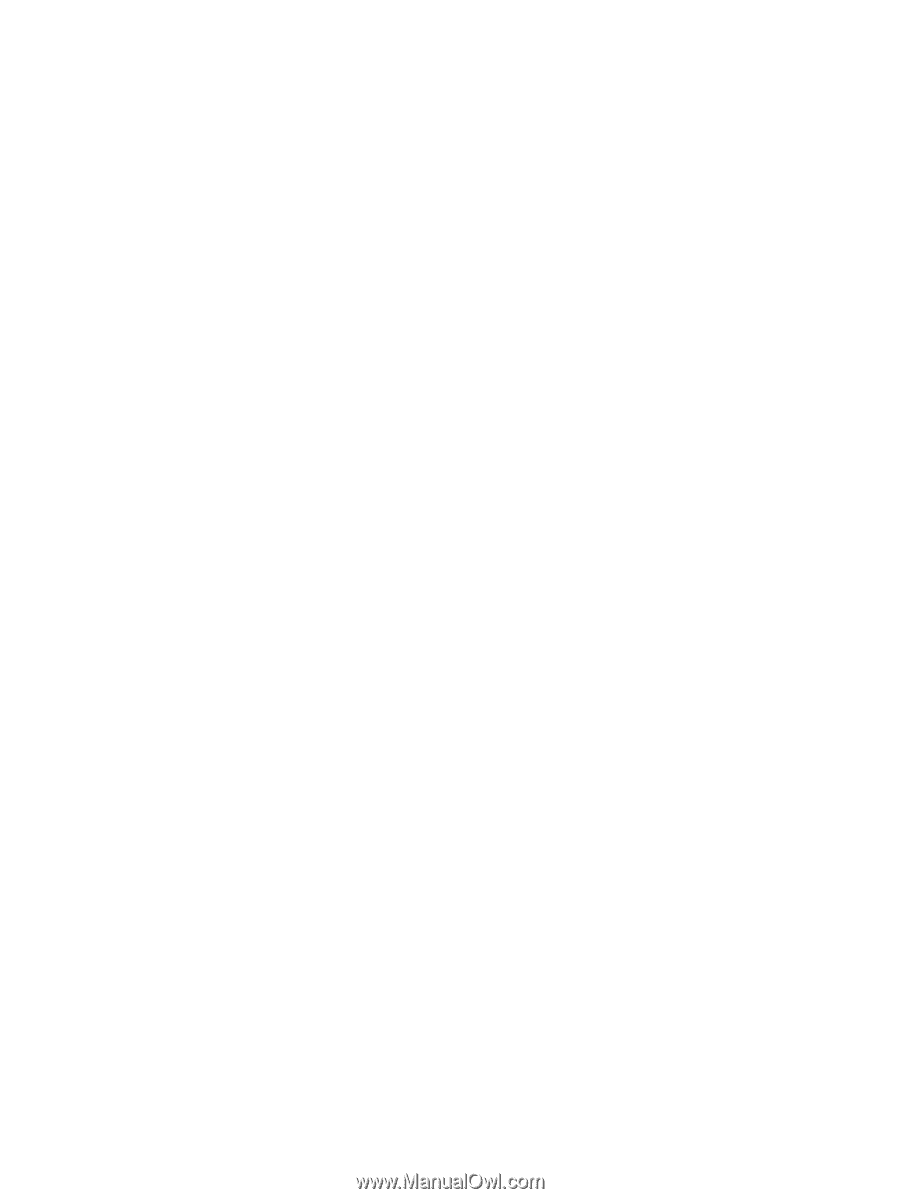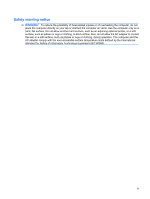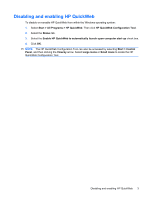Customizing power plans
..................................................................................
65
Setting password protection on wakeup
............................................................................
65
Using external AC power
....................................................................................................................
66
Connecting the AC adapter
...............................................................................................
67
Testing an AC adapter
.......................................................................................................
67
Using battery power
...........................................................................................................................
68
Finding battery information in Help and Support
...............................................................
68
Using Battery Check
..........................................................................................................
68
Displaying the remaining battery charge
...........................................................................
69
Inserting or removing the battery
.......................................................................................
69
Charging a battery
.............................................................................................................
70
Maximizing battery discharge time
....................................................................................
71
Managing low battery levels
..............................................................................................
71
Identifying low battery levels
.............................................................................
71
Resolving a low battery level
.............................................................................
71
Resolving a low battery level when external power is available
.......
71
Resolving a low battery level when a charged battery is
available
...........................................................................................
71
Resolving a low battery level when no power source is
available
...........................................................................................
72
Resolving a low battery level when the computer cannot exit
Hibernation
.......................................................................................
72
Calibrating a battery
...........................................................................................................
73
Step 1: Fully charge the battery
........................................................................
73
Step 2: Disable Hibernation and Sleep
.............................................................
73
Step 3: Discharge the battery
............................................................................
74
Step 4: Fully recharge the battery
.....................................................................
74
Step 5: Reenable Hibernation and Sleep
..........................................................
75
Conserving battery power
..................................................................................................
76
Storing a battery
................................................................................................................
76
Disposing of a used battery
...............................................................................................
76
Shutting down the computer
...............................................................................................................
77
9
Security
Protecting the computer
.....................................................................................................................
78
Using passwords
................................................................................................................................
79
Setting passwords in Windows
..........................................................................................
79
Setting passwords in Setup Utility
.....................................................................................
80
Administrator password
.....................................................................................
80
Managing an administrator password
...............................................
80
Entering an administrator password
.................................................
81
Power-on password
..........................................................................................
81
Managing a power-on password
......................................................
81
Entering a power-on password
.........................................................
81
viii