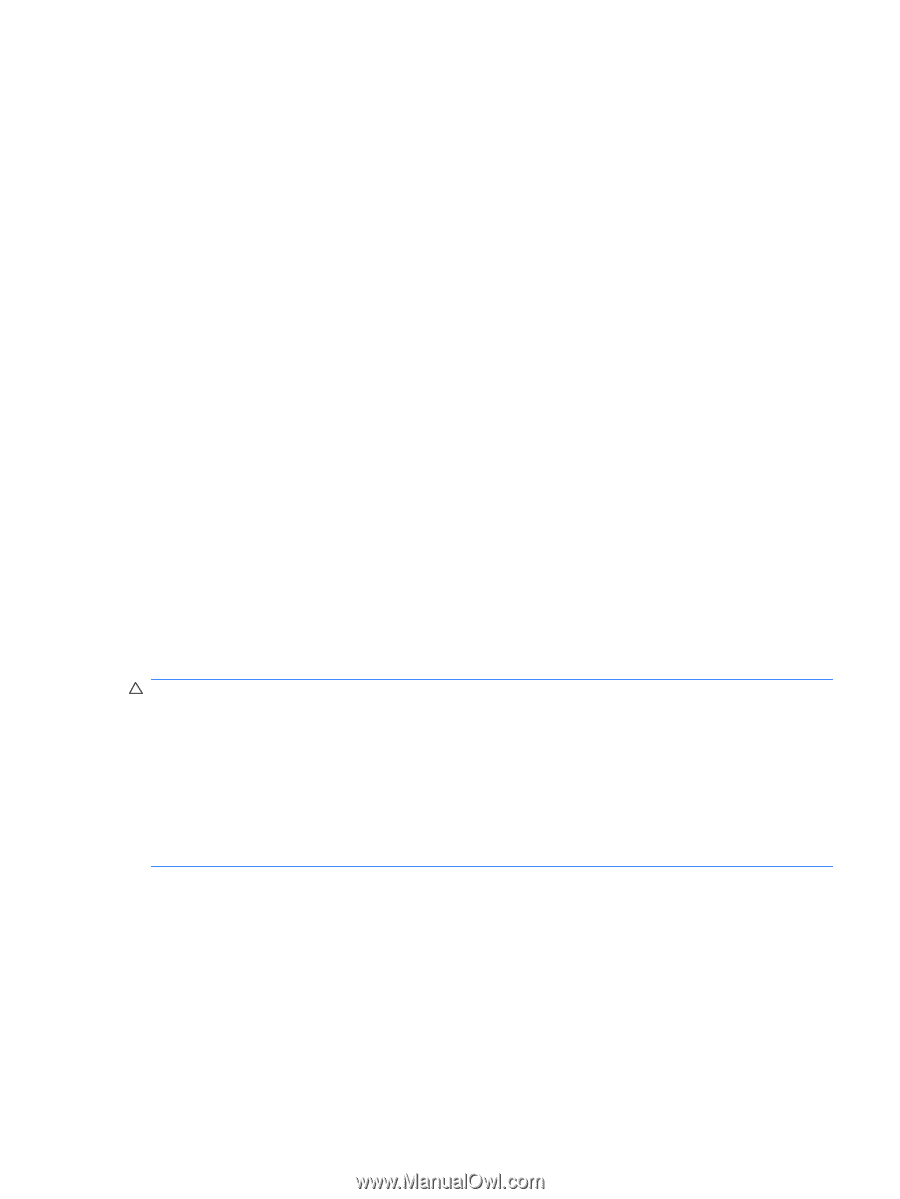HP Pavilion dm1-2000 HP Notebook PC User Guide - Windows 7 - Page 95
Updating the BIOS, Determining the BIOS version, Downloading a BIOS update, Exit Discarding Changes
 |
View all HP Pavilion dm1-2000 manuals
Add to My Manuals
Save this manual to your list of manuals |
Page 95 highlights
Updating the BIOS To update the BIOS, first determine what BIOS version you currently have and then download and install the new BIOS. Determining the BIOS version To determine whether available BIOS updates contain later BIOS versions than those currently installed on the computer, you need to know the version of the system BIOS currently installed. BIOS version information (also known as ROM date and System BIOS) can be displayed by opening Setup Utility. To display the BIOS information: 1. Open Setup Utility by turning on or restarting the computer. While the "Press the ESC key for Startup Menu" message is displayed in the lower-left corner of the screen, press f10. - or - Open Setup Utility by turning on or restarting the computer. While the "Press the ESC key for Startup Menu" message is displayed in the lower-left corner of the screen, press esc. When the Startup Menu is displayed, press f10. 2. If Setup Utility does not open with the system information displayed, use the arrow keys to select the Main menu. When the Main menu is selected, BIOS and other system information is displayed. 3. To exit Setup Utility, use the arrow keys to select Exit > Exit Discarding Changes, and then press enter. Downloading a BIOS update CAUTION: To prevent damage to the computer or an unsuccessful installation, download and install a BIOS update only when the computer is connected to reliable external power using the AC adapter. Do not download or install a BIOS update while the computer is running on battery power, docked in an optional docking device, or connected to an optional power source. During the download and installation, follow these instructions: Do not disconnect power from the computer by unplugging the power cord from the AC outlet. Do not shut down the computer or initiate Sleep or Hibernation. Do not insert, remove, connect, or disconnect any device, cable, or cord. Updating the BIOS 85