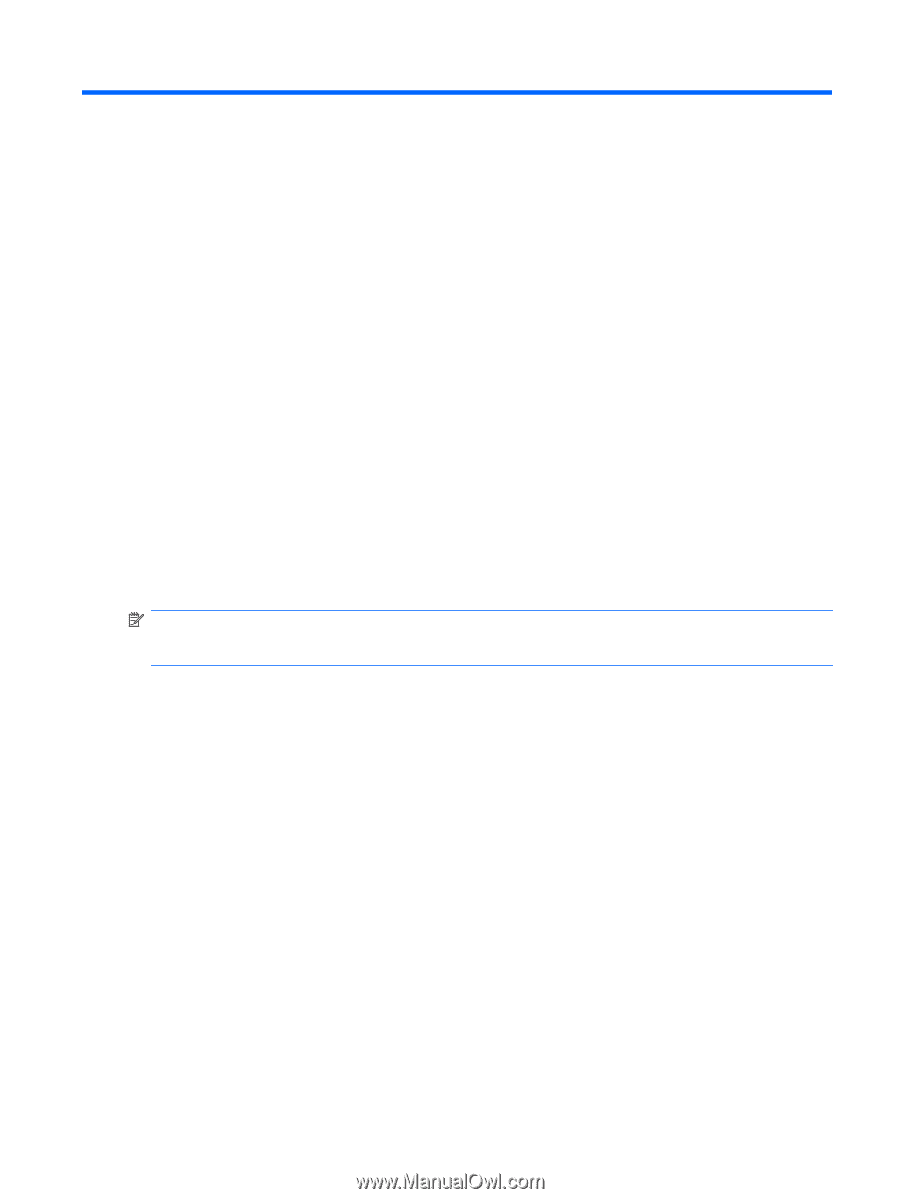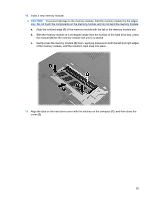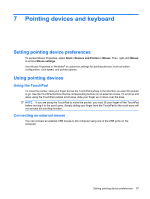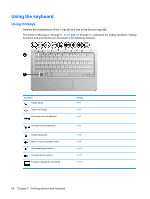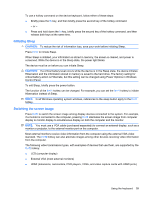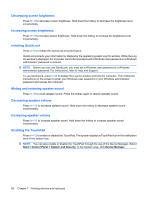HP Pavilion dm1-2000 HP Notebook PC User Guide - Windows 7 - Page 67
Pointing devices and keyboard, Setting pointing device preferences, Using pointing devices
 |
View all HP Pavilion dm1-2000 manuals
Add to My Manuals
Save this manual to your list of manuals |
Page 67 highlights
7 Pointing devices and keyboard Setting pointing device preferences To access Mouse Properties, select Start > Devices and Printers > Mouse. Then, right-click Mouse to access Mouse settings. Use Mouse Properties in Windows® to customize settings for pointing devices, such as button configuration, click speed, and pointer options. Using pointing devices Using the TouchPad To move the pointer, slide your finger across the TouchPad surface in the direction you want the pointer to go. Use the TouchPad buttons like the corresponding buttons on an external mouse. To scroll up and down using the TouchPad vertical scroll zone, slide your finger up or down over the lines. NOTE: If you are using the TouchPad to move the pointer, you must lift your finger off the TouchPad before moving it to the scroll zone. Simply sliding your finger from the TouchPad to the scroll zone will not activate the scrolling function. Connecting an external mouse You can connect an external USB mouse to the computer using one of the USB ports on the computer. Setting pointing device preferences 57