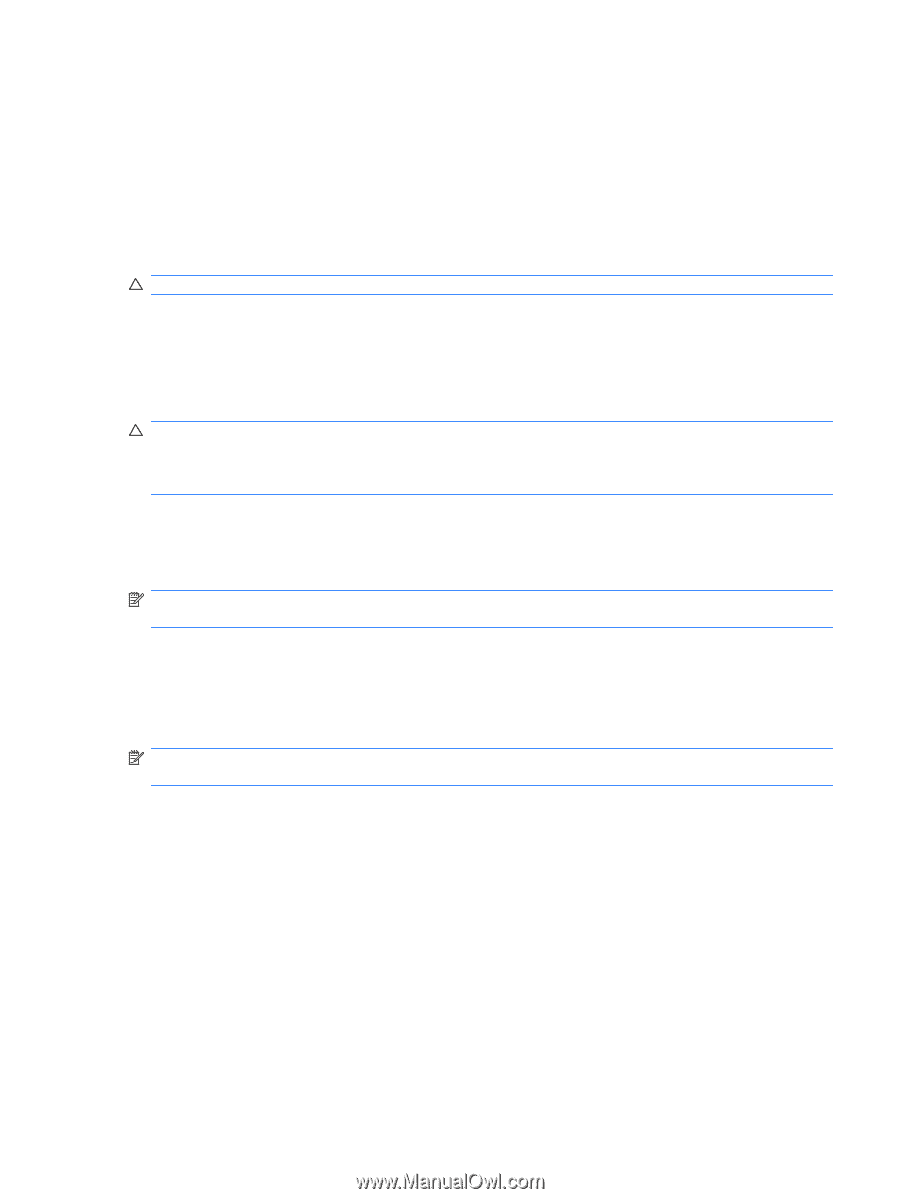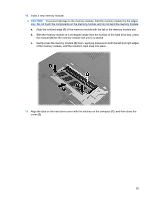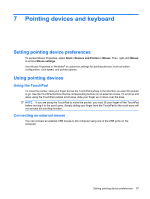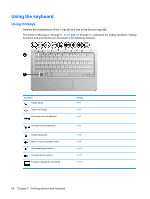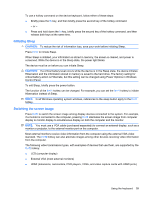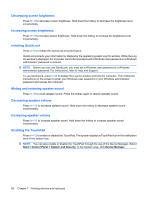HP Pavilion dm1-2000 HP Notebook PC User Guide - Windows 7 - Page 69
Initiating Sleep, Switching the screen image, Control Panel.
 |
View all HP Pavilion dm1-2000 manuals
Add to My Manuals
Save this manual to your list of manuals |
Page 69 highlights
To use a hotkey command on the device keyboard, follow either of these steps: ● Briefly press the fn key, and then briefly press the second key of the hotkey command. - or - ● Press and hold down the fn key, briefly press the second key of the hotkey command, and then release both keys at the same time. Initiating Sleep CAUTION: To reduce the risk of information loss, save your work before initiating Sleep. Press fn+f1 to initiate Sleep. When Sleep is initiated, your information is stored in memory, the screen is cleared, and power is conserved. While the device is in the Sleep state, the power light blinks. The device must be on before you can initiate Sleep. CAUTION: If a critical battery level occurs while the device is in the Sleep state, the device initiates Hibernation and the information stored in memory is saved to the hard drive. The factory setting for critical battery action is Hibernate, but this setting can be changed using Power Options in Windows Control Panel. To exit Sleep, briefly press the power button. The function of the fn+f1 hotkey can be changed. For example, you can set the fn+f1 hotkey to initiate Hibernation instead of Sleep. NOTE: In all Windows operating system windows, references to the sleep button apply to the fn+f1 hotkey. Switching the screen image Press fn+f2 to switch the screen image among display devices connected to the system. For example, if a monitor is connected to the computer, pressing fn+f2 alternates the screen image from computer display to monitor display to simultaneous display on both the computer and the monitor. NOTE: You must use a VGA cable (purchased separately) to connect an external display, such as a monitor or projector, to the external monitor port on the computer. Most external monitors receive video information from the computer using the external VGA video standard. The fn+f2 hotkey can also alternate images among other devices receiving video information from the computer. The following video transmission types, with examples of devices that use them, are supported by the fn+f2 hotkey: ● LCD (computer display) ● External VGA (most external monitors) ● HDMI (televisions, camcorders, DVD players, VCRs, and video capture cards with HDMI ports) Using the keyboard 59