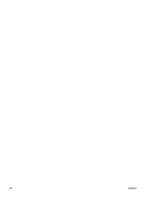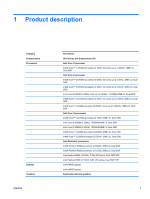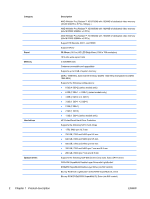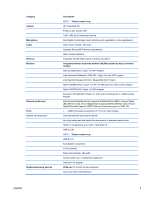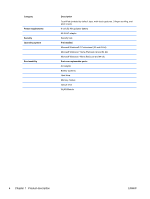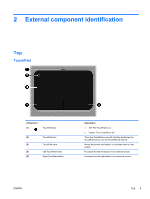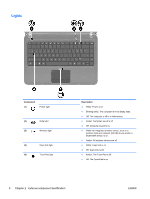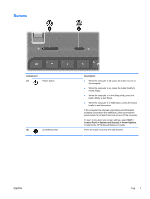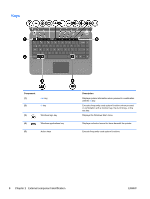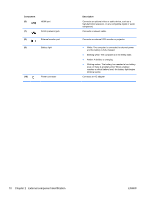HP Pavilion dv4-3100 HP Pavilion dv4 Entertainment PC - Maintenance and Servic - Page 13
External component identification, Top, TouchPad
 |
View all HP Pavilion dv4-3100 manuals
Add to My Manuals
Save this manual to your list of manuals |
Page 13 highlights
2 External component identification Top TouchPad Component (1) TouchPad light (2) TouchPad icon (3) TouchPad zone (4) Left TouchPad button (5) Right TouchPad button Description ● Off: The TouchPad is on. ● Amber: The TouchPad is off. Turns the TouchPad on and off. Quickly double-tap the TouchPad icon to turn the TouchPad on and off. Moves the pointer and selects or activates items on the screen. Functions like the left button on an external mouse. Functions like the right button on an external mouse. ENWW Top 5
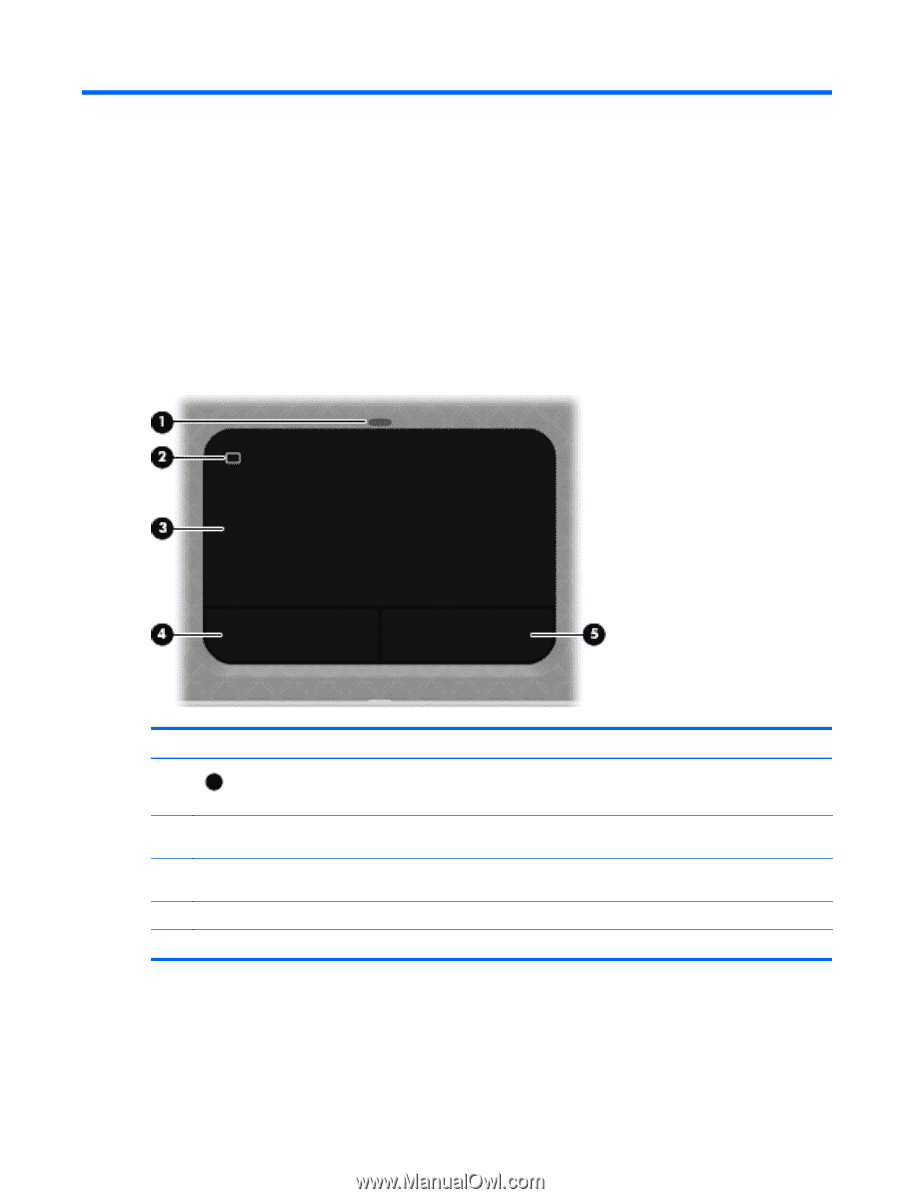
2
External component identification
Top
TouchPad
Component
Description
(1)
TouchPad light
●
Off: The TouchPad is on.
●
Amber: The TouchPad is off.
(2)
TouchPad icon
Turns the TouchPad on and off. Quickly double-tap the
TouchPad icon to turn the TouchPad on and off.
(3)
TouchPad zone
Moves the pointer and selects or activates items on the
screen.
(4)
Left TouchPad button
Functions like the left button on an external mouse.
(5)
Right TouchPad button
Functions like the right button on an external mouse.
ENWW
Top
5