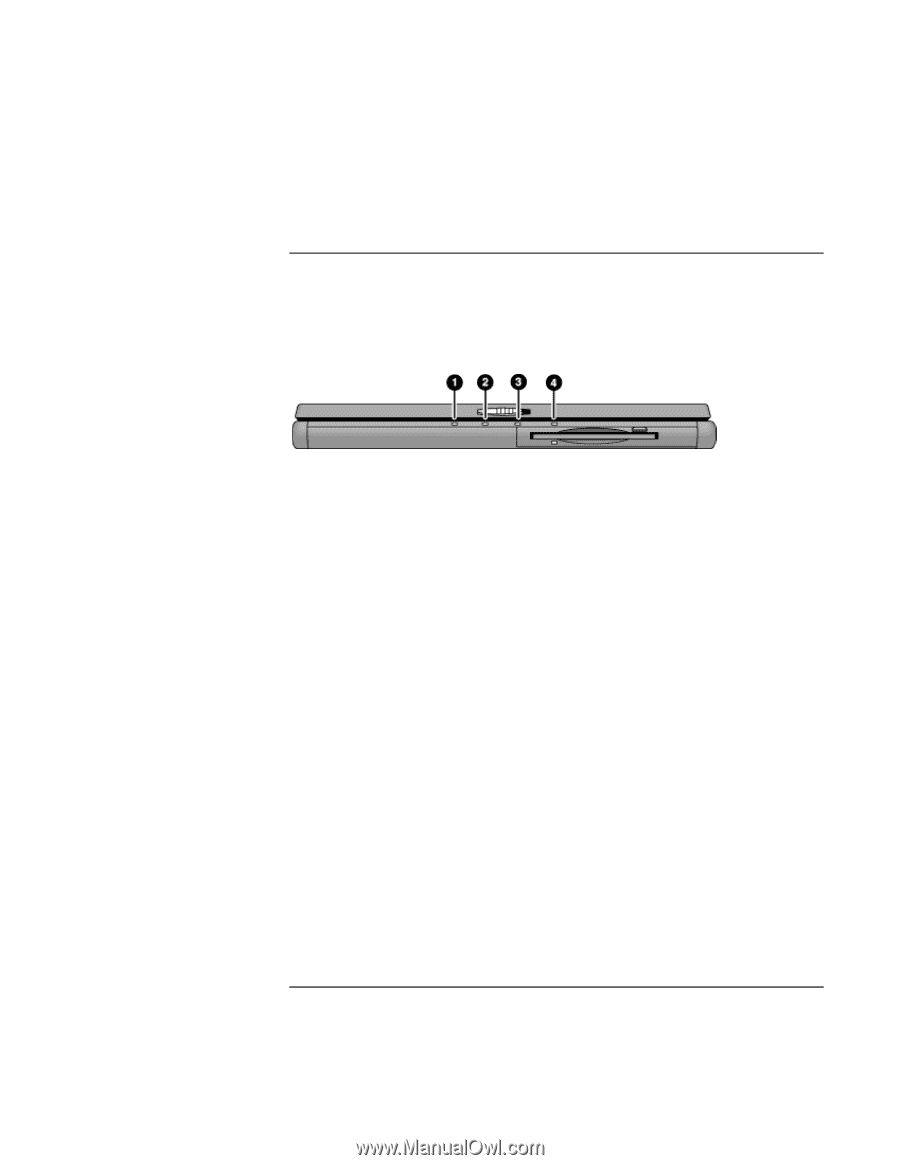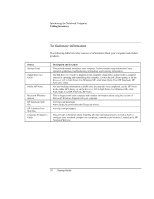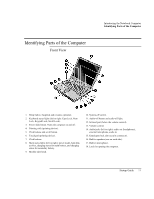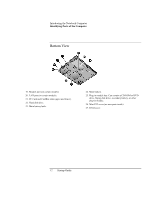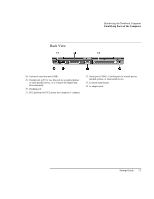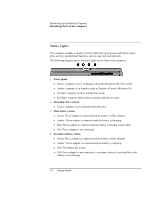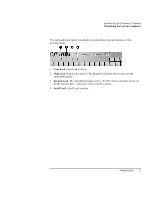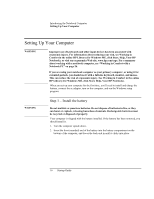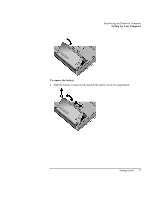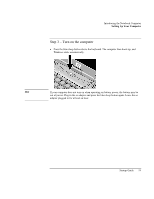HP Pavilion n6398 HP Pavilion Notebook PC N6000 Series - Startup Guide - Page 14
Status Lights
 |
View all HP Pavilion n6398 manuals
Add to My Manuals
Save this manual to your list of manuals |
Page 14 highlights
Introducing the Notebook Computer Identifying Parts of the Computer Status Lights The computer includes a number of status lights that report power and battery status, drive activity, and keyboard functions such as caps lock and num lock. The following diagram shows the status lights on the front of the computer. 1. Power mode. • Green: computer is on or in Display-off mode (Windows ME, 98 or 2000). • Amber: computer is in Standby mode or Display-off mode (Windows 95). • No light: computer is off or in Hibernate mode. • Red light: computer failed when resuming, and must be reset. 2. Hard disk drive activity. • Green: computer is accessing the hard disk drive. 3. Main battery status. • Green: The ac adapter is connected and the battery is fully charged. • Amber: The ac adapter is connected and the battery is charging. • Red. The ac adapter is connected and the battery is missing or has a fault. • Off: The ac adapter is not connected. 4. Secondary battery status. • Green: The ac adapter is connected and the battery is fully charged. • Amber: The ac adapter is connected and the battery is charging. • Red. The battery has a fault. • Off: The ac adapter is not connected, a secondary battery is not installed, or the battery is not charging. 14 Startup Guide