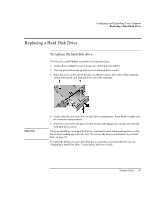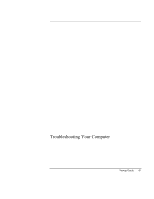HP Pavilion n6398 HP Pavilion Notebook PC N6000 Series - Startup Guide - Page 46
Performance Problems, Power and Battery Problems
 |
View all HP Pavilion n6398 manuals
Add to My Manuals
Save this manual to your list of manuals |
Page 46 highlights
Troubleshooting Your Computer Troubleshooting Techniques • If an external mouse is connected, the built-in pointing devices are normally disabled. You can change this setting with the BIOS Setup utility-see "Using the BIOS Setup Utility" on page 38. • Restart the computer: click Start, Shut Down, Restart. Performance Problems For best performance with Windows 2000, your computer should have at least 96 to 128 MB of memory (RAM). If the computer stops responding • Press CTRL+ALT+DEL to end the application that is not responding. • Slide and hold the power button for at least four seconds to turn off and reset the computer. Then press the blue sleep button to turn the computer back on. • If nothing happens, insert a straightened paper clip into the system-off switch on the right side of the computer. Then press the blue sleep button to turn the computer back on. Power and Battery Problems If the computer turns off immediately after it turns on • Battery power is probably extremely low. Plug in the ac adapter or insert a charged battery. If the computer keeps beeping • The computer beeps for 15 seconds when battery power is low. Save your work, shut down Windows immediately, and insert a charged battery or plug in the ac adapter. If the battery doesn't charge • Make sure the ac adapter is fully plugged into the power source and the computer, and that the light on the adapter is on. • If you're using a power strip, remove the ac adapter from the power strip and plug it directly into a wall outlet. • Make sure the battery is fully installed and locked in place. 46 Startup Guide