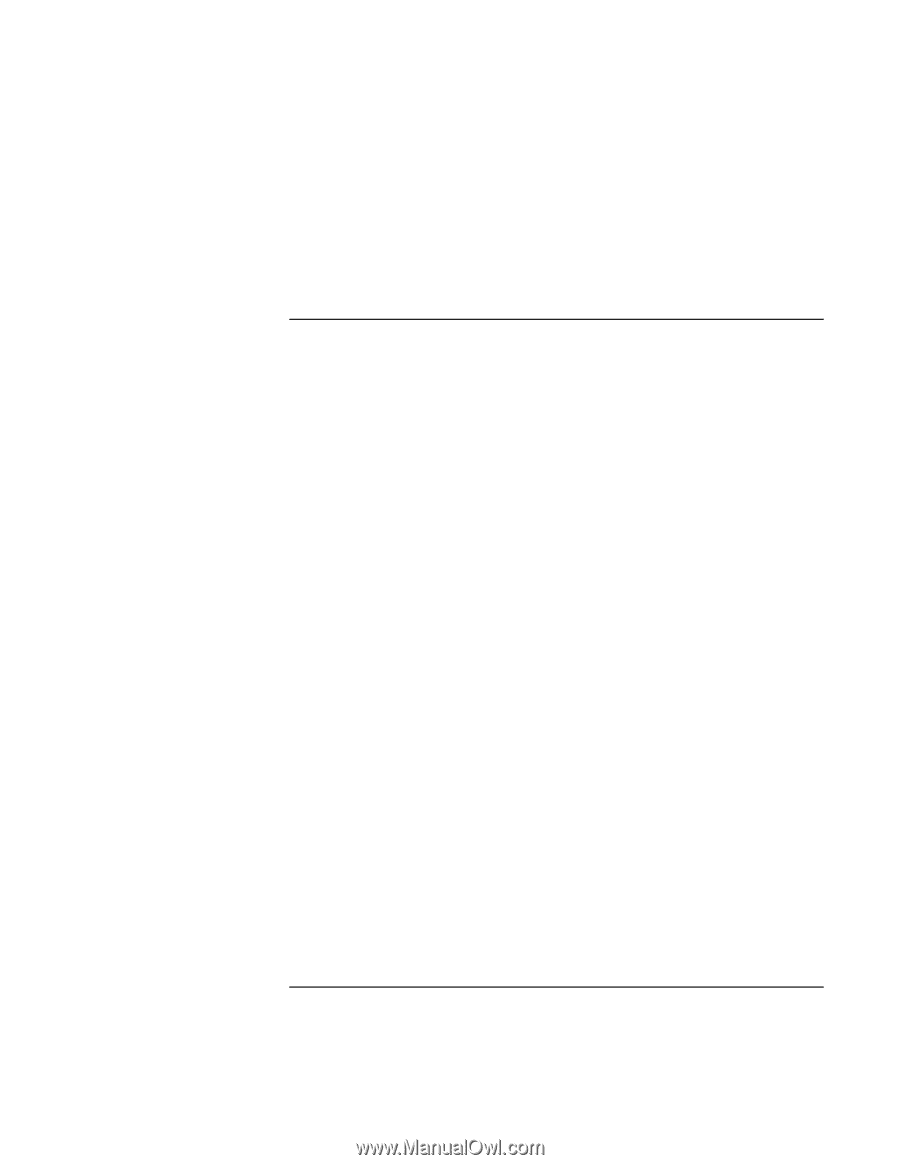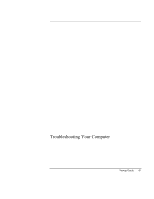HP Pavilion n6398 HP Pavilion Notebook PC N6000 Series - Startup Guide - Page 47
Startup Problems
 |
View all HP Pavilion n6398 manuals
Add to My Manuals
Save this manual to your list of manuals |
Page 47 highlights
Troubleshooting Your Computer Troubleshooting Techniques • Move the computer away from any nearby heat source. Unplug the ac adapter and allow the battery to cool down. If the battery gets too hot, it will not charge properly. • If available, try another battery and ac adapter. Startup Problems If the computer doesn't respond when you turn it on • Connect the ac adapter. • Press the blue sleep button to try turning on the unit. • Reset the computer by inserting a straightened paper clip into the system-off switch on the right side of the computer. Then press the blue sleep button to turn it on. • If the computer still doesn't respond, remove the battery and ac adapter, remove any PC cards, and undock the computer if docked. Then plug in the ac adapter again, and reset the computer using the system-off switch. If the computer won't boot from battery power • Make sure the battery is properly inserted and fully charged. Check the battery's charge by removing it and pressing the pad on the back of the battery. The lights show the charge level. • If you have a secondary battery, install it and try starting the computer. • If available, try another battery. Startup Guide 47