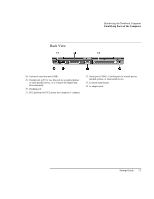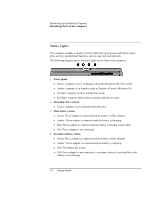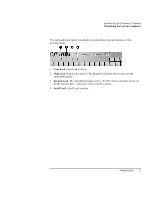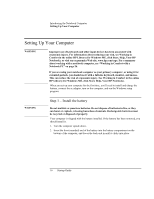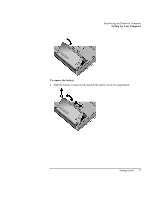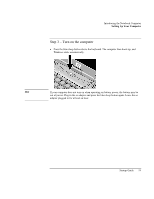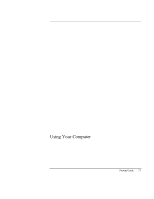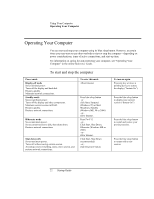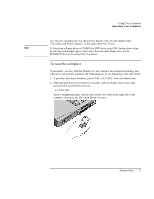HP Pavilion n6398 HP Pavilion Notebook PC N6000 Series - Startup Guide - Page 18
Step 2 - Connect ac power
 |
View all HP Pavilion n6398 manuals
Add to My Manuals
Save this manual to your list of manuals |
Page 18 highlights
Introducing the Notebook Computer Setting Up Your Computer CAUTION Step 2 - Connect ac power Use only the HP ac adapter included with your computer (or other approved adapter). Using any other ac adapter could damage the computer and may void your warranty (see the warranty statement in this manual). • Plug in the ac adapter, and connect it to the ac adapter jack on the back of the computer. The computer's battery then starts charging. While the battery is charging, you can continue with step 3. 18 Startup Guide
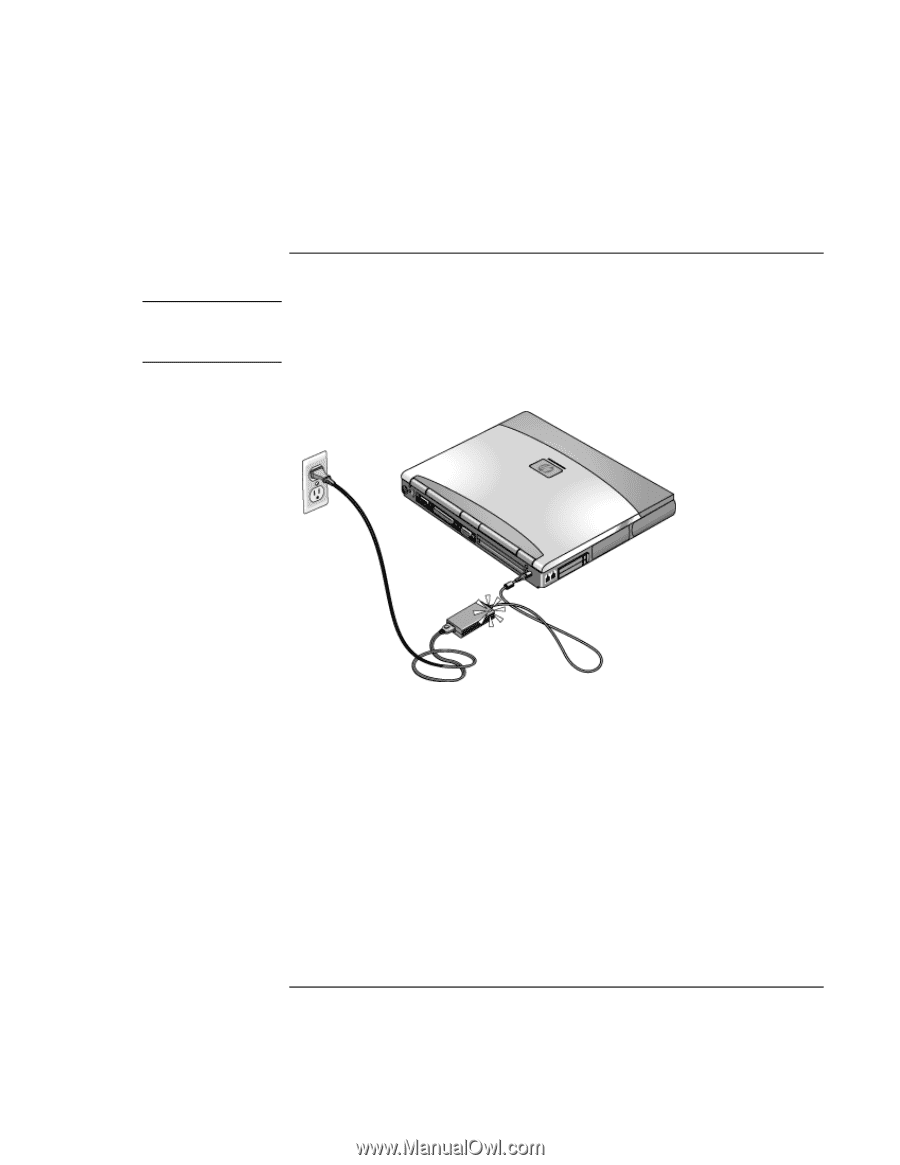
Introducing the Notebook Computer
Setting Up Your Computer
18
Startup Guide
Step 2 – Connect ac power
CAUTION
Use only the HP ac adapter included with your computer (or other approved
adapter). Using any other ac adapter could damage the computer and may void
your warranty (see the warranty statement in this manual).
•
Plug in the ac adapter, and connect it to the ac adapter jack on the back of the
computer. The computer’s battery then starts charging.
While the battery is charging, you can continue with step 3.