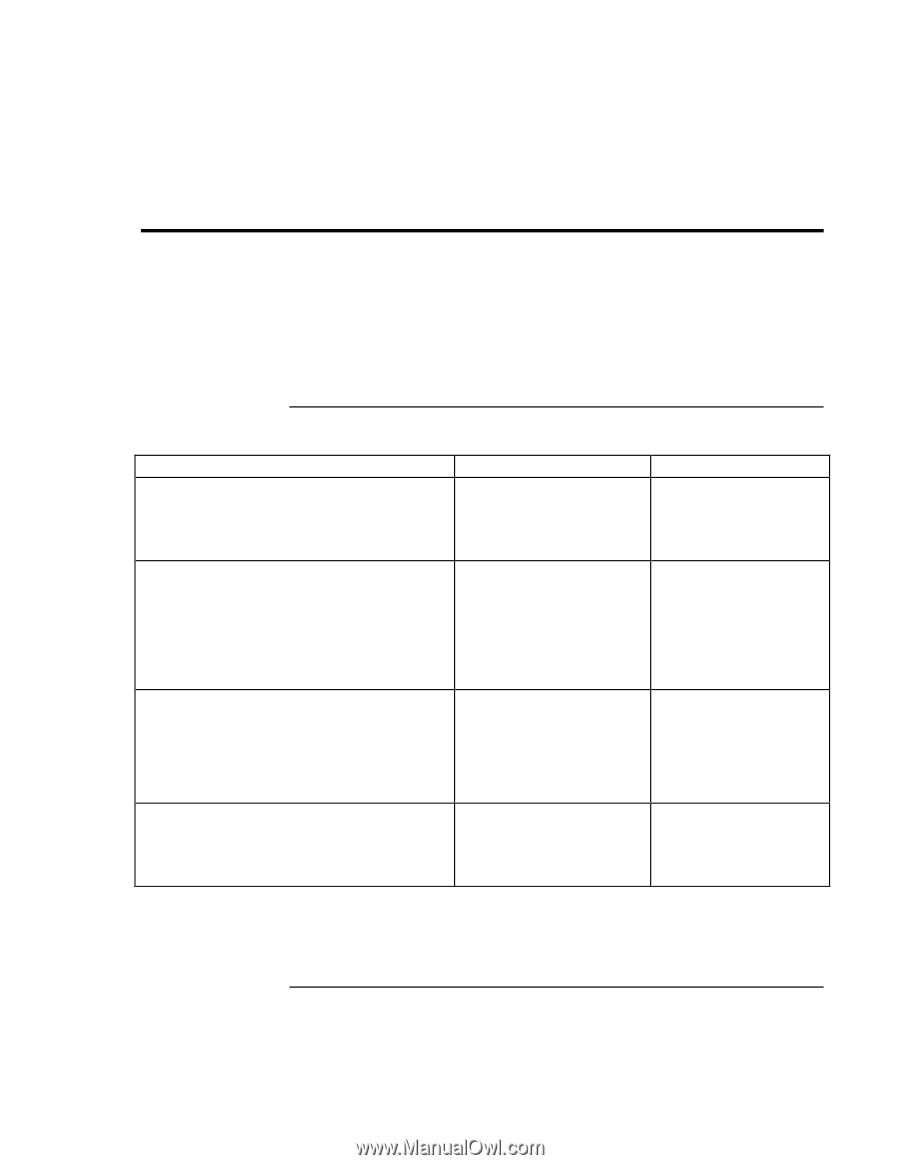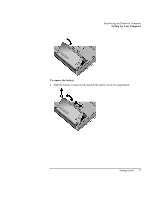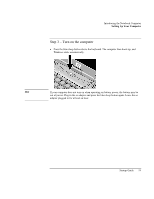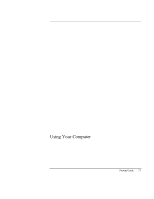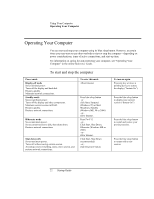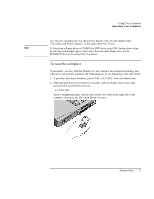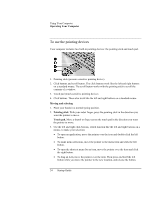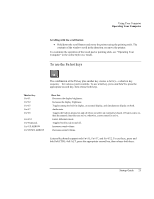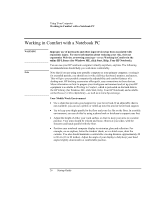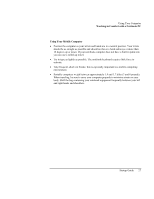HP Pavilion n6398 HP Pavilion Notebook PC N6000 Series - Startup Guide - Page 22
Operating Your Computer
 |
View all HP Pavilion n6398 manuals
Add to My Manuals
Save this manual to your list of manuals |
Page 22 highlights
Using Your Computer Operating Your Computer Operating Your Computer You can start and stop your computer using its blue sleep button. However, at certain times you may want to use other methods to start or stop the computer-depending on power considerations, types of active connections, and start-up time. For information on caring for and protecting your computer, see "Operating Your Computer" in the online Reference Guide. To start and stop the computer Power mode Display-off mode Saves minimal power. Turns off the display and hard disk. Restarts quickly. Maintains network connections. Standby mode Saves significant power. Turns off the display and other components. Maintains current session in RAM. Restarts quickly. Restores network connections. Hibernate mode Saves maximum power. Saves current session to disk, then shuts down. Restores network connections. Shut down (off) Saves maximum power. Turns off without saving current session. At startup, resets everything, starts a new session, and restores network connections. To enter this mode Allow timeout. Press blue sleep button -or- click Start, Suspend (Windows 95) or Start, Shutdown, Standby (Windows ME, 98 or 2000) -or- allow timeout. Press Fn+F12 -or- Click Start, Shut Down, Hibernate (Windows ME or 2000) -or- allow timeout. Click Start, Shut Down (recommended) -or- slide the power button. To turn on again Press any key or move a pointing device to restore the display ("Instant-On"). Press the blue sleep button to display your current session ("Instant-On"). Press the blue sleep button to restart and restore your previous session. Press the blue sleep button to restart with a new session. 22 Startup Guide