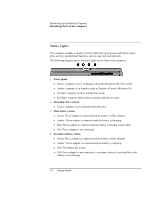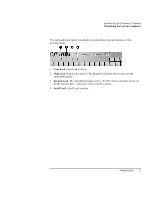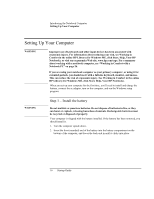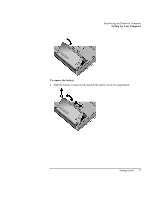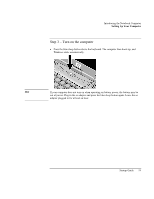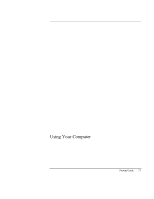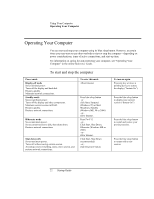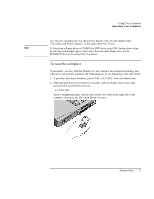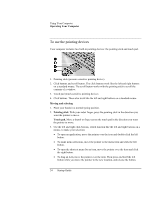HP Pavilion n6398 HP Pavilion Notebook PC N6000 Series - Startup Guide - Page 19
Step 3 - Turn on the computer
 |
View all HP Pavilion n6398 manuals
Add to My Manuals
Save this manual to your list of manuals |
Page 19 highlights
Introducing the Notebook Computer Setting Up Your Computer Step 3 - Turn on the computer • Press the blue sleep button above the keyboard. The computer then boots up, and Windows starts automatically. Hint If your computer does not turn on when operating on battery power, the battery may be out of power. Plug in the ac adapter and press the blue sleep button again. Leave the ac adapter plugged in for at least an hour. Startup Guide 19
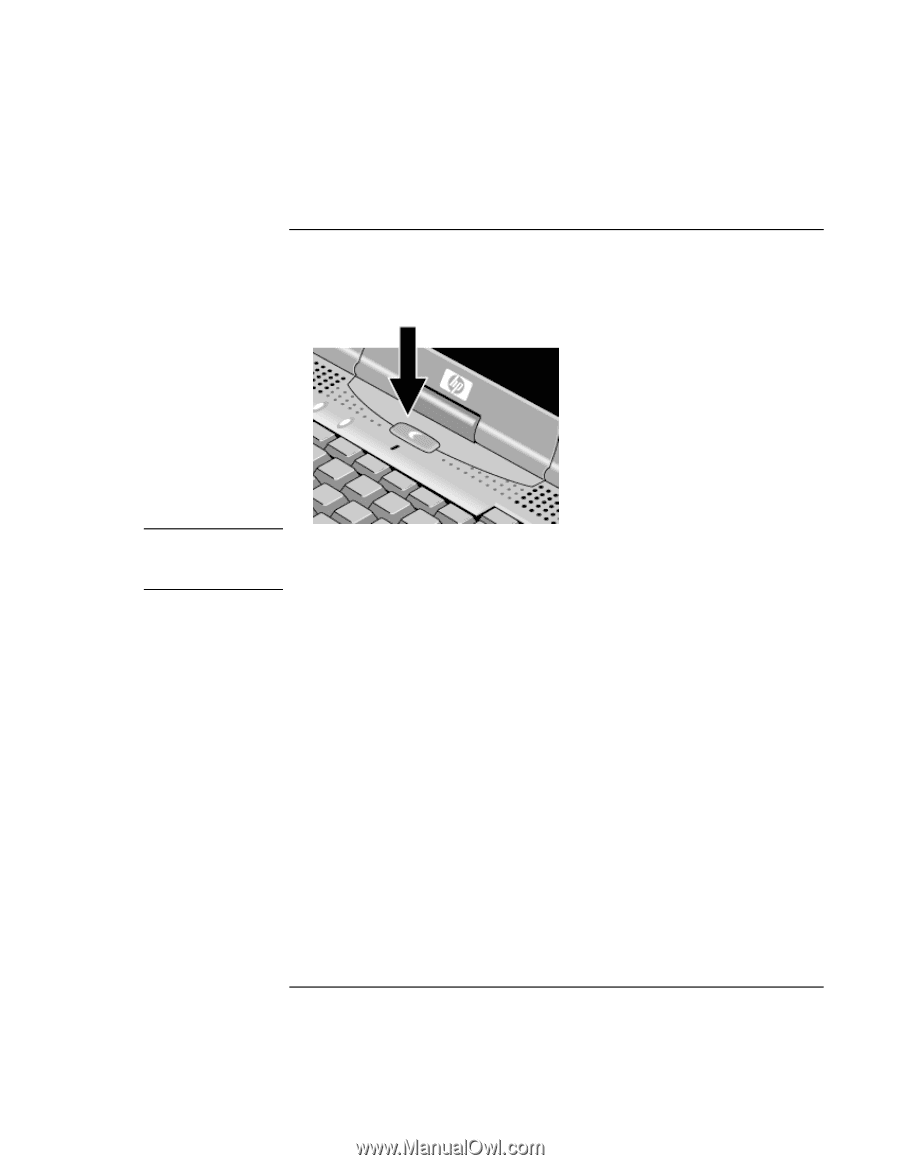
Introducing the Notebook Computer
Setting Up Your Computer
Startup Guide
19
Step 3 – Turn on the computer
•
Press the blue sleep button above the keyboard. The computer then boots up, and
Windows starts automatically.
Hint
If your computer does not turn on when operating on battery power, the battery may be
out of power. Plug in the ac adapter and press the blue sleep button again. Leave the ac
adapter plugged in for at least an hour.