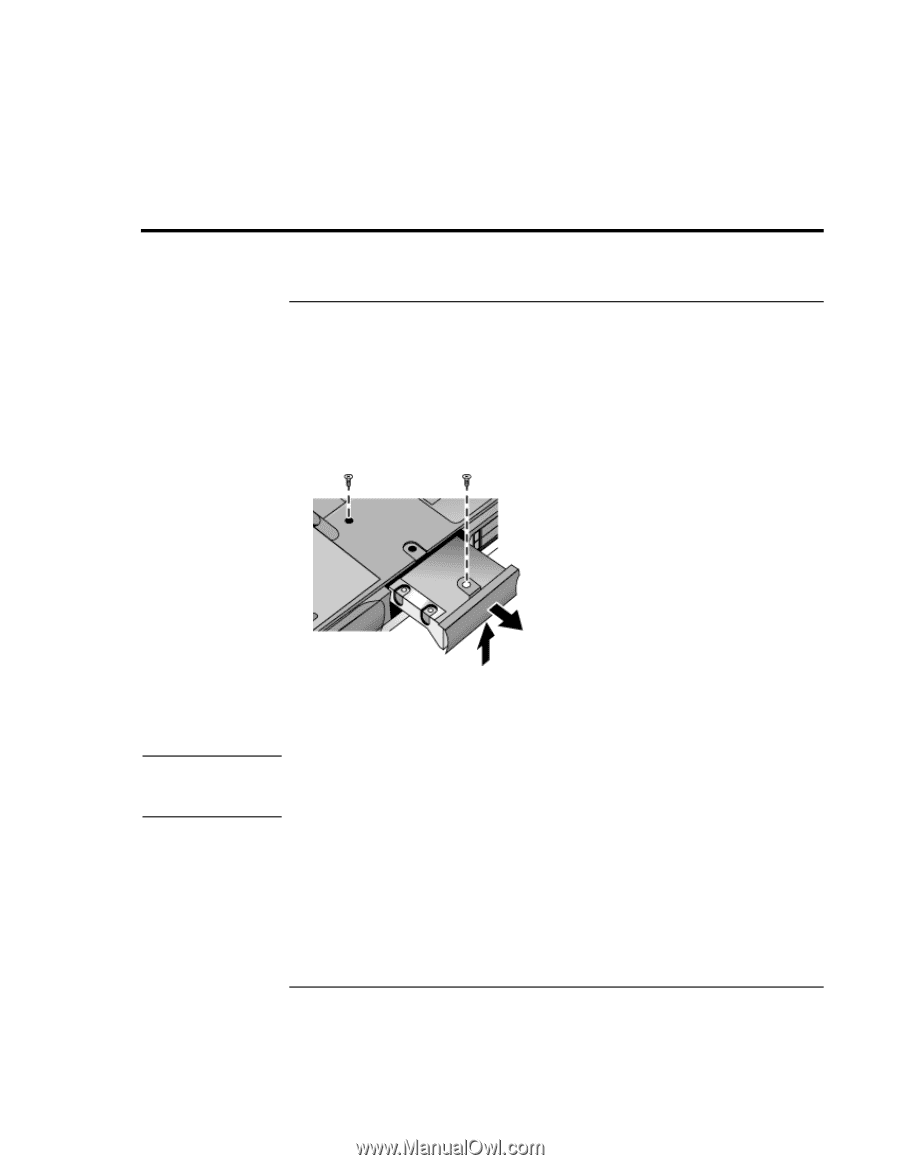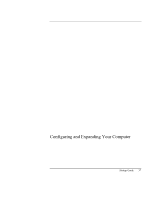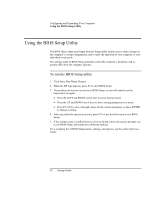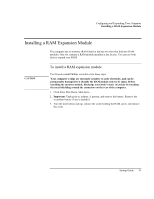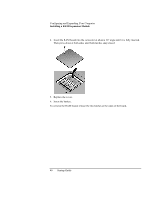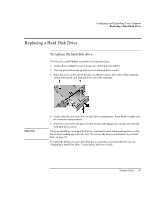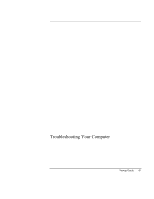HP Pavilion n6398 HP Pavilion Notebook PC N6000 Series - Startup Guide - Page 41
Replacing a Hard Disk Drive
 |
View all HP Pavilion n6398 manuals
Add to My Manuals
Save this manual to your list of manuals |
Page 41 highlights
Configuring and Expanding Your Computer Replacing a Hard Disk Drive Replacing a Hard Disk Drive To replace the hard disk drive You'll need a small Phillips screwdriver for this procedure. 1. Unplug the ac adapter if you're using one, and remove the battery. 2. Turn the unit bottom side up and remove both hard drive screws. 3. Raise the cover on the end of the drive so that its retainer tab is free of the computer casing, then gently pull the hard drive out of the computer. Important 4. Gently slide the new drive into the hard drive compartment. Press firmly to make sure the connector seats properly. 5. Slide the cover down into place (so the retainer tab engages the casing), and reinstall both hard drive screws. If you are installing a new hard disk drive, you should create a Hibernate partition on the drive before loading any software. See "To recover the factory installation of your hard disk" on page 50. To install the holder on a new hard disk drive or prepare a new hard disk for use, see "Replacing a Hard Disk Drive" in the online Reference Guide. Startup Guide 41