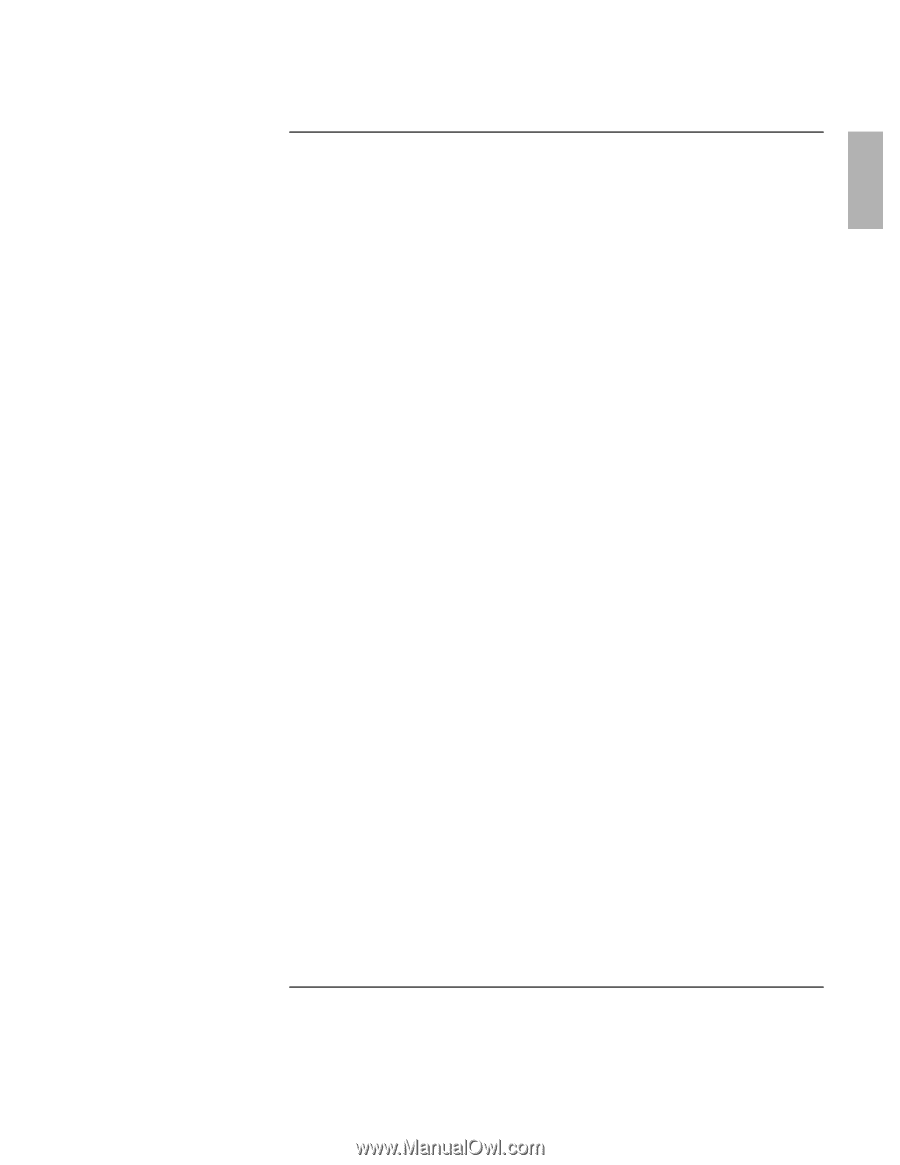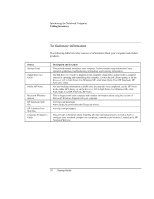Startup Guide
5
Contents
Introducing the Notebook Computer
..............................................................................
7
Taking Inventory
............................................................................................................
8
What’s in the Box?
...................................................................................................
8
Software bundled on your computer
........................................................................
9
To find more information
.......................................................................................
10
Identifying Parts of the Computer
...............................................................................
11
Front View
.............................................................................................................
11
Bottom View
..........................................................................................................
12
Back View
..............................................................................................................
13
Status Lights
...........................................................................................................
14
Setting Up Your Computer
..........................................................................................
16
Step 1 – Install the battery
......................................................................................
16
Step 2 – Connect ac power
.....................................................................................
18
Step 3 – Turn on the computer
...............................................................................
19
Step 4 – Set up Windows
.......................................................................................
20
Using Your Computer
.....................................................................................................
21
Operating Your Computer
...........................................................................................
22
To start and stop the computer
...............................................................................
22
To reset the computer
.............................................................................................
23
To use the pointing devices
....................................................................................
24
To use the Fn hot keys
...........................................................................................
25
Working in Comfort with a Notebook PC
...................................................................
26
Traveling with Your Computer
......................................................................................
29
Using Battery Power
....................................................................................................
30
To check battery status
...........................................................................................
30
To respond to a low-battery warning
.....................................................................
31
Making Connections
........................................................................................................
33
Using Plug-In Modules
................................................................................................
34
To install hot-swap support
....................................................................................
34
To replace a plug-in module
..................................................................................
35
Configuring and Expanding Your Computer
...............................................................
37
Using the BIOS Setup Utility
......................................................................................
38
To run the BIOS Setup utility
................................................................................
38
Installing a RAM Expansion Module
..........................................................................
39
To install a RAM expansion module
.....................................................................
39