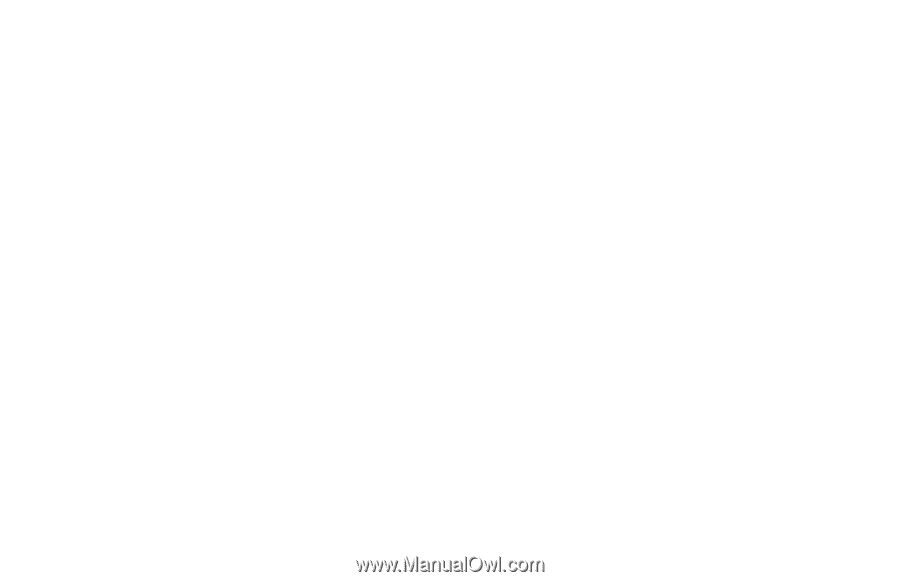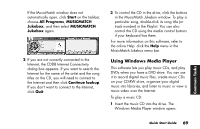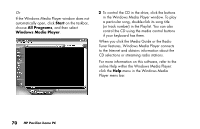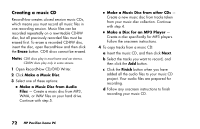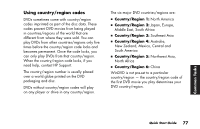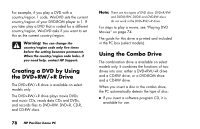HP Pavilion t100 HP Pavilion Desktop PCs - (English) Quick Start Guide Austral - Page 102
Playing DVD Movies
 |
View all HP Pavilion t100 manuals
Add to My Manuals
Save this manual to your list of manuals |
Page 102 highlights
You can add new data files to a CD-R or CD-RW disc in a later recording session if disc space is available. You can update previously recorded files that have the same name on your CD-R or CD-RW disc. Playing DVD Movies The DVD-ROM drive (select models only) can run software on CD-ROMs, play music CDs, and play DVD movies and software. Playing a DVD Note: DVD movies are often localized to geographical countries/regions. For information about this, see "Using country/region codes" on page 77. 1 Insert the disc into the DVD-ROM drive. Note: On a double-sided DVD, read the text around the inner hole of the disc to determine which side (A versus B or Standard versus Widescreen) to play. Place the disc in the tray with the label face up for the side you want to play. 2 Close the disc tray by gently pushing the tray into the PC. The movie plays in its own resizable window, and the WinDVD control panel appears. Or If the program does not automatically open, click Start, choose All Programs, click InterVideo WinDVD Player, and then click InterVideo WinDVD 4. 74 HP Pavilion home PC