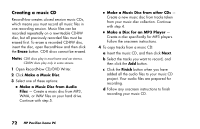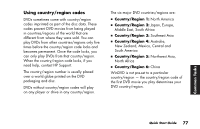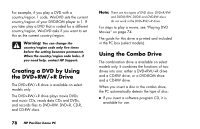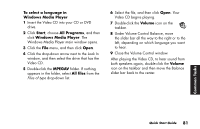HP Pavilion t100 HP Pavilion Desktop PCs - (English) Quick Start Guide Austral - Page 104
Understanding DVD terminology, Using the WinDVD control panel
 |
View all HP Pavilion t100 manuals
Add to My Manuals
Save this manual to your list of manuals |
Page 104 highlights
Understanding DVD terminology To understand the DVD controls, you should be familiar with DVD terminology. Each DVD can hold one or more titles. Most full-length movies have only one title on the DVD, but some DVDs include several short movies, with each movie being a separate title. Each title is divided into multiple chapters. A chapter is a particular segment or scene in the movie. When watching a DVD movie, you have the ability to jump to the next chapter, to the previous chapter, or to a specific chapter. A single image in a movie is called a frame. Using the WinDVD control panel If you are playing a movie full screen and the panel is hidden, you can redisplay it as follows: 1 Right-click anywhere in the video window. 2 Click Player. The control panel appears. ■ To see what a button does on the control panel, place the mouse pointer on the button; the button title appears onscreen. ■ To move the WinDVD control panel, place the mouse pointer on the panel (but not on a button), and drag it to the desired location on the screen. ■ To resize the video window when it is not full screen, place the mouse pointer on a window corner and drag the border. Or Click the Full Screen button in the upper-right corner of the WinDVD control panel. 76 HP Pavilion home PC