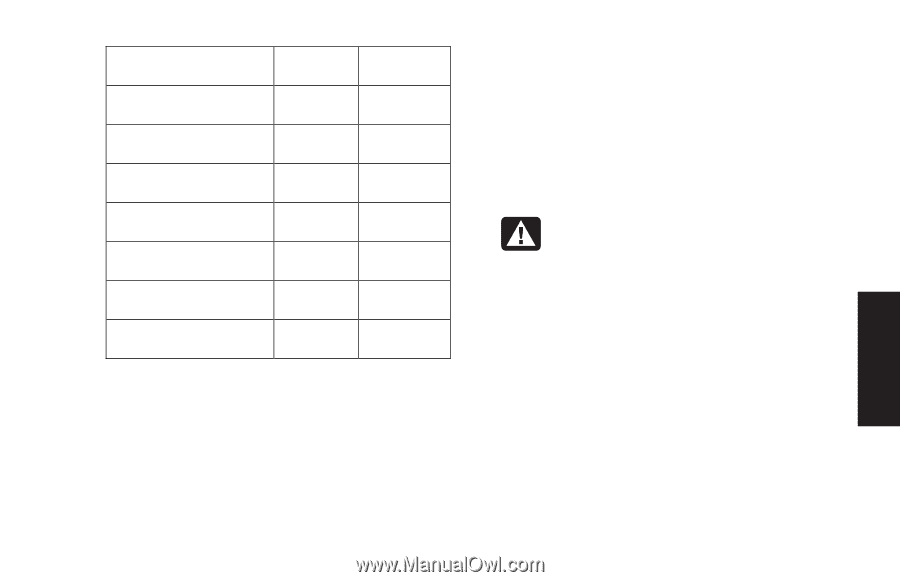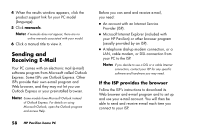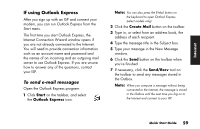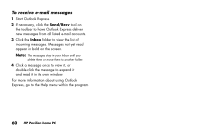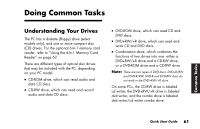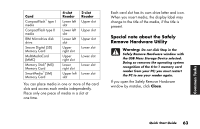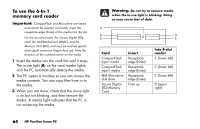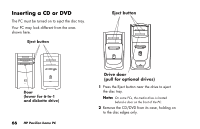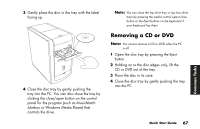HP Pavilion t100 HP Pavilion Desktop PCs - (English) Quick Start Guide Austral - Page 91
Special note about the Safely, Remove Hardware Utility
 |
View all HP Pavilion t100 manuals
Add to My Manuals
Save this manual to your list of manuals |
Page 91 highlights
Card CompactFlash™ type I media CompactFlash type II media IBM Microdrive disk drive Secure Digital (SD) Memory Card MultiMediaCard (MMC) Memory Stick® (MS) Memory Card SmartMedia™ (SM) Memory Card 4-slot Reader Lower left slot Lower left slot Lower left slot Upper right slot Upper right slot Lower right slot Upper left slot 2-slot Reader Upper slot Upper slot Upper slot Lower slot Lower slot Lower slot Lower slot You can place media in one or more of the card slots and access each media independently. Place only one piece of media in a slot at one time. Each card slot has its own drive letter and icon. When you insert media, the display label may change to the title of the media, if the title is present. Special note about the Safely Remove Hardware Utility Warning: Do not click Stop in the Safely Remove Hardware window with the USB Mass Storage Device selected. Doing so removes the operating system recognition of the 6-In-1 memory card reader from your PC; you must restart the PC to see your reader again. If you open the Safely Remove Hardware window by mistake, click Close. Common Tasks Quick Start Guide 63