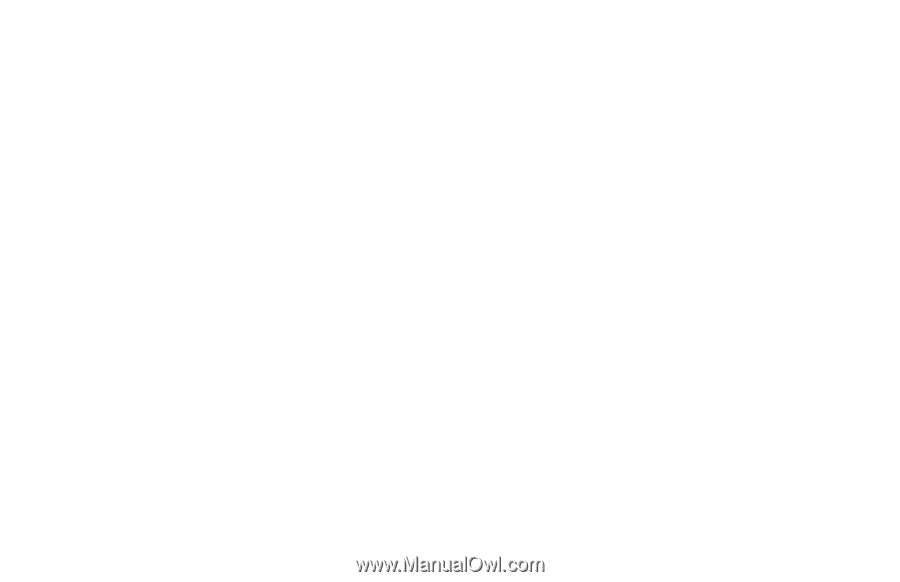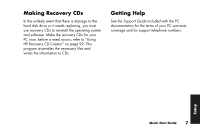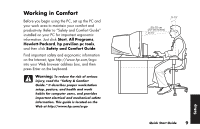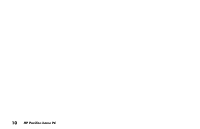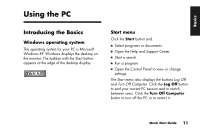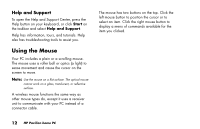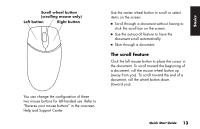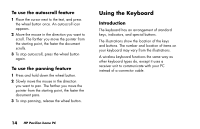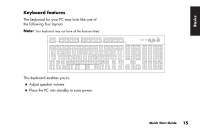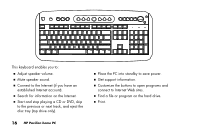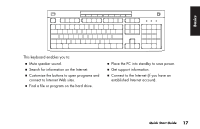HP Pavilion t100 HP Pavilion Desktop PCs - (English) Quick Start Guide Austral - Page 40
Using the Mouse
 |
View all HP Pavilion t100 manuals
Add to My Manuals
Save this manual to your list of manuals |
Page 40 highlights
Help and Support To open the Help and Support Center, press the Help button on your keyboard, or click Start on the taskbar and select Help and Support. Help has information, tours, and tutorials. Help also has troubleshooting tools to assist you. Using the Mouse Your PC includes a plain or a scrolling mouse. The mouse uses a roller ball or optics (a light) to sense movement and cause the cursor on the screen to move. Note: Use the mouse on a flat surface. The optical mouse cannot work on a glass, translucent, or reflective surface. A wireless mouse functions the same way as other mouse types do, except it uses a receiver unit to communicate with your PC instead of a connector cable. The mouse has two buttons on the top. Click the left mouse button to position the cursor or to select an item. Click the right mouse button to display a menu of commands available for the item you clicked. 12 HP Pavilion home PC