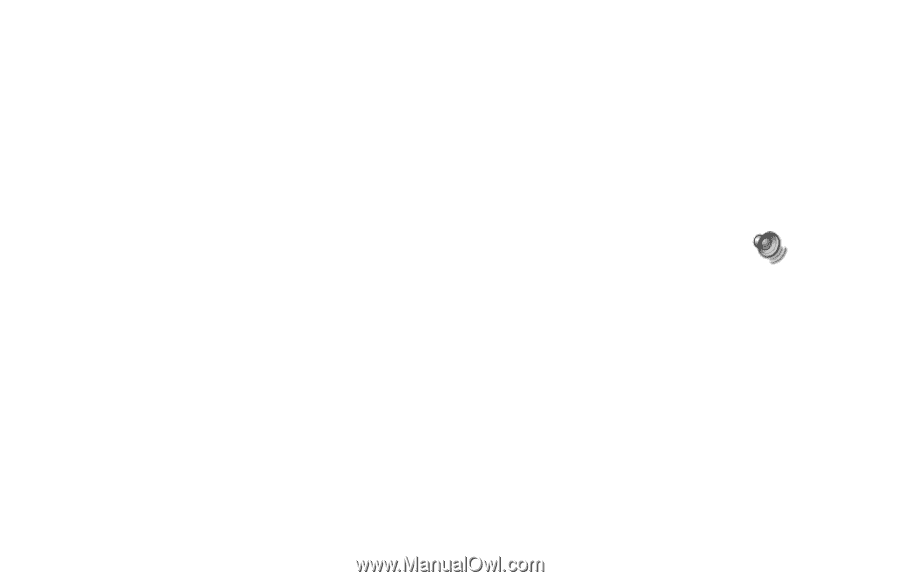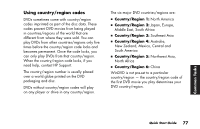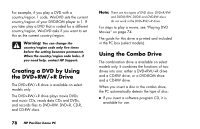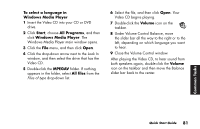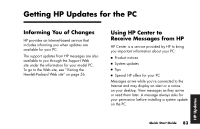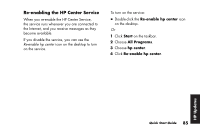HP Pavilion t100 HP Pavilion Desktop PCs - (English) Quick Start Guide Austral - Page 108
Playing dual-language Video CDs
 |
View all HP Pavilion t100 manuals
Add to My Manuals
Save this manual to your list of manuals |
Page 108 highlights
Playing dual-language Video CDs If you have a dual-language Video CD, you must select the language you want to hear, or both languages play at the same time. The sound of one language comes from the left channel (speaker) and the other language comes from the right channel. You select the language by adjusting the balance of the speaker volume to hear only one channel. After playing the Video CD, to hear sound from both speakers again, you return the Balance back to the center. To select a language in InterVideo WinDVD Player 1 Insert the Video CD into your CD or DVD drive. 2 Click Start, choose All Programs, choose InterVideo WinDVD Player, and then click InterVideo WinDVD 4. The WinDVD control panel opens and your Video CD plays. 3 Double-click the Volume icon on the taskbar. 4 Under Volume Control Balance, move the slider bar all the way to the right or to the left, depending on which language you want to hear. 5 Close the Volume Control window. After playing the Video CD, to hear sound from both speakers again, double-click the Volume icon on the taskbar and then move the Balance slider bar back to the center. 80 HP Pavilion home PC