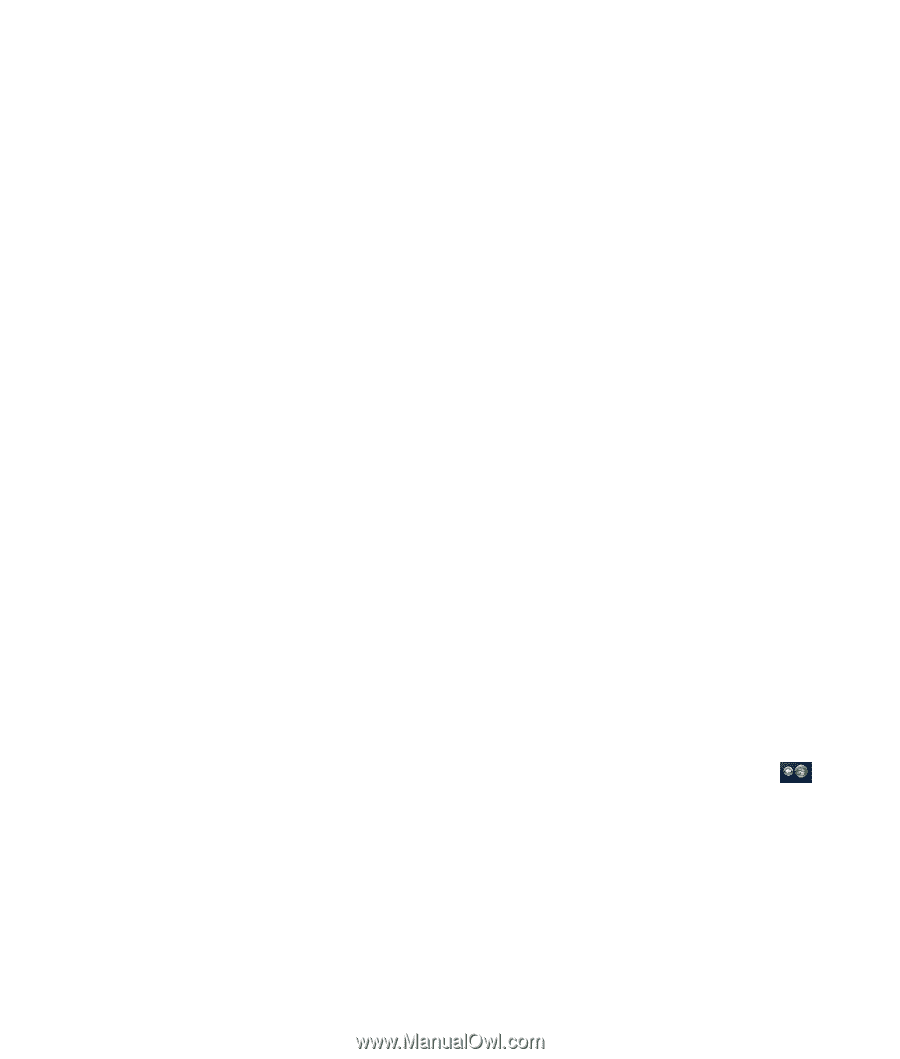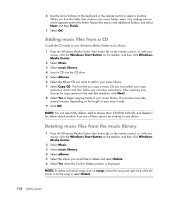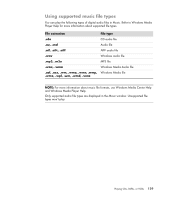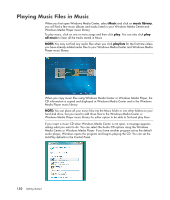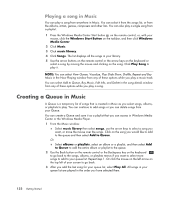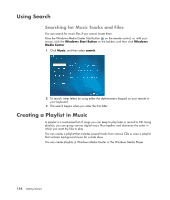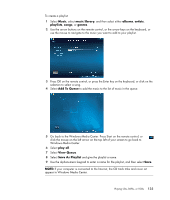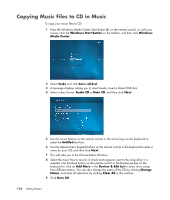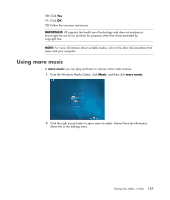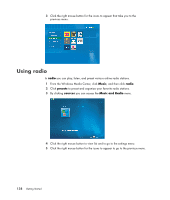HP Pavilion v7100 Getting Started Guide - Page 143
Finding and Playing an Album in Music, Using Album Details
 |
View all HP Pavilion v7100 manuals
Add to My Manuals
Save this manual to your list of manuals |
Page 143 highlights
4 While the Queue is being played you can view the queue by selecting View Queue. 5 You can edit or clear a queue, save it as a playlist or burn a queue list on a CD or a DVD. Finding and Playing an Album in Music 1 From Windows Media Center click Music, and then click music library. 2 Use the arrow buttons on the remote control or the arrow keys on the keyboard or the mouse to select an album, and then press OK on the remote control. Press the Enter key on the keyboard or click the album to select the album and see the album details. Using Album Details In the album details window you can select from: Play Album to play the album. Add to Queue to add to a queue list. Burn to burn the tracks on a CD or a DVD. Edit Info to edit the information of the album. Delete to delete the album. 1 Click Play Album to play the album from the Album Details window. 2 The Now Playing window opens, and the album starts playing. 3 In the Now Playing window, you can also select: View Queue to view an ordered list of all tracks that will be played on the album. Visualize to view a moving picture while listening to a song. Play Slide Show to play a slide show while the album is playing. Shuffle to rearrange the play order. Repeat to play the album again. Buy Music to connect to the Internet, find CD information, and buy music CDs. To go back to Windows Media Center, press Start on the remote control, or click the left arrow on the top left of the screen. 4 To return to the previous window, press Back on the remote control or the Backspace key on the keyboard, or click on the left arrow on the top left of your screen to go back. Playing CDs, DVDs, or VCDs 133