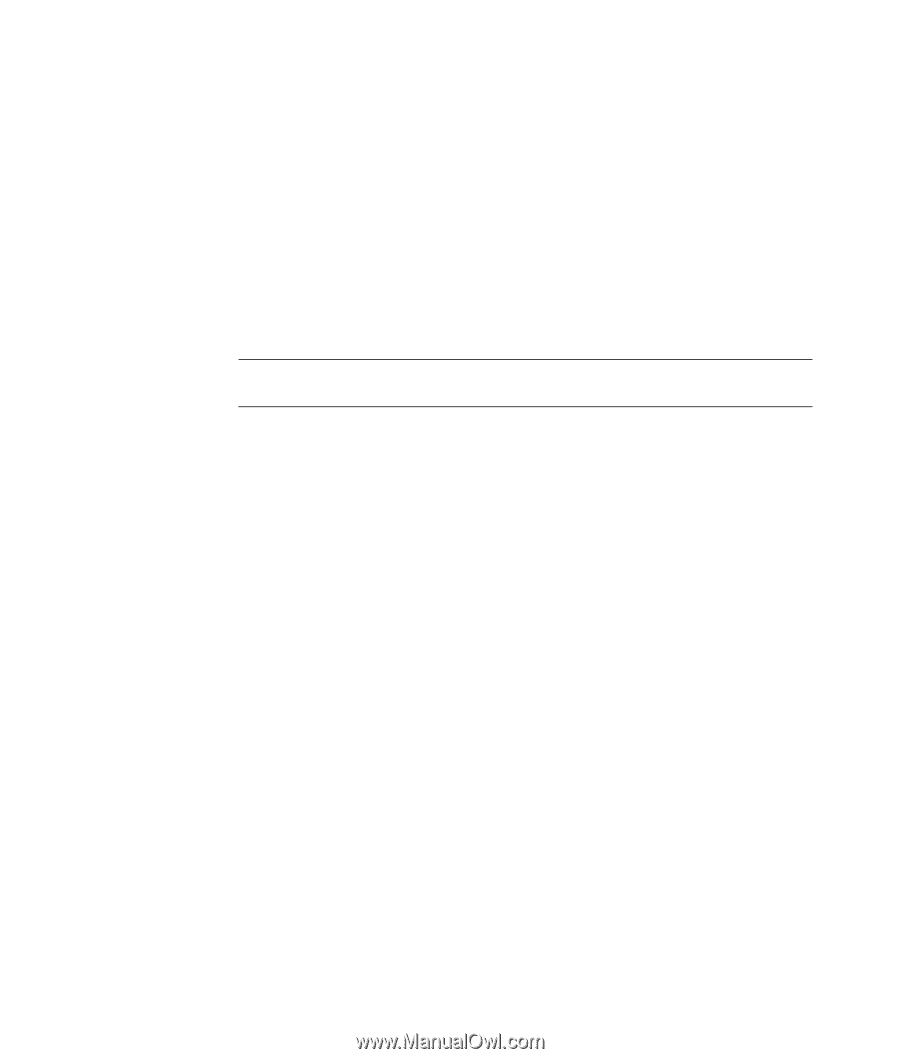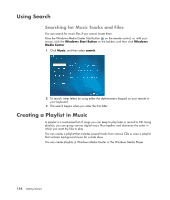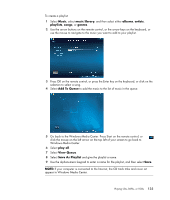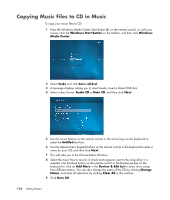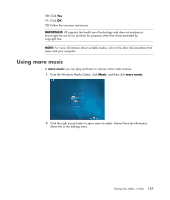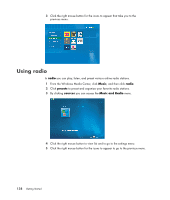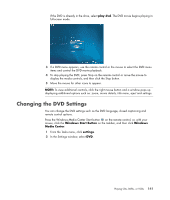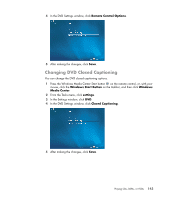HP Pavilion v7100 Getting Started Guide - Page 149
Playing Music CDs, Playing CDs with Windows Media Player, Playing DVDs
 |
View all HP Pavilion v7100 manuals
Add to My Manuals
Save this manual to your list of manuals |
Page 149 highlights
Playing Music CDs To play music CDs, you must have either a CD or DVD drive. 1 Insert the music CD into your CD or DVD drive. The default audio program opens. If the Audio CD wizard window opens, choose the program you want to use from the list. You may have to scroll down in the window to see all available programs. 2 The music CD automatically begins to play. Playing CDs with Windows Media Player Your computer must have a DVD drive to play DVD movies. NOTE: Some commercial music CDs are copy-protected and cannot be played with Windows Media Player. Such CDs come with their own (built-in) player that must be used. 1 Insert the music CD or DVD movie into the drive. The Windows Media Player window opens. If the wizard window opens, select Windows Media Player from the list. You may have to scroll down in the window to see Windows Media Player. Or If the Windows Media Player window does not automatically open, click the Windows Start Button on the taskbar, choose All Programs, and then click Windows Media Player. 2 To play the CD or DVD, click the Now Playing tab on the Player taskbar. You can also control playback by using the media control buttons on the keyboard (select models). For more information on using Windows Media Player, click a tab on the Player taskbar and then click Help. Playing DVDs To play a DVD, you must have a DVD drive. 1 Insert the DVD into your DVD drive. The default DVD program opens. If the DVD wizard window opens, choose the program you want to use from the list. You may have to scroll down in the window to see all available programs. 2 Use the controls in the DVD program to play the DVD. Playing CDs, DVDs, or VCDs 139